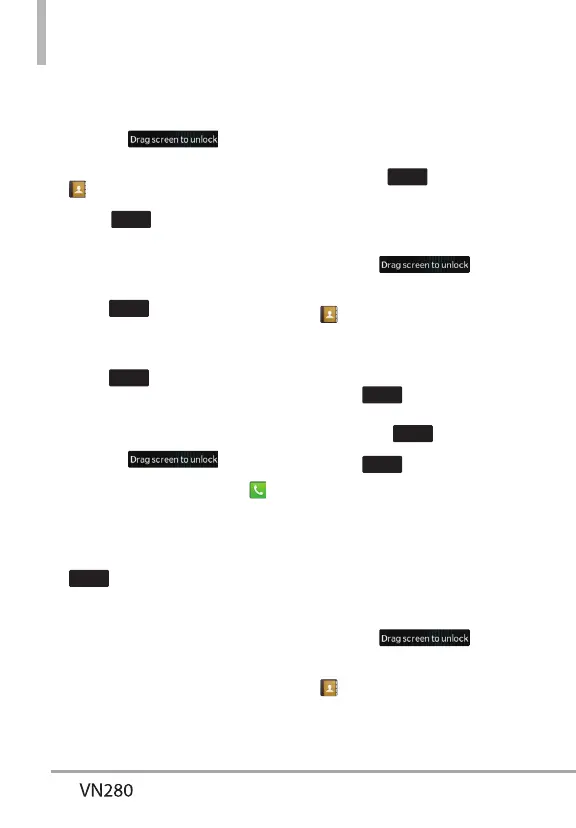26
%QPVCEVUKP;QWT2JQPG¶U/GOQT[
Storing New Contacts
1. Unlock the touch screen by
dragging
up.
2. Touch the Contacts Quick Key
.
3. Touch
.
4. Touch an information field and
use the keypad to enter the
necessary information. Then
touch
. Do this for each
field you want to enter.
5. When alfields are complete,
touch
.
OR
1. Unlock the touch screen by
dragging
up.
2. Touch the Phone Quick Key
to display the Dialpad.
3. Use the Dialpad to enter the
phone number and touch
.
4. Touch Add New Contact/
Update Existing.
NOTE If you choose Update Existing,
you wilneed to choose the Contact
whose information you want to change.
Then touch Mobile 1/ Home/ Business/
Mobile 2/ Fax.
5. Touch Mobile 1/ Home/
Business/ Mobile 2/ Fax.
6. Enter information into the
remaining fields, as necessary,
and touch
to save.
Changing Contact Entries
1. Unlock the touch screen by
dragging
up.
2. Touch the Contacts Quick Key
.
3. Touch the Contact you want to
customize.
4. Touch
, touch and edit
the fields you want to change
then touch
.
5. Touch
when you finish
editing the contact to save the
entry.
Speed Dials
Allows you to set up your Speed
Dials.
1. Unlock the touch screen by
dragging
up.
2. Touch the Contacts Quick Key
.
3. Touch Edit, then scroldown and
touch Speed Dials.
