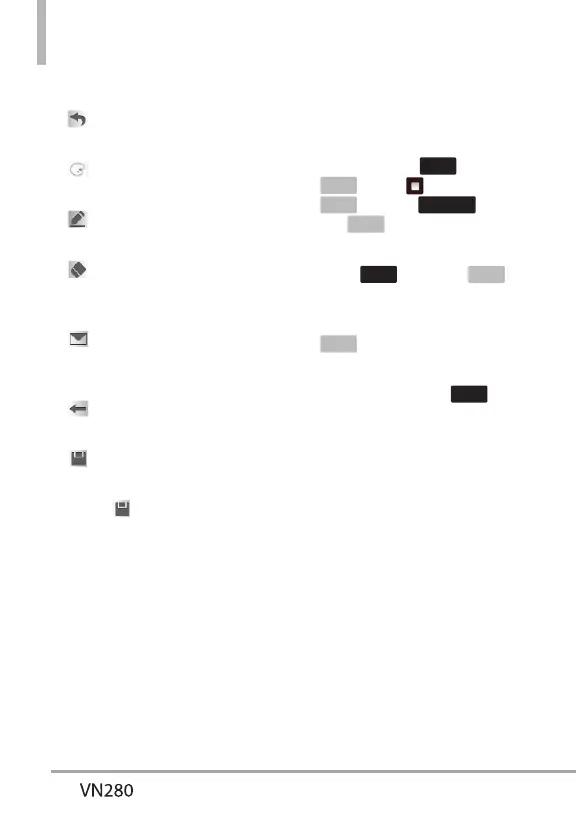Tools
40
4. Touch Add and create a drawing.
Takes you back to the
Drawing Pad main screen.
Allows you to choose a
color.
Allows you to choose the
size of the pen.
Allows you to choose the
size of the eraser so you can
erase your drawing.
Allows you to send the
drawing in a multimedia
message.
Allows you to undo the last
edit.
Allows you to save the
drawing.
5. Touch
to save your drawing.
A confirmation message displays
briefly, then displays your list of
drawings.
Options for a Drawing Pad Entry
1. Access Drawing Pad and select
the desired drawing.
2. To erase, touch
More
and touch
Erase
. Touch and
Erase
or touch
Mark All
and
Erase
.
To send as a Picture Message,
touch
More
and touch
Send
.
3. To Edit the Drawing, select the
Drawing from the list and touch
Edit
.
4. You can access the following
options by touching
More
:
Wallpaper/ Rename/ Erase/
Send.
