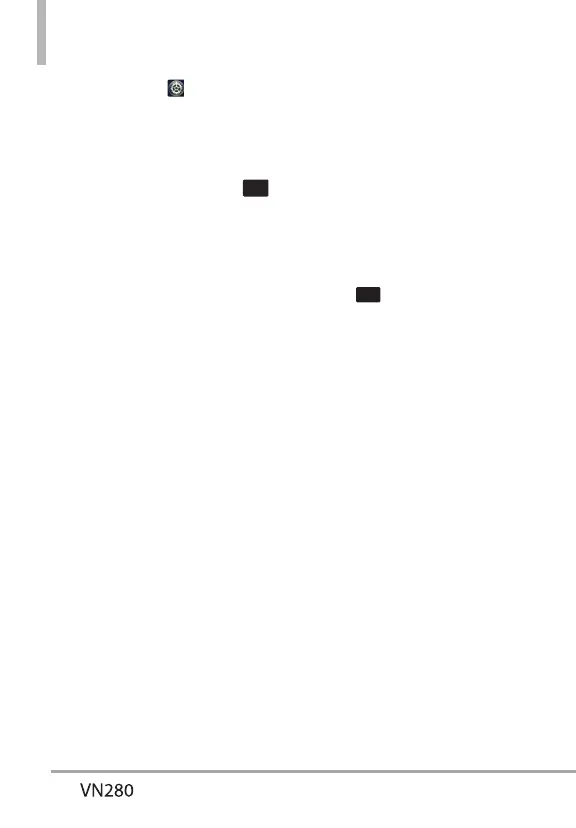Settings
60
2. Touch Settings .
3. Touch Call Settings.
4. Touch TTY Mode. Enabling TTY
wildisable headset audio." is
displayed on screen. Touch
OK
.
5. Touch a setting.
TTY Full/ TTY + Talk/ TTY +
Hear/ TTY Off
TTY Full:
 Users who cannot talk and
hear can send and receive a
text message through TTY
equipment.
TTY + Talk:
 Users who can talk but cannot
hear receive a text message
and send voice through TTY
equipment.
TTY + Hear:
 Users who can hear but cannot
talk send a text message and
receive voice through TTY
equipment.
TTY Off:
 Users communicate without
TTY equipment.
Connecting TTY Equipment and
a Telephone
1. Connect the TTY terminato the
phone using a TTY cable. (Use
the headset jack to connect to
the phone.)
NOTE If you are first time of using
TTY mode, a pop -up saying
"Enabling TTY wildisable
headset audio." would be
displayed on screen. Touch
OK
.
2. Enter the phone's Call Settings
Menu menu and set the desired
TTY mode.
3. After setting a TTY mode, check
the phone's LCD screen for the
TTY icon.
4. Connect the TTY equipment to
the power source and turn it on.
5. Make a phone connection to
the desired number.
6. When connection is made, use
the TTY equipment to type
in and send a text message or
send voice.
7. The voice or text message from
the receiver end displays on the
TTY equipment display.
