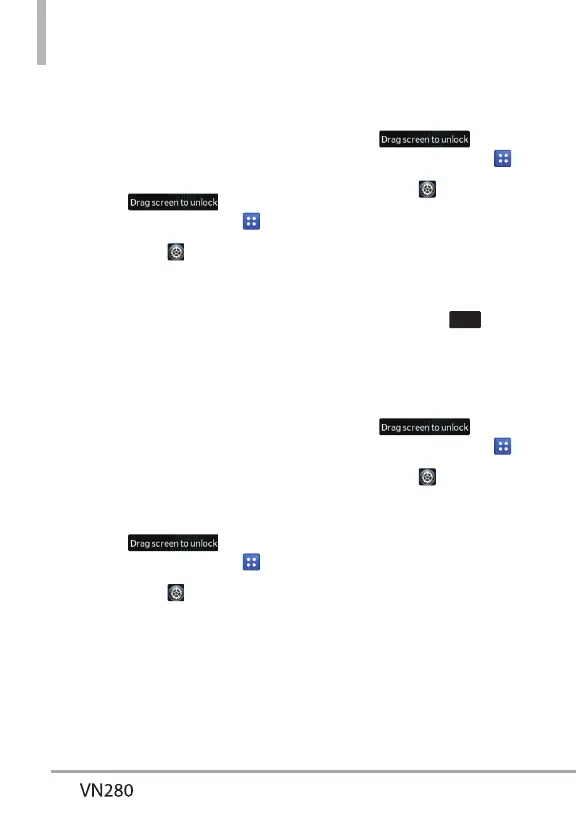Settings
50
3.4.2 Replace Menu Items
You can move around and replace
the position of items from the
Menu screen.
1. Unlock the touch screen by
dragging
up and
touch the Menu Quick Key
.
2. Touch Settings
.
3. Touch Display Settings.
4. Touch Main Menu Setting.
5. Touch Replace Menu Items.
6. Touch the item that you want
to replace. Then select the item
you want to replace it with and
touch Save.
3.4.3 Reset Menu Settings
Allows you to reset the main menu.
1. Unlock the touch screen by
dragging
up and
touch the Menu Quick Key
.
2. Touch Settings
.
3. Touch Display Settings.
4. Touch Main Menu Setting.
5. Touch Reset Menu Settings.
6. Touch Yes to reset the main
menu items.
3.5 Brightness
1. Unlock the touch screen by
dragging
up and
touch the Menu Quick Key
.
2. Touch Settings
.
3. Touch Display Settings.
4. Touch Brightness.
5. Press the Volume Keys or touch
the volume bars to adjust the
settings, then touch
Set
to
save the setting.
3.6 Notification Light
1. Unlock the touch screen by
dragging
up and
touch the Menu Quick Key
.
2. Touch Settings
.
3. Touch Display Settings.
4. Touch Notification Light.
5. Slide the ON/OFF switch to
turn on or off the notification
light.
3.7 Display Backlight
Allows you to set the duration for
the backlight to stay on.
