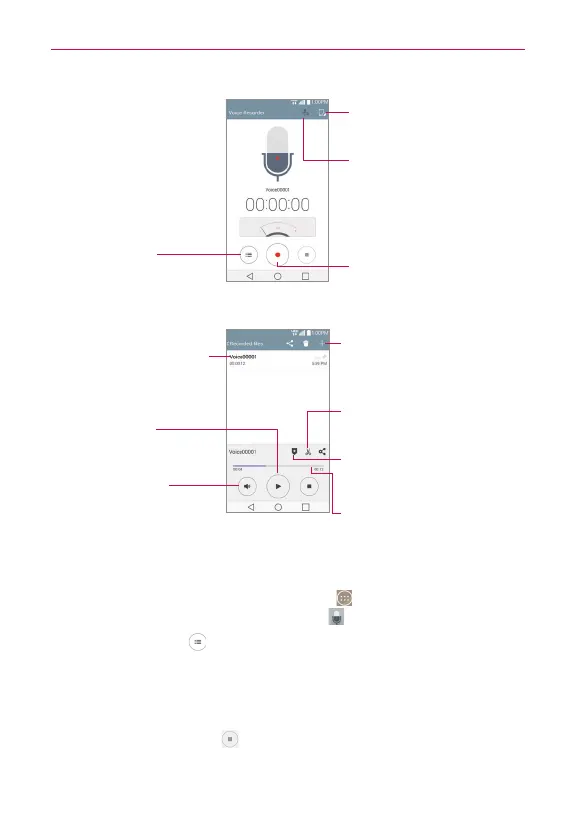153
Tools
Recording Mode Icon
Tap here to change the
recording mode (file size).
Storage Icon
Tap here to select where
to save your recording.
Record Button
Tap here to start recording
a voice memo.
List Button
Tap here to view a list of
your recordings.
Voice Record Screen
New Recording Icon
Tap here to record a new
voice memo.
Recording Bar
Displays the recording
playback.
Bookmark Icon
Tap here to bookmark a
spot within your voice
memo.
Trim Icon
Tap here to trim the
recording.
Play Button
Tap here to play (or
pause) your recording.
Volume Button
Tap here to control the
volume.
Tap here to listen to this
voice memo.
Recorded Voice
Memo Screen
Play a Voice Memo
1. From the Home screen, tap the
Apps
icon (in the QuickTap bar) > the
Apps
tab (if necessary) >
Voice Recorder
.
2. Tap the
List
button (at the bottom of the Voice Record screen).
3. Tap the voice memo you want to play.
4. Use the following options (at the bottom of the screen) while listening to
a voice memo.
Tap the
Pause
button to pause the recording.
