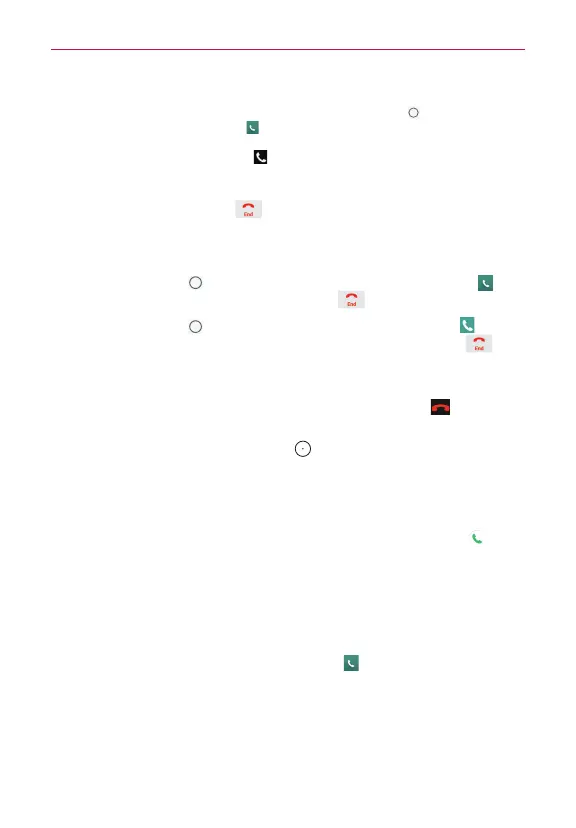65
Calls
NOTE If you opened other apps while on a call, you'll need to return to the Call screen to end
the call. To return to the Call screen, you can tap the
Home Key
(in the Touch Keys
bar), then tap the
Phone
icon (in the QuickTap bar), or tap the pop-up button that
appears during a call, on the upper-left corner of the screen. You can also drag the Status
Bar down and tap the Call icon
on the Notifications panel.
To end a call
Simply tap the
End
button on the Call screen to end the call.
If you accessed other device functions while the call was in progress, there
are several ways to return to the Call screen to end the call.
Tap the
Home Key
(in the Touch Keys bar), tap the
Phone
icon (in
the QuickTap bar), then tap the
End
button on the Call screen.
Tap the
Home Key
(in the Touch Keys bar), tap the Call icon (at the
upper-left corner of the Home screen), then tap the
End
button on
the Call screen.
Drag the Status Bar down, tap the name (or number) next to
current
call
(in the ongoing notifications), then tap the
End call
button on the Call
screen.
NOTE You can also press the
Power/Lock Key
(on the back of the phone) to end the call, if
you activated this feature in the Call settings menu.
Calling numbers in your phone’s Contact list
You can place calls using information stored in your phone. Open the
Contacts
app to see the saved contacts. When you see a Call icon next
to a number, tap it to automatically dial it.
Speed dialing
If you set up Speed dials in the Contacts app, you can dial a number by
simply touching and holding the Speed dial number on the dialpad.
From the Home screen, tap the
Phone
icon (in the QuickTap bar),
then touch and hold the Speed dial number.
