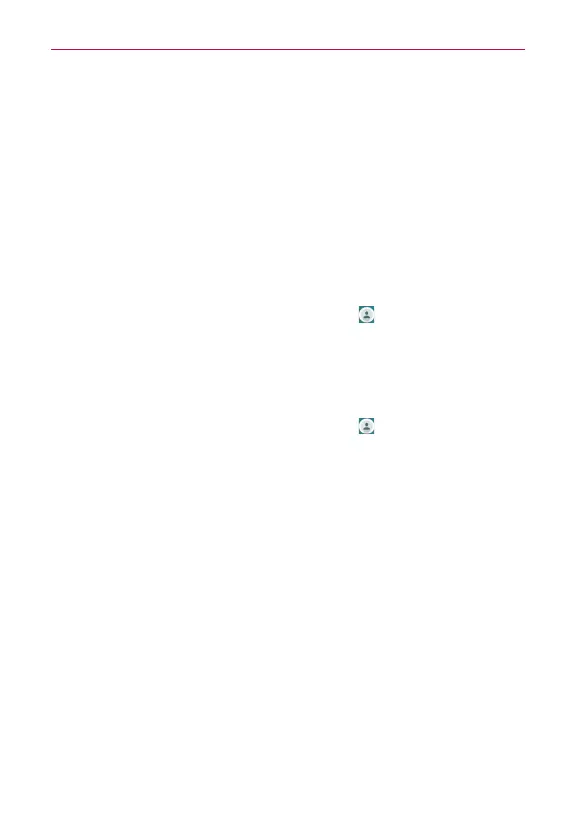70
Calls
Calling Your Contacts
Instead of manually dialing phone numbers using the dialpad, you can use
your Contacts list to dial quickly and easily. You can also quickly call a
contact using Quick Contact or Direct dial icons that you placed on your
Home screen.
If you have contacts saved to the Google account that you've added to your
phone, they can be synchronized with your phone when you first
synchronize with your Google™ account.
To call a contact
1. From the Home screen, tap the
Contacts
icon (in the QuickTap bar).
2. Tap the contact you want to call.
3. Tap the contact’s phone number you want to call.
To call a favorite contact
1. From the Home screen, tap the
Contacts
icon (in the QuickTap bar),
then tap the
Favorites
tab (at the top of the screen).
2. Tap the contact you want to call.
3. Tap the contact’s phone number you want to call.
Instant List
On the Dial tab of your Phone app, you can search through your Contacts
list by simply entering the name or numbers for the contact. Once you
begin entering numbers, Instant list displays entries from your Contacts list
or Recent calls that match the sequence you entered.
Sequence matches
Your phone searches for the entered sequence anywhere in the number;
beginning, end, or anywhere in-between. The matching number sequence
is displayed within the number in blue text. The name and type of number
(i.e., Mobile, Work, etc.) associated with the number you entered is
displayed above the dialpad. When there are multiple matches, the Instant
list displays the number of matches in your phone's memory. Tap the
