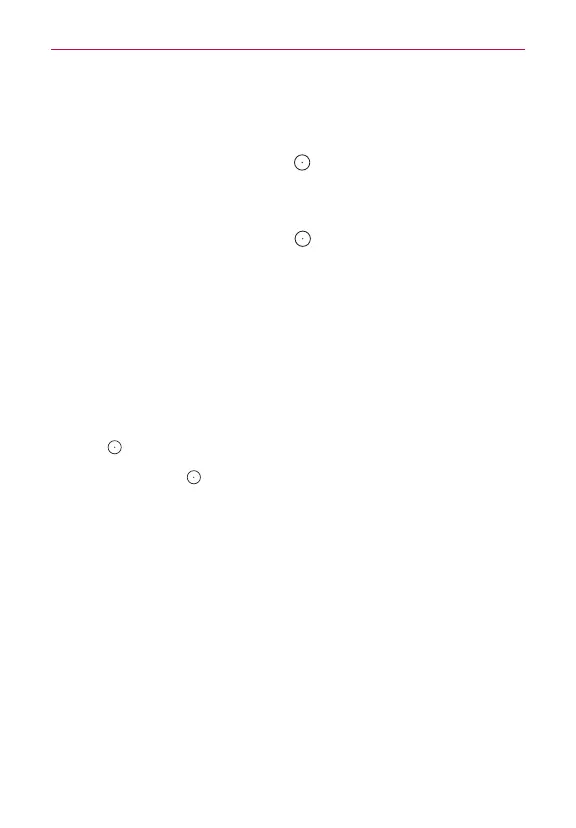18
The Basics
Turning the Phone On and Off
Turning the phone on
Press and hold the
Power/Lock Key
on the back of the phone for a
couple of seconds until the screen turns on.
Turning the phone off
1. Press and hold the
Power/Lock Key
on the back of the phone until
the Phone options menu appears.
2. Tap
Power off
in the Phone options menu.
3. Tap
OK
to confirm that you want to turn off the phone.
Turning the screen on using the Knock Code feature
If your Lock screen unlock sequence is set to a Knock Code, tap your
Knock Code on the darkened screen to automatically turn the screen on
and unlock it at the same time.
TIP When the screen is in time-out and a Knock Code is set, pressing the
Power/Lock Key
(on the back of the phone) displays the Lock screen (e.g., to check the time). You can
tap your Knock Code to unlock the screen or turn the screen back off by pressing the
Power/Lock Key
again (or double-tap the Status Bar).
NOTES
s Entering the incorrect Knock Code 6 times will require you to enter a backup PIN. You
will be warned on the 5th failed attempt.
s Use a fingertip instead of a fingernail to tap the screen to turn the screen on.
s If Knock Code isn't your unlock sequence, the Knock Code feature isn't activated, and
you can use the KnockON feature by double-tapping the screen.
Turning the screen on using the KnockON feature
The KnockON feature allows you to double-tap the screen to easily turn the
screen on or off.
Quickly double-tap the center of the dark touchscreen to turn the screen
on.
Quickly double-tap the Status Bar, an empty area on the Home screen,
or the Lock screen to turn the screen off.
NOTES s When turning the screen on (using the KnockON feature or your Knock Code), avoid
covering the proximity sensor. Doing so will not allow you to turn the screen on.
