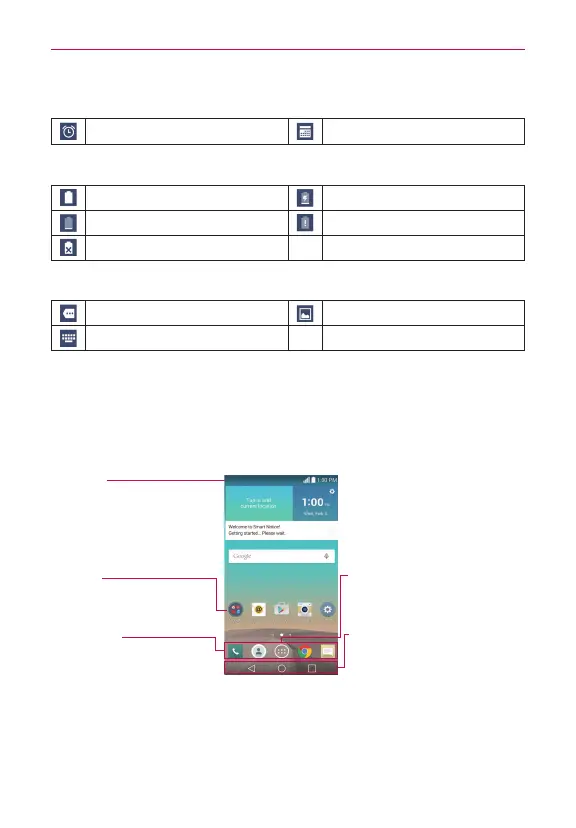23
The Basics
Calendar and Alarm icons
Alarm is set Upcoming event
Battery icons
Full battery Charging battery
Low battery Empty battery
Not Charging
Other icons
More notifications available Screenshot saved
Keyboard
Getting to Know the Home Screen
The Home screen is your starting point to access all of the features on your
phone using simple motions on the touchscreen. It’s comprised of multiple
panels (swipe horizontally to switch). You can customize all of your Home
screen panels with app shortcuts, icons, widgets, and other features.
Status Bar
Shows device status
information, including the
time, signal strength, battery
status, and notification icons.
App Icon
Tap an icon (app, widget,
folder, etc.) to open and use
it.
QuickTap Bar
Icons that provide easy,
one-touch access to the
functions used most often.
Apps Icon
Tap here to open the Applications
screen to view all of your installed
apps.
Touch Keys
Displayed on all screens, these keys
allow you to easily navigate within
the device software.
QuickTap bar icons
The QuickTap bar is located on all of your Home screen panels (at the
bottom of the screen in portrait view) to allow quick and easy navigation to
the apps you use most often. The following five icons are included in the
QuickTap bar.
