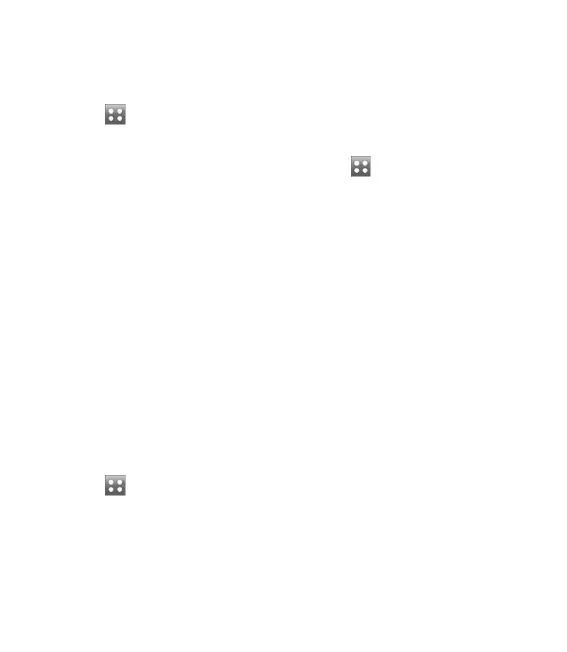49
Installing a Java game and
application
Touch then select My stuff
on the ENTERTAINMENT tab.
If you insert new memory card,
touch External Memory menu.
Select the file(*.jad or *.jar) you
want to install and touch Install.
Use the M-Toy menu
M-Toy contains preloaded flash
games which use the integrated
motion sensor.
Flash contents
The Flash contents folder contains
all of your default and downloaded
SWF files.
Viewing an SWF/ SVG file
Touch then select My stuff
from ENTERTAINMENT tab.
Touch Flash contents.
Select the file you want to view.
1
2
3
1
2
3
Documents
This is possible with your Excel,
PowerPoint, Word, Text and pdf files.
Viewing a file
Touch then select My stuff
from ENTERTAINMENT tab.
Touch Documents.
Select a document and touch
View.
Transferring a file to your
phone
Bluetooth is probably the easiest
way of transferring a file from your
computer to your phone. You can
also use LG PC Suite via your sync
cable.
To transfer files (e.g. music) using
Bluetooth:
Make sure your phone and
computer have Bluetooth
switched on and are within range
of each other.
1
2
3
1
