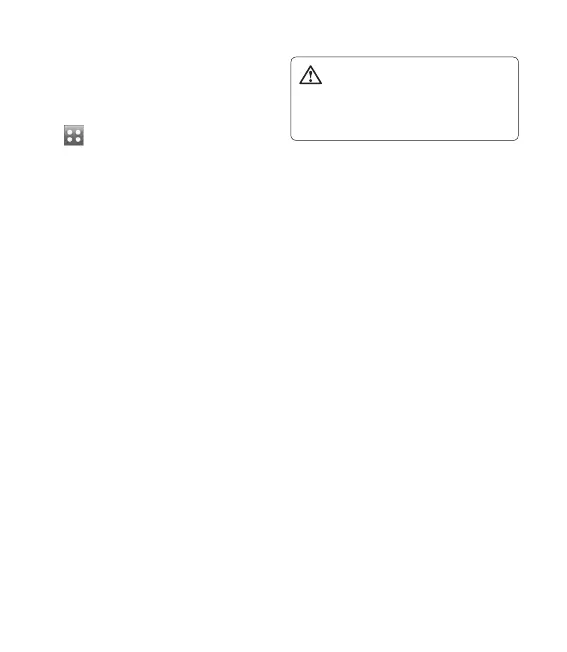61
Transferring music using
Windows Media Player
From the home screen select
, then scroll to Connectivity
on the SETTINGS tab.
Select USB connection mode
and choose Music sync.
Connect your handset and PC
using a compatible USB cable.
When you try to connect the
handset to your PC, your handset
will read: Music Sync... followed
by Connected.
The PC will prompt you to
launch your preferred music
management software.
Select Windows Media Player.
Go to the Sync Tab, then drag
and drop the music you wish to
transfer to your handset into the
Sync List pane.
Click on Start Sync button. This
starts the transfer process.
1
2
3
4
5
6
7
8
WARNING
Do not disconnect your phone
during the transfer.
NOTE: Music Sync is only available
for music contents.
Using iSync
Install the iSync plug-in install file
which is supported by Macintosh
and PCs and connect the phone via
Bluetooth or USB.
To synchronise via Bluetooth, set up
a pairing between the Macintosh or
PC and the phone. If you want to set
up via USB, select the iSync menu in
USB connection mode.
NOTE: When using Bluetooth, you
have to select iSync on in option
menu.
