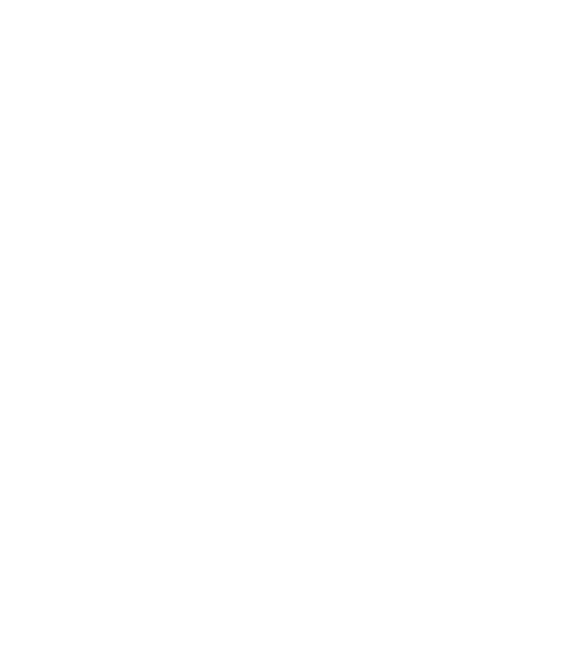60 LG GS500 | User Guide
Synchronising your contacts
Connect the phone to your PC.
Click on the Contacts icon.
Your PC will now import and
display all the contacts saved on
your SIM card and handset.
Click on File and select Save. You
can now select where you want
to save your contacts to.
NOTE: To back up contacts saved
to your SIM card, click on the SIM
card folder on the left side of the
PC screen. Right click on one of
your contacts and choose Select
all, then Copy or Move to phone
memory.
Right-click your contacts and
select Copy to contact. Now click
on the Handset folder on the left
side of the screen and all your
numbers will be displayed.
1
2
3
4
Synchronising your messages
Connect the phone to your PC.
Click on the Messages icon.
All your PC and phone messages
will be displayed in folders on the
screen.
Use the tool bar at the top of
your screen to edit and rearrange
messages.
Music Sync
This menu allows to add music to
GS500. Before you start to transfer
music from your PC to your device,
make sure your computer has the
following set-up and accessory is
at hand:
Microsoft Windows XP or Vista
Windows Media Player 10 or
above
USB cable
1
2
3
4
•
•
•
PC Suite
