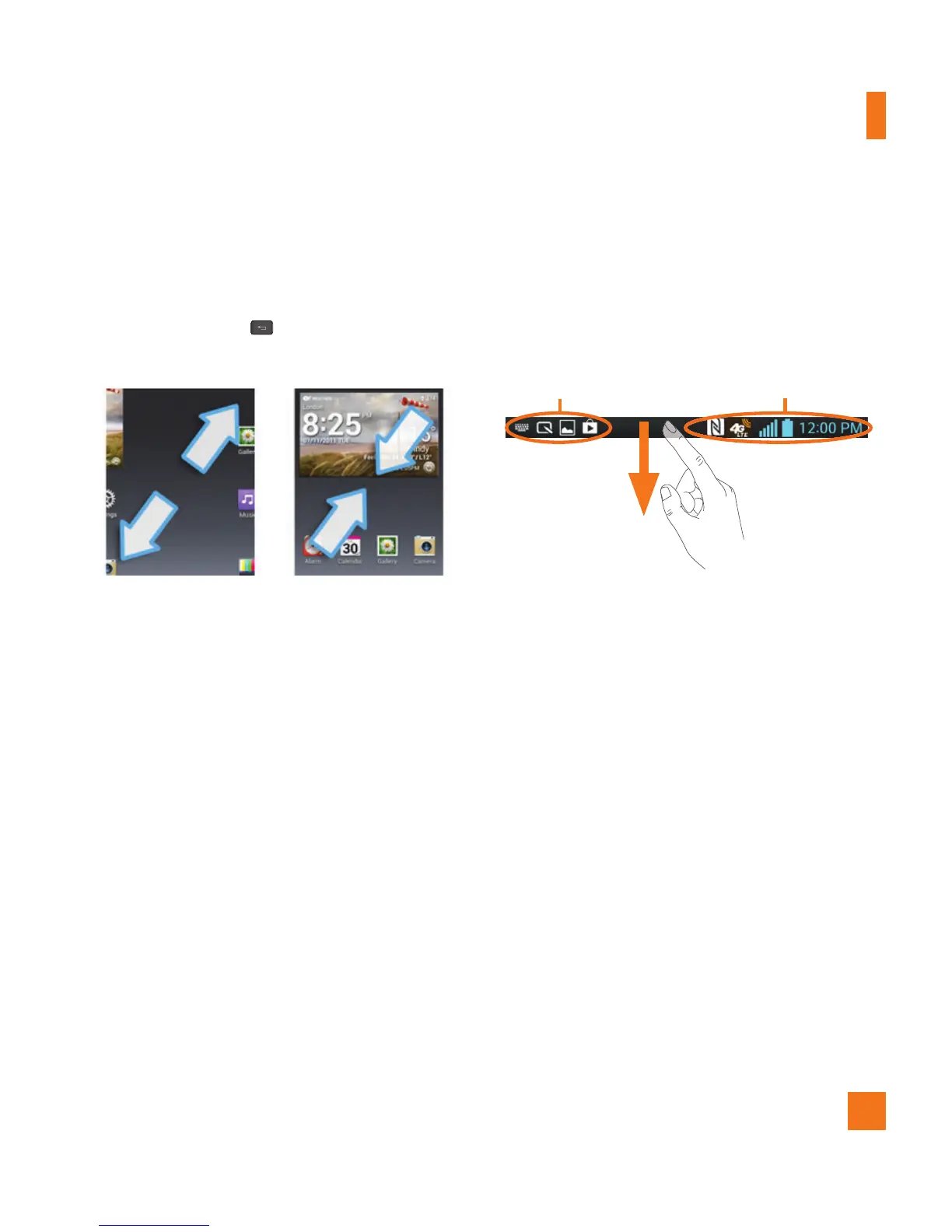25
Home screen clean view
You can see the wallpaper without items on
the Home screen by pinching out. Pinch in or
tap the Back Key
to see applications and
widgets again.
Notifications
Notifications alert you to the arrival of new
messages, calendar events, and alarms, as
well as to ongoing events, such as video
downloads. From the Notifications panel,
you can view your phone’s current status and
pending notifications.
When a notification arrives, its icon appears
at the top of the screen. Icons for pending
notifications appear on the left, and system
icons showing things like Wi-Fi or battery
strength on the right.
%
NOTE
The available options may vary depending on
the region or service provider.
Pending
notifications
Bluetooth, Wi-Fi &
battery status
Swipe down for notifications and
settings
Swipe the Status Bar down to open the
Notifications panel. To close the Notifications
panel, swipe the bar at the bottom of the
screen upwards.
Quick Settings
Use the Quick Settings to easily toggle function
settings like Wi-Fi, manage display brightness
and more. To access the Quick Settings, swipe
the Status Bar down to open the Notifications
panel and select any of the available Quick
Setting apps at the top of the screen.
Your Home screen
