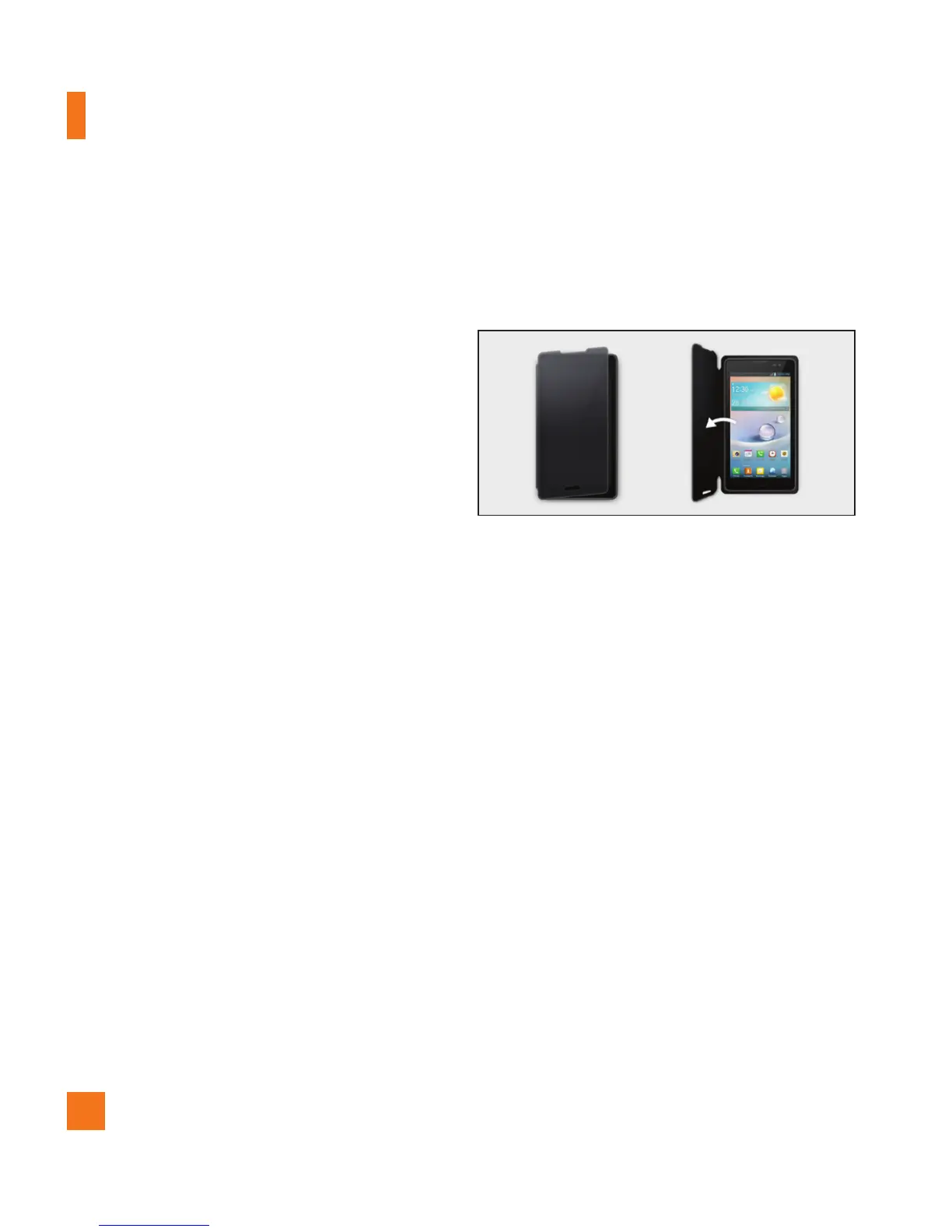88
Font type
Select the desired font type.
Font size
Select the desired font size.
Front touch key light
Tap to set the Front key light options.
Turn on front touch key light –
Checkmark this to set the the front keys
(Menu Key, Home Key, Back Key) are
turned on, when you use the device.
Front touch key light duration –
Select how long the front keys remain
backlit while the screen is turned on.
Home button LED
A multi-pattern color LED light appears
around the Home button depending on
item(s) you select. Select the item you
wish to apply LED lighting. You can
immediately note what kind of event has
occurred using the various LED colors such
as Battery charging, Incoming call, Alarm,
and Missed event.
Quick Cover
Allows you to activate the Quick Cover
feature, which turns the screen on or off.
This setting is for the Quick Cover (CCF-
210 model only). Other phone cases
are not supported. To lock your phone
automatically, activate the Quick Cover
feature and close the cover. To unlock the
phone, open the Quick Cover.
%
NOTE
This auto-function is available only when
your phone is set to unlock or swipe
mode.
Aspect ratio correction
Change the resolution size of downloaded
applications to fit the screen size.
Settings
