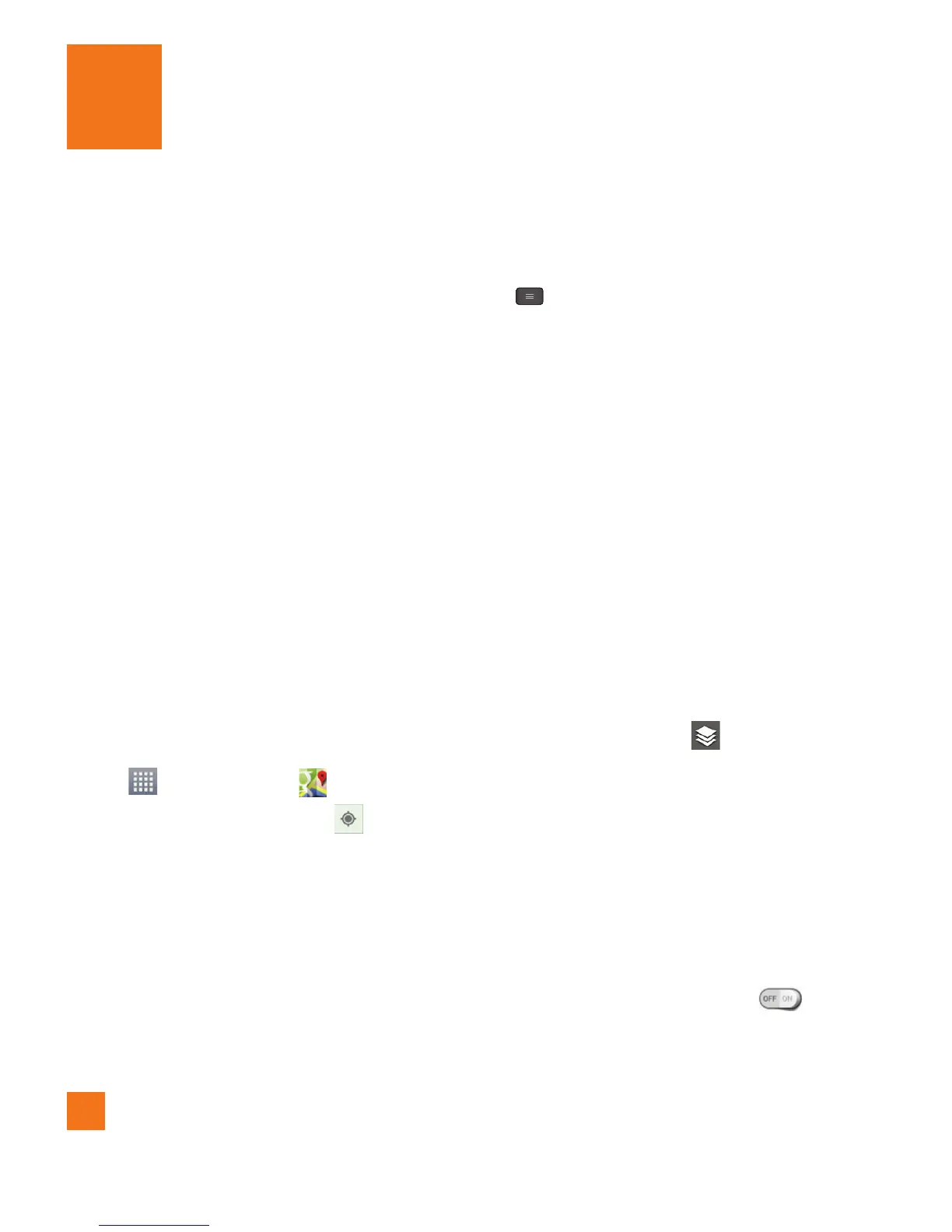60
About Google applications
Google applications, including mobile
versions of Gmail, Google Talk, Google
Calendar, and Google Maps, are loaded
on your phone.
1 To set up a Google account, tap any
Google application, enter your user
name and password and sign in.
2 After signing in, your contacts, email,
and calendar in your Google account
will automatically synchronize with
your phone.
Maps
To open Google Maps and view
your location
1 From the Home screen, tap the Apps
Key and tap Maps .
2 Tap the My Location icon
on the
screen.
The map centers on a blue arrow that
indicates your location. A blue circle
around the arrow indicates that your
actual location is within the circle.
%
Tip
While viewing a map, tap the Menu
Key for the following options:
Clear Map, Make available offline,
Settings and Help.
To get an address and additional
information for a location
1 Touch and hold a location on the map.
A balloon with the address and a
thumbnail from Street View (if available)
opens over the location.
2 Tap the balloon to access additional
options.
To view map, satellite, or traffic
layers
Tap the Layers icon on the map
and select a layer option. You can
choose from Traffic, Satellite, Terrain,
Latitude, and others.
%
NOTE
1 If the message "Turn on GPS and mobile
network location" is shown, please
tap Settings > Location access and
tap Access to my location to
activate location.
2 If the message "Enable Google apps
Google Applications
