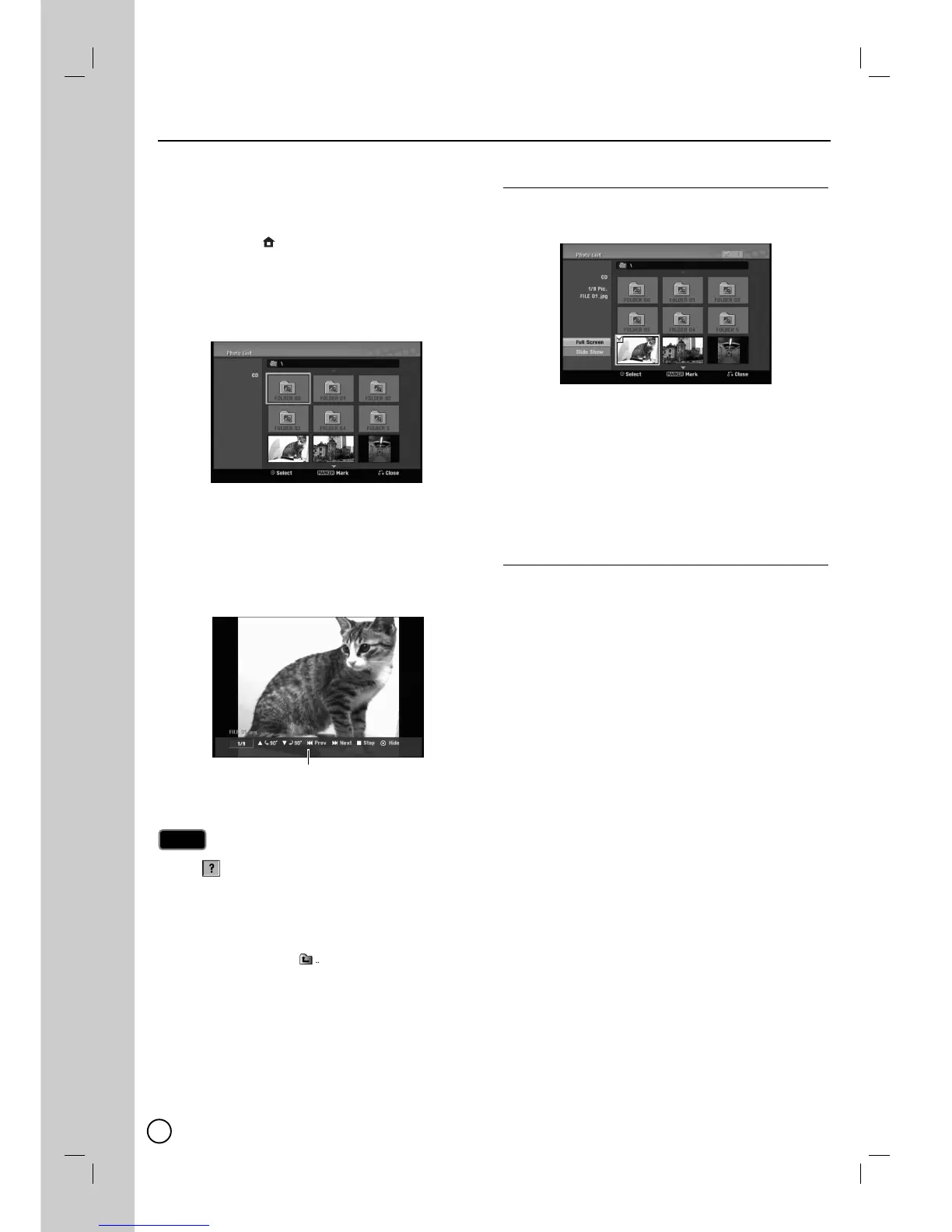26
This unit can play JPEG files. Before playing JPEG
recordings, read “Photo file requirement” on page 27.
1. Press HOME
()
and the Home menu appears.
2. Select [Photo] > [DISC] or [USB] and press ENTER
(
).
3. Use v / V / b / B to select a file or folder and
press ENTER (
).
4. Use v / V to select option and press ENTER (
).
Example: When you select a file.
5. Use v / V to select [Full Screen] then press
ENTER (
).
The selected image is displayed in full screen.
6. To stop viewing at any time, press STOP (x).
If the icon displays in the [Photo List] menu, it means
you cannot see those JPEG files.
You can view TV channel or video input source by pressing
RETURN (
OO
). If you want to return to the [Photo List]
menu, press DISC MENU/LIST.
If you are in a file list and want to return to the Folder list,
use the v/V to highlight and press ENTER (
) to
return to the previous menu screen.
On CDs, DVDs or USB Flash Drive with mixed content
(Audio tracks, MP3/WMA files or JPEG files), you can
select between the [Music List] menu and [Photo List] menu
by pressing TITLE repeatedly.
Photo List menu options
1.
Use v / V / b / B to select a file then press ENTER
(
). The menu options appear.
2. Use v / V to select an option then press ENTER
(
) to confirm your selection.
[Open] Opens the folder and a list of files in the
folder appears.
[Full Screen] Shows the selected file as full
screen.
[Slide Show] Displays Slide Show menu.
Photo playback options
Still picture
Use PAUSE/STEP (X) while viewing slide show to
pause mode.
Skip Images
While viewing a picture, press SKIP ( . / > )
once to advance to the next file or return to the
previous file.
Rotate Images
Use v / V while viewing a picture to flip the picture
clockwise or counterclockwise.
Notes
Notes
Press ENTER (
). to make this menu appear or disappear.
V
V
iewing a JPEG files
iewing a JPEG files
