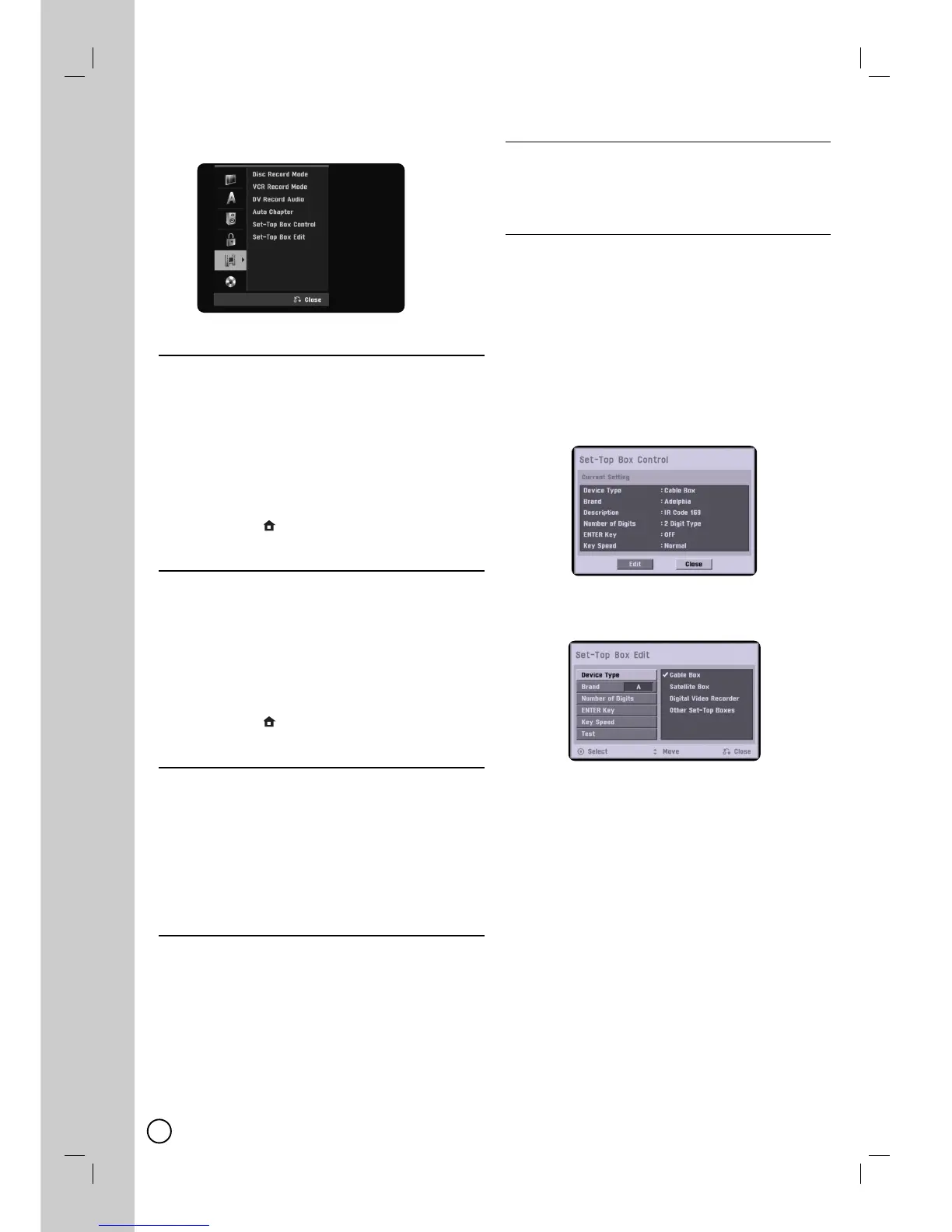56
Recording Settings
Recording Settings
Disc Record Mode
You can set the picture quality for recording;
XP (High Quality), SP (Standard Quality),
LP (Low Quality), EP (Extend Quality) MLP (Maximum
Long Play). (see page 71).
1.
Select the [Disc Record Mode] option then press B.
2. Use v / V to select a desired Disc Record Mode
(XP, SP, LP, EP or MLP).
3. Press ENTER (
) to confirm your selection, then
press HOME
()
to exit the menu.
VCR Record Mode
You can set the picture quality for VCR recording;
SP (Standard Play), SLP (Super Long Play). (see page
71).
1.
Select the [VCR Record Mode] option then press B.
2. Use v / V to select a desired VCR Record Mode
(SP or SLP).
3. Press ENTER (
) to confirm your selection, then
press HOME
()
to exit the menu.
DV Record Audio
You need to set this if you have a camcorder using
32kHz/12-bit sound connected to the front panel DV IN
jack. Some digital camcorders have two stereo tracks
for audio. One is recorded at the time of shooting; the
other is for overdubbing after shooting.
[Audio 1]: On the sound that was recorded while
shooting is used.
[Audio 2]: On the overdubbed sound is used.
Auto Chapter
During recording, chapter markers are added automati-
cally at fixed intervals. You can set this interval to 5
minutes or 10 minutes. To turn off automatic chapter
marking, select [None].
[None]: To turn off automatic chapter marking.
[5 Min]: Sets the intervals to 5 minutes.
[10 Min]: Sets the intervals to 10 minutes.
Set-Top Box Control
Select [ON] when you connect a Set-Top Box (Cable
Box, Satellite Box, Digital Video Recorder, etc) with IR
control cable. If not, select [OFF].
Set-Top Box Edit
This setting is available only if the [Set-Top Box
Control] option is set to [ON]. If you connect the
Recorder to the Set-Top Box as described in page 16
so the Recorder can change the channels on the con-
nected Set-Top Box when timer recording of AV1 input
starts.
1. Select [Set-Top Box Edit] on the setup menu then
press B. The [Edit] icon is highlighted.
2. Press ENTER (
) while the [Edit] icon is highlight-
ed. [Set-Top Box Control] menu shows the current
settings.
3. If you want to edit the settings, use b / B to select
[Edit] icon then press
ENTER (
).
The [Set-Top Box Edit] menu appears.
4. Use v / V to select a main option then press
ENTER (
).
[Device Type] Selects the device type.
[Brand] Selects the brand of the Set-Top Box.
[Number of Digits] Selects the number of digits of
the Set-Top Box’s channel.
[Enter Key] If your device needs ENTER key to
change channels, select [ON]. If not, select [OFF].
[Key Speed] Select a Key Speed that the
recorder sends commands to the connected Set-
Top Box.
5.
Use v / V to select a sub option then press
ENTER
(
)
.
6.
Use v / V to select [Test] option then press
ENTER
(
)
to verify the connections/settings between the
Set-Top Box and the Recorder. The recorder is tuned
to AV1 automatically. See right for details.
