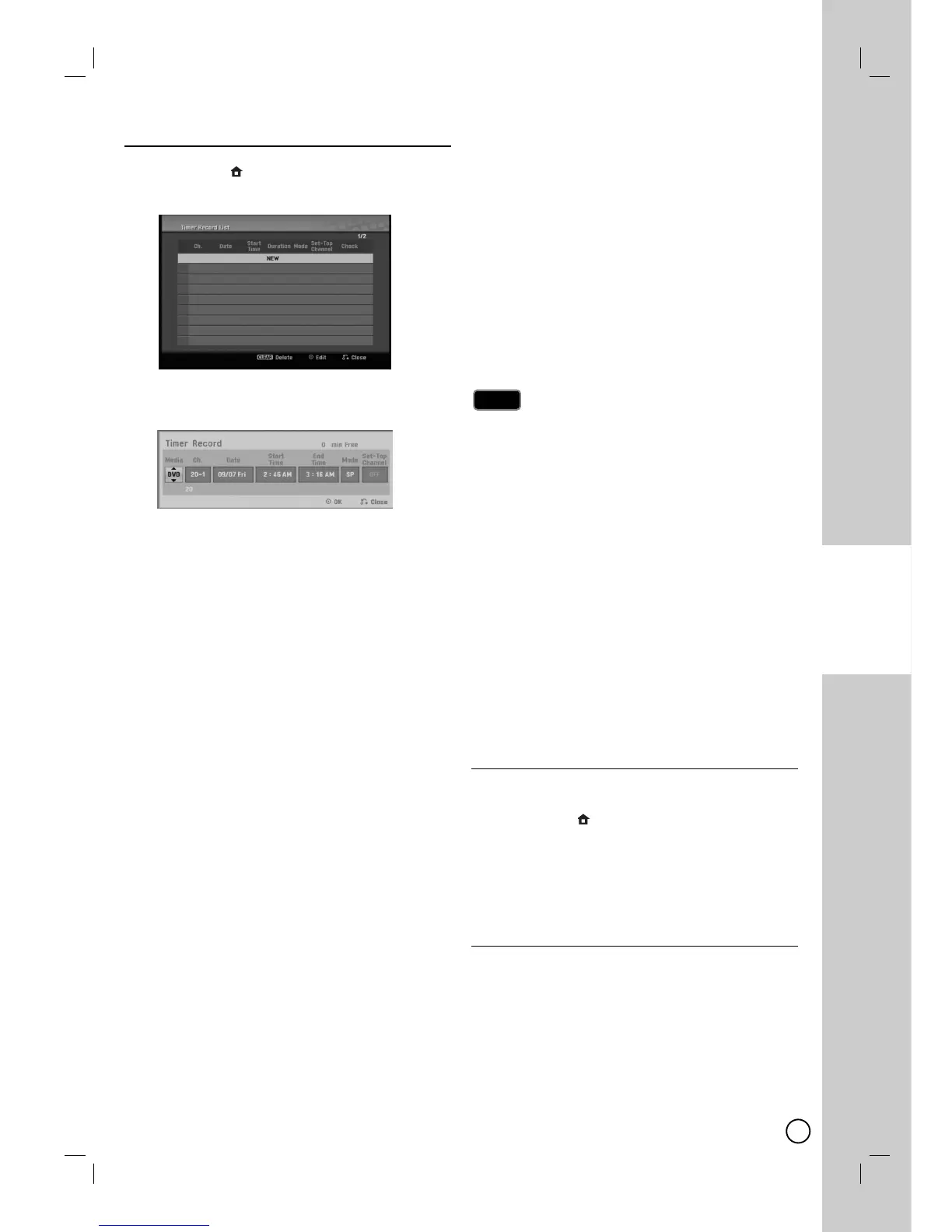31
DVD
RECORDING
T
T
imer Recording
imer Recording
1. Press HOME
()
and the Home menu appears.
2.
Select [TV] > [Timer Record] and press ENTER (
).
3. Select [NEW] and press ENTER (
).
The Timer Record menu will appear.
[Media] – Choose a media (DVD).
[Ch.] – Choose a channel that memorized in this
Recorder, or one of the external inputs from
which to record (AV1 or AV2).
[Date] – Choose a date up to 1 month in
advance, or select a daily or weekly program.
[Start Time] – Set the recording start time.
[End Time] – Set the recording end time.
[Mode] – Choose a record mode.
DVD: XP, SP, LP, EP, MLP or AT (Auto)
AT(Auto) mode determines how much time is available
on the disc or tape and switches record mode, if neces-
sary, to complete recording the program.
[Set-Top Channel] – Choose a channel or [OFF]
for AV1 input timer recording.
For AV1 input timer recording using
[Set-Top Channel] option, refer to page 32.
4. Enter the necessary information for your timer
recording(s).
b / B (left/right) – Move the cursor left/right
v / V (up/down) – Change the setting at the
current cursor position.
Press RETURN (
OO
) to return to the [Timer
Record List] menu.
5. Press ENTER (
) to save the program.
6. The “Rec. OK” on the [Check] field on the [Timer
Record List] menu indicates the timer recording is
programmed correctly.
[Rec OK]: Indicates the Timer Record is in
recordable condition.
[No Disc]: There is no disc in the disc tray.
[Invalid disc]: The inserted disc is not recordable.
[Unrecordable]: There is no space to record on
the disc.
[Lack Space]: The space on the disc is
insufficient.
[Duplicate Date]: Timer Record is overlapped
with another.
7. Press RETURN (
OO
) to exit the [Timer Record List]
menu.
You must insert a recordable disc or tape.
The Timer indicator lights on the front panel display.
The Recorder will record the audio according to the
current TV tuner setting. Use AUDIO to select the
audio channel for analog channel to record before
switching the Recorder to Standby mode.
For digital TV recording with multiple audio lan-
guages, set audio language from the [DTV Audio] in
sub-menu of the Setup menu (see page 52).
The Recorder will automatically power off when the
Timer Recording ends.
There is a short delay when a timer recording finish-
es to confirm the recorded program. If two timer
recordings are set to record sequentially (one right
after the other), the very beginning of the later pro-
gram may not be recorded.
You must press STOP (x) to stop the Timer
Recording.
The Timer Recording function allows you to record
up to 16 programs within a period of one month.
Checking Timer Recording Details
Programming can be checked whenever the Recorder
is turned on.
1. Press HOME
()
and the Home menu appears.
2.
Select [TV] > [Timer Record] and press ENTER (
).
3. Use v / V to select a program.
4. Press ENTER (
) to edit the selected program.
Timer Record menu appears.
Canceling a Timer Recording
You can clear a timer setting anytime before the
recording actually starts.
Use v / V to select a program you want to erase on
the [Timer Recorder List] menu, then press CLEAR
and select [OK] then press ENTER (
).
Notes
Notes
