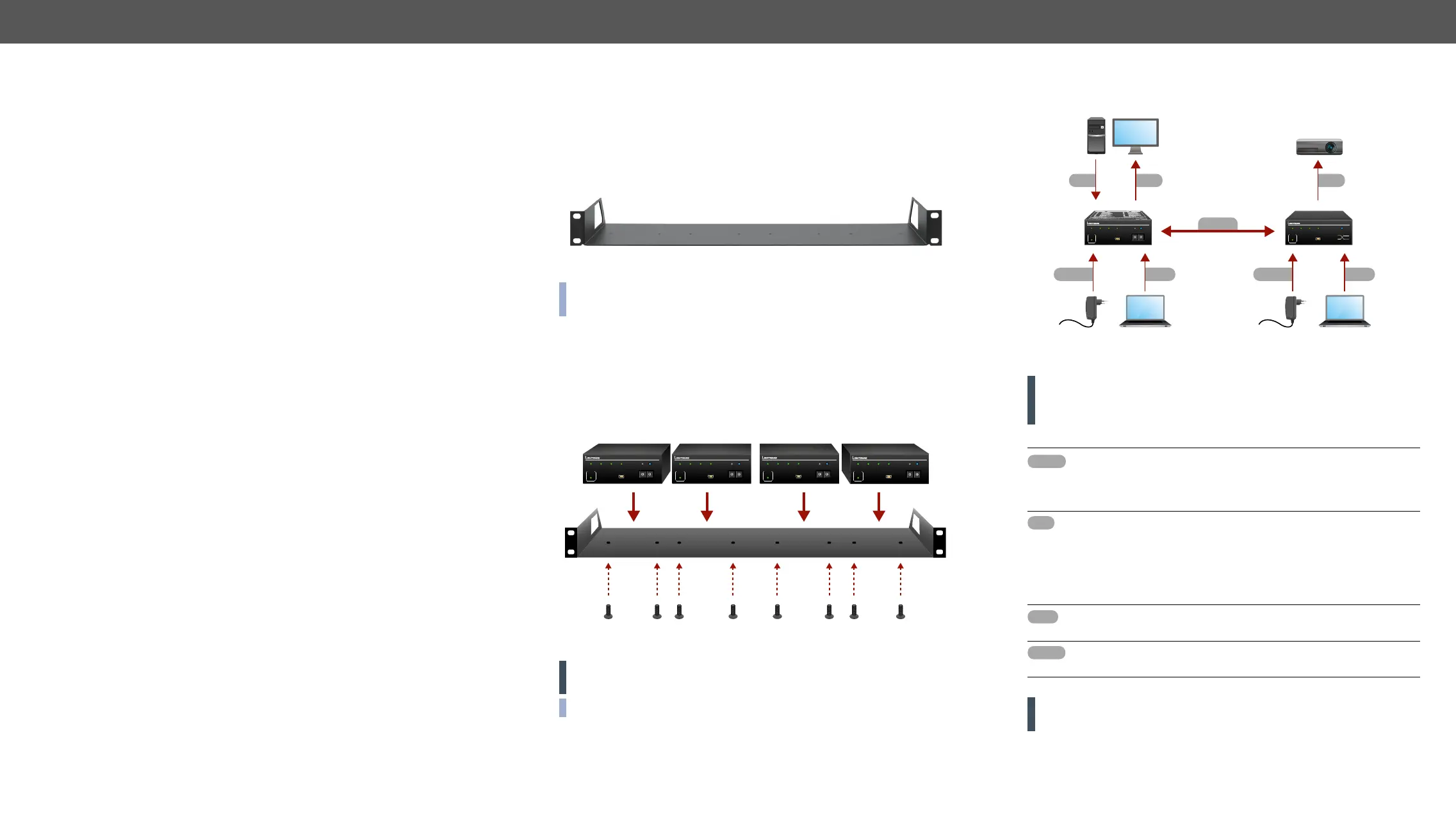2. Installation DVIDL-OPT series – User's Manual 7
2
Installation
This chapter is about the installation of the device and connecting to other
appliances, presenting also the mounting options and further assembly steps.
ç
ç
Rack Shelf Mounting
To mount the extenders Lightware supplies an optional accessory for
sized or four quarter-rack sized devices. The DVIDL-OPT series
extenders have two mounting holes with inner thread on the bottom
side; see the bottom view in the Mechanical Drawings section.
1U high rack shelf
INFO: 1U high rack shelf can be ordered at Lightware, please
contact sales@lightware.com.
Mounting Steps
Step 1. Turn the unit upside down.
Step 2. Put the rack shelf upside down on the unit, and position it to get
the mounting holes aligned.
Step 3. Fasten the unit on the rack shelf with the provided screws.
Step 4. Mount the rack shelf in the rack.
Mounting of four extenders to a 1U high rack shelf
INFO: The extenders are quarter-rack sized.
DDVVIIDDLL--OOPPTT--TTXX220000
POWER
MONITOR
HOTPLUG
LASER
ACTIVE
EDID
STATUS
LEARN
PRESS
DUAL LINK DVI MULTIMODE FIBER TRANSMITTER
USB
CONTROL
SIGNAL
PRESENT
SOURCE
+5V
00: LOCAL
MON ITOR
00
11
22
33
44
55
66
77
88
99
00
11
22
33
44
55
66
77
88
99
DDVVIIDDLL--OOPPTT--TTXX220000
POWER
MONITOR
HOTPLUG
LASER
ACTIVE
EDID
STATUS
LEARN
PRESS
DUAL LINK DVI MULTIMODE FIBER TRANSMITTER
USB
CONTROL
SIGNAL
PRESENT
SOURCE
+5V
00: LOCAL
MON ITOR
00
11
22
33
44
55
66
77
88
99
00
11
22
33
44
55
66
77
88
99
DDVVIIDDLL--OOPPTT--TTXX220000
POWER
MONITOR
HOTPLUG
LASER
ACTIVE
EDID
STATUS
LEARN
PRESS
DUAL LINK DVI MULTIMODE FIBER TRANSMITTER
USB
CONTROL
SIGNAL
PRESENT
SOURCE
+5V
00: LOCAL
MON ITOR
00
11
22
33
44
55
66
77
88
99
00
11
22
33
44
55
66
77
88
99
DDVVIIDDLL--OOPPTT--TTXX220000
POWER
MONITOR
HOTPLUG
LASER
ACTIVE
EDID
STATUS
LEARN
PRESS
DUAL LINK DVI MULTIMODE FIBER TRANSMITTER
USB
CONTROL
SIGNAL
PRESENT
SOURCE
+5V
00: LOCAL
MON ITOR
00
11
22
33
44
55
66
77
88
99
00
11
22
33
44
55
66
77
88
99
Connecting Steps
if the cable is connected to the transmitter only and the laser is
active!
ATTENTION! Pay attention to the DVI cable, if dual-link signal is to
be sent, use only dual-link DVI cables.
A of the transmitter.
B of the receiver.
Connect the source (e.g. a PC) to the input port of the
transmitter by a DVI cable.
Optionally connect a local display (e.g. monitor) to the
output port of the transmitter.
Connect the sink (e.g. a projector) to the output port of the
receiver by a DVI cable.
Optionally connect a controller device (e.g. laptop) to the
USB port of the desired extender.
Firstly connect the power adaptor to the DC input of the
extender, then to the AC power socket.
PC
DVIDL-
OPT-TX200
DVIDL-
OPT-RX100
Power
adaptor
Projector
Laptop
Power USB
DVI
OPTM
Power
adaptor
Laptop
Power USB
Monitor
DVI
DDVVIIDDLL--OOPPTT--RRXX110000
POWER
HOTPLUG
LASER
DETECT
BOOTLOAD
DUAL LINK DVI MULTIMODE FIBER RECEIVER
USB
CONTROL
LASER
DETECT
(Link 1) (Link 2)
SIGNAL
PRESENT
MONITOR
(Fiber B) (Fiber A)
B
RX INPUTTX OUTPUT
B
A A
Link 1
Link 2
( )
( )
DDVVIIDDLL--OOPPTT--TTXX220000
POWER
MONITOR
HOTPLUG
LASER
ACTIVE
EDID
STATUS
LEARN
PRESS
DUAL LINK DVI MULTIMODE FIBER TRANSMITTER
USB
CONTROL
SIGNAL
PRESENT
SOURCE
+5V
00: LOCAL
MONI TOR
00
11
22
33
44
55
66
77
88
99
00
11
22
33
44
55
66
77
88
99
DVI