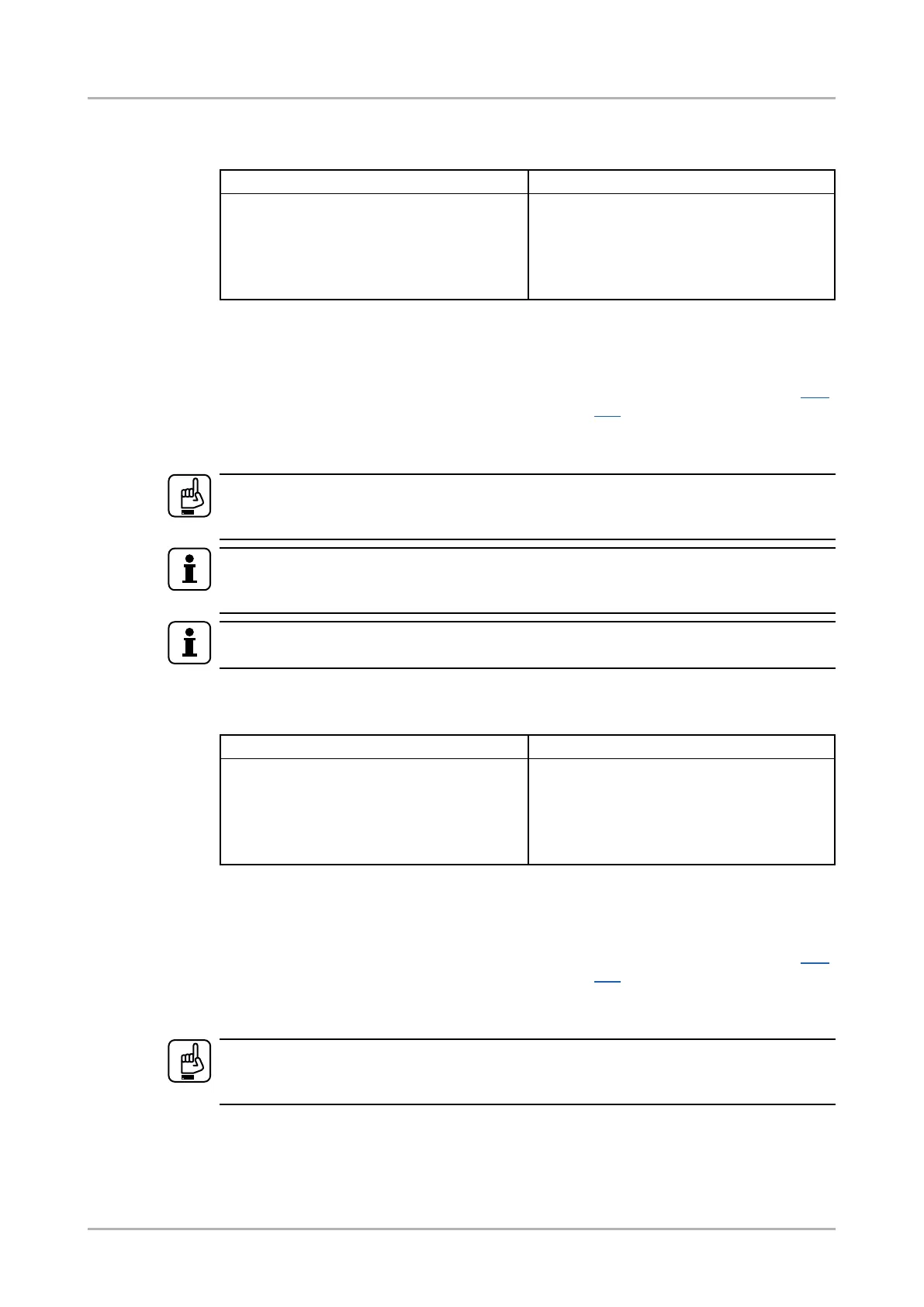7.3.10. Change the video input priorities
Description: The settings of video input priority can be changed as follows.
Format Example
Command {PRIO_V<out>=<in
1
_prio>;
<in
2
_prio>;…;<in
n
_prio>}
Response (PRIO_V<out>=<in
1
_prio>;
<in
2
_prio>;…;<in
n
_prio>)CrLf
{prio_v1=1;0;2;3}
(PRIO_V1=1;0;2;3)CrLf
Legend:
<out>: The output port number: V1/V2.
<in1_prio>…<inn_prio>:
Input ports’ priority number. See more
details about port numbering in section 11.2
on page 101.
Explanation: Input 2 has the highest priority (0), Input 1 has the second highest (1). Input 4
has the lowest priority (3).
ATTENTION!
Always set all the ports’ priority when changing, otherwise, the change will not be executed
and the response will be the current setting (like querying the priority setting).
INFO
In this case, the outputs are linked; the change will affect both local and ber optical output
ports.
INFO
The video priorities can be queried by typing the “prio_v<out>=?” command.
7.3.11. Change audio input priority
Description: The settings of video input priority can be changed as follows.
Format Example
Command {PRIO_A<out>=<in
1
_prio>;
<in
2
_prio>;…;<in
n
_prio>}
Response (PRIO_A<out>=<in
1
_prio>;
<in
2
_prio>;…;<in
n
_prio>)CrLf
{prio_a1=1;0;2;3;4;5}
(PRIO_A1=1;0;2;3;4;5)CrLf
Legend:
<out>: The output port number: A1/A2.
<in1_prio>…<inn_prio>:
Input ports’ priority number. See more
details about port numbering in section 11.2
on page 101.
Explanation: Input 2 has the highest priority (0), Input 1 has the second highest (1). Input
6 has the lowest priority (5).
ATTENTION!
Always set all the ports’ priority when changing, otherwise, the change will not be executed
and the response will be the current setting (like querying the priority setting).
HDMI-3D-OPT-TX200 series
User’s manual
LW2 programmers' reference Page 55 / 106