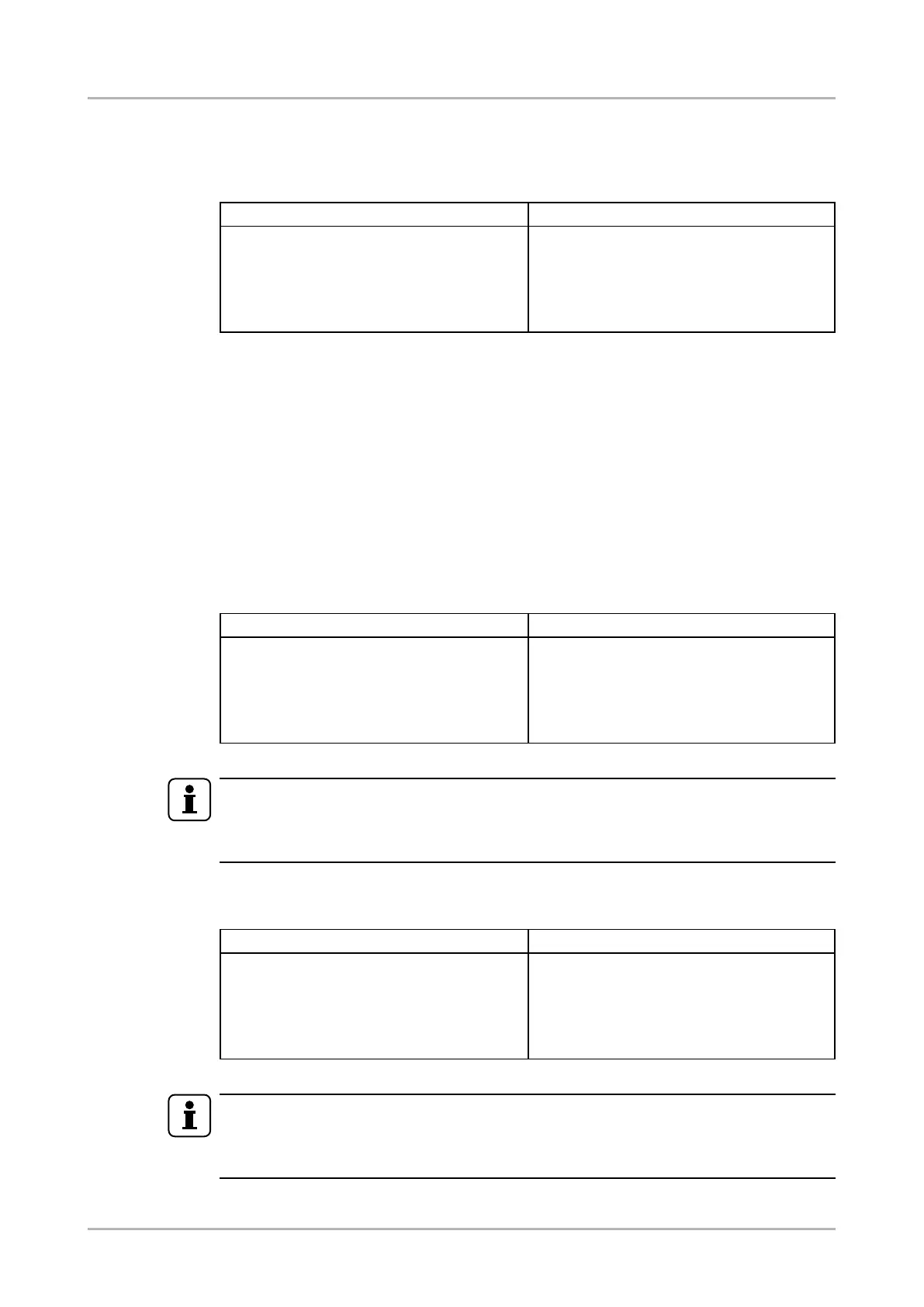7.4. Network conguration
7.4.1. Query the current IP status
Description: IP address settings can be queried as follows.
Format Example
Command {IP_STAT=?}
Response (IP_STAT=<type>;
<ip_address>;<subnet_mask>;
<gateway_addr>)CrLf
{ip_stat=?}
(IP_STAT=0;192.168.0.95;
255.255.255.0;192.168.0.1)CrLf
Legend:
<type>: 0 = static IP; 1 = DHCP.
<ip_addr>: IP address (four decimal octets separated by dots).
<subnet_mask>: Subnet mask (four decimal octets separated by
dots).
<gateway_addr>: Gateway address (four decimal octets separated
by dots).
Explanation: The device has a static (x) IP address: 192.168.0.95; the subnet mask is
255.255.255.0, the gateway address is 192.168.0.1.
7.4.2. Set the IP address
Description: IP address can be set as follows.
Format Example
Command {IP_ADDRESS=<type>;
<ip_address>}
Response (IP_ADDRESS=<type>;
<ip_address>)CrLf
{ip_address=0;192.168.0.110}
(IP_ADDRESS=0;192.168.0.110;)CrLf
Legend: <type>: 0 = static IP; 1 = DHCP
INFO
The IP address can be queried by typing the “ip_address=?” command. The response
contains the x IP address that is stored in the device even if DHCP is enabled; in this case,
this IP address is not valid.
7.4.3. Set the subnet mask
Description: Subnet mask can be set as follows.
Format Example
Command {IP_NETMASK=<subnet_
mask>}
Response (IP_NETMASK=<subnet_
mask>)CrLf
{ip_netmask=255.255.255.0}
(IP_NETMASK=255.255.255.0)CrLf
Legend: <subnet_mask>: Four decimal octets separated by dots.
INFO
The subnet mask can be queried by typing the “ip_address=?” command. The response
contains the x IP subnet mask that is stored in the device even if DHCP is enabled; in this
case, this IP subnet mask is not valid.
HDMI-3D-OPT-TX200 series
User’s manual
LW2 programmers' reference Page 57 / 106