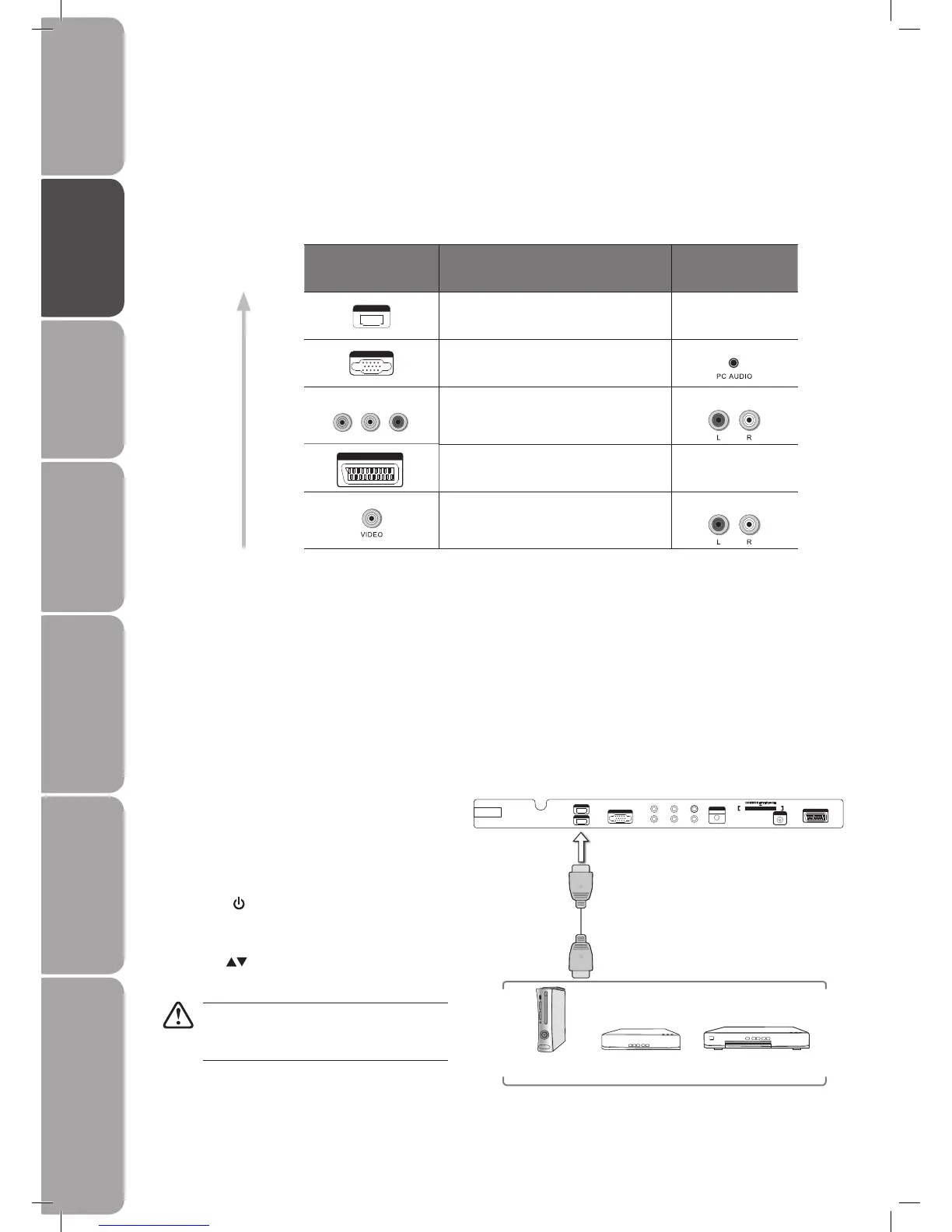GB-12
Preparation Connections Initial Setup Using the Features EPG (Electronic
Programme Guide)
Hints and Tips, Specification
and Safety Warnings
Using the DVD Features
Connections
Making Video and Audio Connections
Not all AV devices have the ability to connect to a TV, please refer to the owner’s manual of your AV device for compatibility and
connection procedures.
When connecting any external AV device, do not connect the mains cable to the mains socket until all other connections are
complete.
Signal Type
Separate audio
connection required
SCART (RGB Input) No
Composite Video
Yes
Best Video
Performance
*1080p: Although this TV is compatible with a 1080p input, the screen is not capable of
displaying this resolution and consequently the image will be scaled to suit the screen.
Connecting an AV Device with an HDMI Cable
• This TV can accept High-Definition Multimedia Interface (HDMI) supports HDCP (High-Bandwidth Digital Content Protection)
Protocol.
• When you connect to the output of an HD ready player (blu-ray disc player, game console, set-top box or computer) switch to
the HDMI function and the TV will automatically detect the resolution used by the HDMI source.
• To get the best picture quality, adjust the blu-ray disc player, game console or set-top box output resolution up to 1920 x
1080p.
1. Use a HDMI cable to connect the TV’s HDMI input
socket to the external AV device’s HDMI output socket.
2. Plug the connected devices into the mains socket
before switching on the POWER ON/OFF switch at
the side of the TV.
3. Press the button on the side panel of the TV or on
the remote control to turn on your TV.
4. Press the SOURCE button to display the Source List.
Use the buttons to select HDMI and then press
the OK button to confirm.
Although this TV is able to connect to a HDMI
device, it is possible that some devices may
not operate correctly.
Rear View of TV
Blu-ray Player / DVD Player /
Recorder
Set-top BoxGame Console
HDMI Cable
(not included)
VGA INPUT
Y Pb Pr
L R SPD IF
AUD IO
VGA INPUT
SCART
HDM I 1
HDM I 2
ANT
100 -240V ~ 50/6 0Hz
AC- INPUT
COM MON I NTERF ACE
CARD FACE FRON T
L26DVDB20_IB_final110210_running change4.indd 12 10/02/2011 3:43 PM