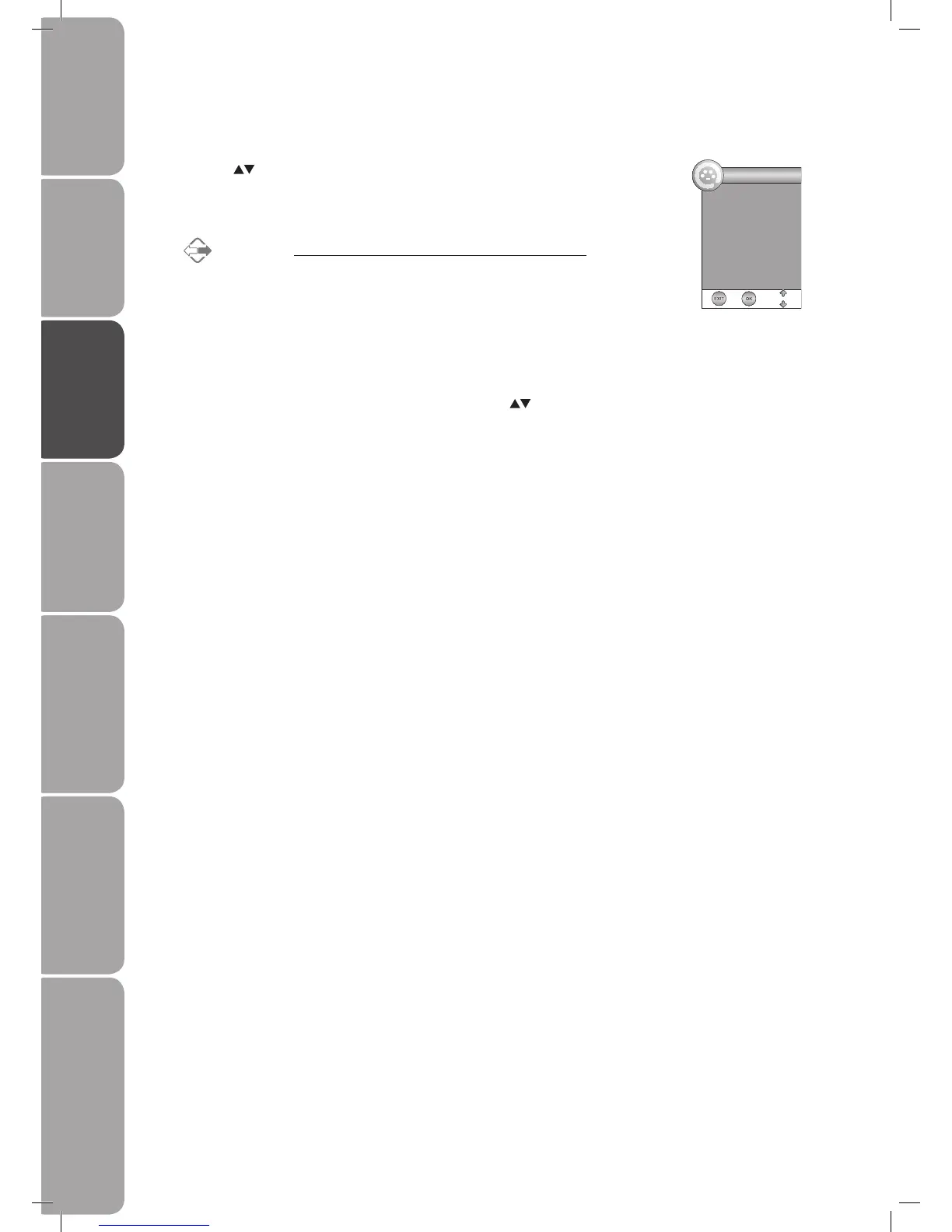GB-18
Preparation Connections Initial Setup Using the Features EPG (Electronic
Programme Guide)
Hints and Tips, Specification
and Safety Warnings
Using the DVD Features
Selecting the Input Source
1. Press the SOURCE button to display the input source list.
2. Press the buttons to select the input source that you want: DTV / TV /
Scart / AV / DVD / YPbPr / PC / HDMI1 / HDMI2.
3. Press the OK button to confirm your selection.
Alternative
• Press the TV/RADIO button to switch to digital radio channels
directly. Press it again to return to the previous DTV channel.
Channel Selection
• Press the CH + / – buttons on the remote control repeatedly or the 0-9
buttons to select the channel.
• Press the FAV button to view the Favourite List. Then use the buttons
to highlight and select the favourite channel if you have previously preset
your favourite channels. Press the OK button to confirm the setting.
• Press the RECALL/GOTO button to return to the previously viewed channel.
• If a blocked channel is selected, the password screen will be displayed. Press
the 0-9 buttons to enter the password, the channel will then be unlocked
(refer to page 30 for details on Block Channel).
Display Channel Information
• Press the INFO button to view the current information.
Volume Adjustment
• Press the VOL + or – button on the side panel of the TV or on the remote control to adjust the volume.
• If you wish to switch the sound off, press the MUTE button, press the MUTE button again or the VOL + button to resume
audio listening.
DTV
TV
Scart
AV
DVD
YPbPr
PC
HDMI1
HDMI2
Input Source
L26DVDB20_IB_final110210_running change4.indd 18 10/02/2011 3:43 PM