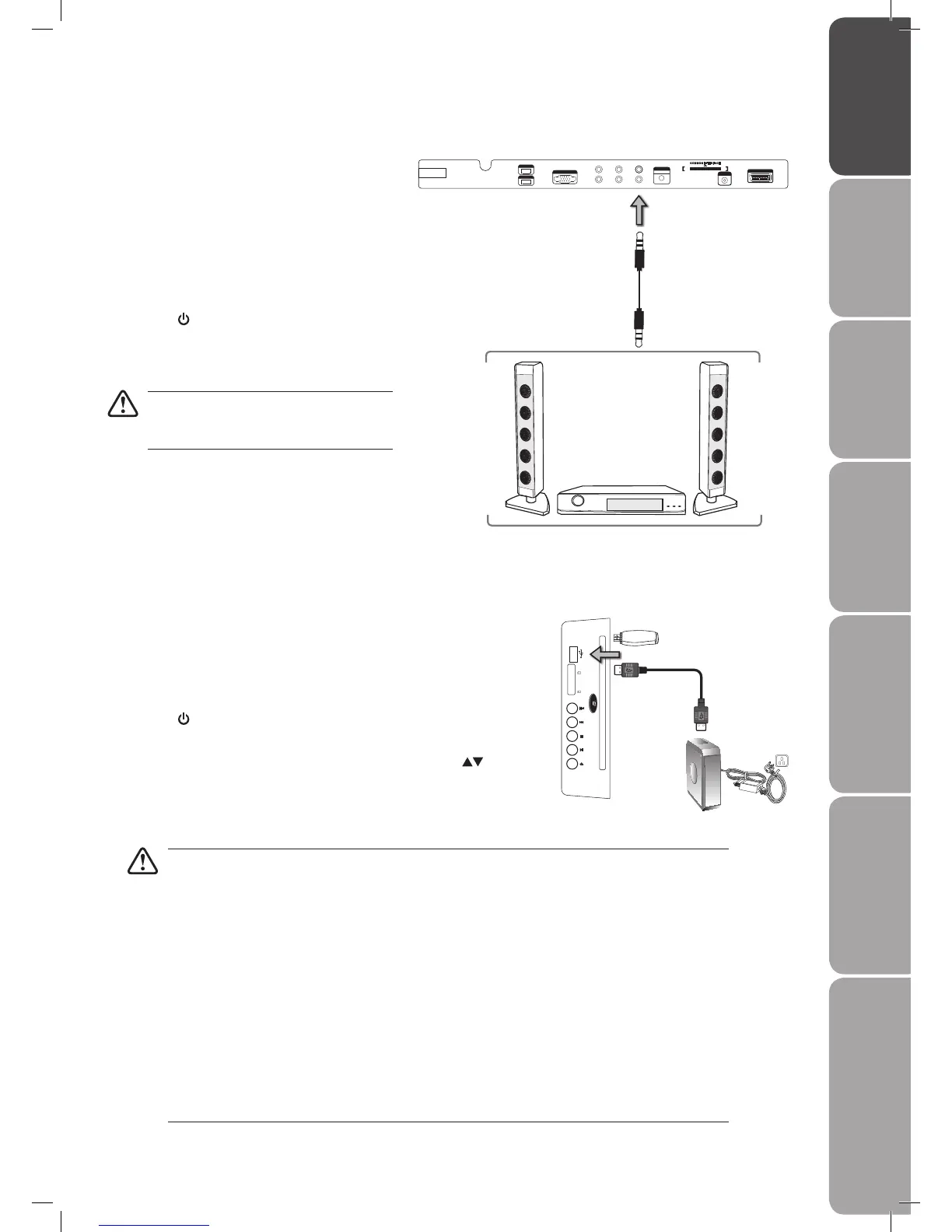GB-15
PreparationConnectionsInitial SetupUsing the FeaturesEPG (Electronic
Programme Guide)
Using the DVD FeaturesHints and Tips, Specification
and Safety Warnings
Connecting a USB Storage Device
1. Switch off the TV before connecting any USB storage device.
2. Connect your USB storage device to the USB port of your TV.
3. Plug the connected devices into the mains socket before switching on the
POWER ON/OFF switch at the side of the TV.
4. Press the button on the side panel of the TV or on the remote control to turn
on your TV and your audio receiver and then set it to DVD mode.
5. Press the RED button on the remote control and then press the buttons to
select USB or SD/MMC/MS, press the OK button to confirm.
USB
SD/MMC MS
Connecting a SPDIF Audio Receiver
For better sound quality, you may want to play the
DVD audio through your multi-channel audio receiver.
1. Use an audio cable to connect the TV’s SPDIF
output socket to an external audio receiver’s
audio SPDIF input socket.
2. Plug the connected devices into the mains socket
before switching on the POWER ON/OFF switch
at the bottom of the TV.
3. Press the button on the side panel of the TV or
on the remote control to turn on your TV and your
audio receiver and then select SPDIF to "ON" in
the SOUND menu of your TV.
The TV's volume control will have no effect.
You may control the audio level via the Audio
Receiver.
Rear View of TV
Side View of TV
USB Cable
AdapterPortable
hard Disk
USB
OR
• If a hard disk is used, make sure its mains adapter is connected to the mains supply.
• If a USB hub is used, make sure its mains adapter is connected to the mains supply as the total current
consumption may exceed 500mA.
• If a USB hub is used, you may refer to the Recording Device on page 38 for details on selecting the
active device when several USB storage devices are connected.
• The maximum supported storage space of the hard disk is 160 GB.
• The file system only supports FAT32 format.
• If you want to store the video streaming of a DTV programme, the transfer rate of the USB storage device
must not be less than 5MB/s, otherwise the picture and sound of the programme will be affected and
a warning statement will be shown on the screen. If this happens, please upgrade your USB storage
device.
• The TV screen will be blank temporarily as it will take time to start up and stabilise the connected hard
disk. This is normal and the starting time may vary depending on the brand and the memory size of the
connected hard disk.
• Disconnect the USB storage device if it is not in use.
Audio Cable
(not included)
VGA INPUT
Y Pb Pr
L R SPD IF
AUD IO
VGA INPUT
SCART
HDM I 1
HDM I 2
ANT
100 -240V ~ 50/6 0Hz
AC- INPUT
COM MON I NTERF ACE
CARD FACE FRON T
L26DVDB20_IB_final110210_running change4.indd 15 10/02/2011 3:43 PM