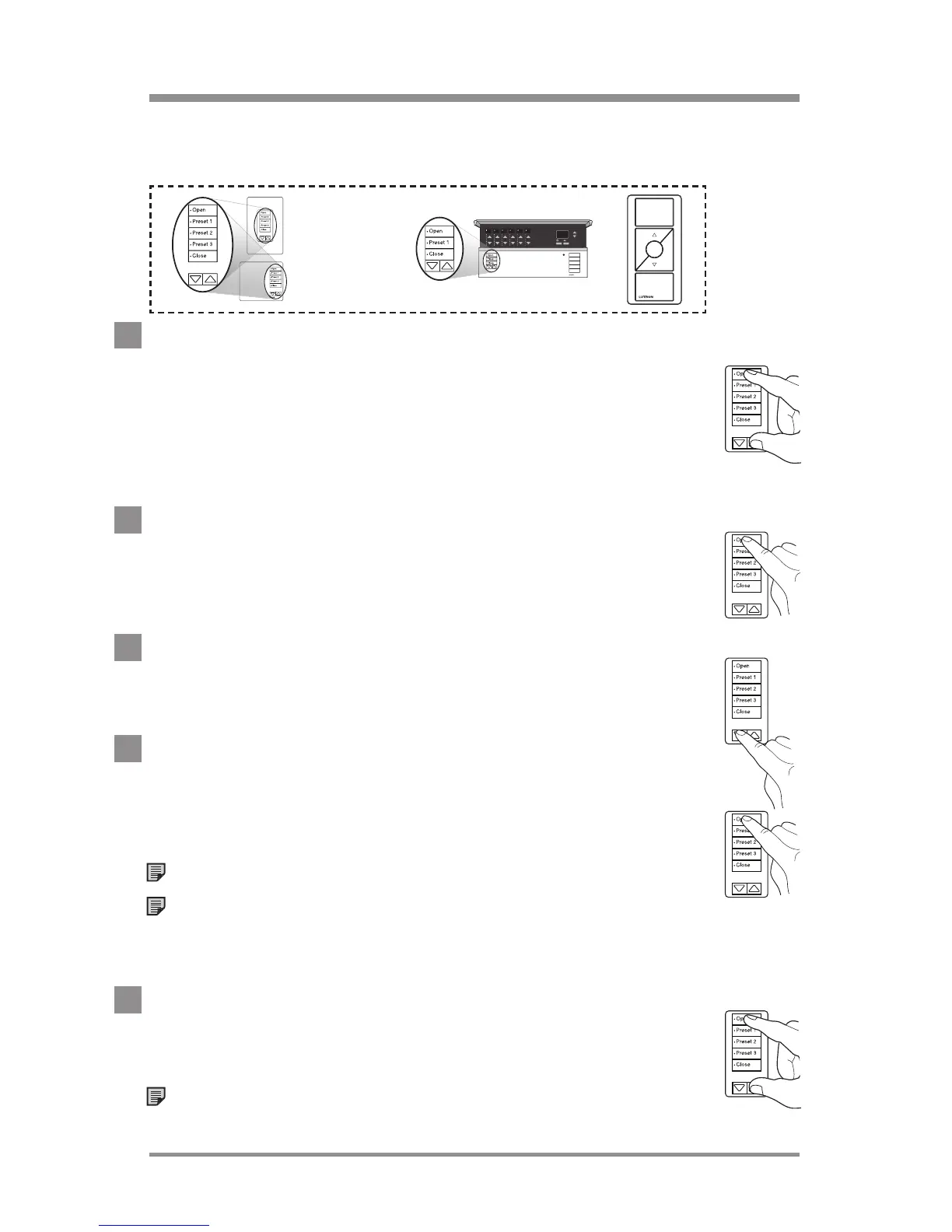24/7 Technical Support—800.523.946634
|
Lutron®
optional: setting shade/drapery limits
The upper and lower limits of a Shade/Drapery can be adjusted from
any "Shade" Keypad or Wireless Control that has been assigned to it.
1. Enter Limit Set Mode
Press and hold the Open and Raise buttons on a
"Shade" Keypad or Wireless Control for 3seconds
until the Shade/Drapery LED begins to rapid-flash, then
stays on. The first Shade/Drapery assigned to the "Shade"
Keypad or Wireless Control will begin to wiggle.
2. Select Shade/Drapery
Tap the Open button to wiggle the next Shade/Drapery or
tap the Close button to wiggle the previous Shade/Drapery.
The wiggling Shade/Drapery is the selected Shade/Drapery.
3. Adjust the limit
Press the Raise or Lower button to adjust the selected
Shade/Drapery to the desired upper or lower limit.
4. Save the limit
Press and hold the Open or Close button for
5seconds to save the current level of the Shade/Drapery
as the upper (Open button) or lower (Close button) limit.
Note: To save another limit repeat steps 2 to 4.
Note: Pico® Wireless Controls automatically exit Limit
Set Mode after a limit is saved. To save another limit,
repeat steps 1 to 4.
5. Exit Limit Set Mode
Press and hold the Open and Raise buttons for
3seconds until the Shade/Drapery LED turns off.
Note: Step 5 does not apply to Pico® Wireless Controls.
Tabletop Keypads
must be plugged in
during set up and
programming.
Shade
Open
Close
