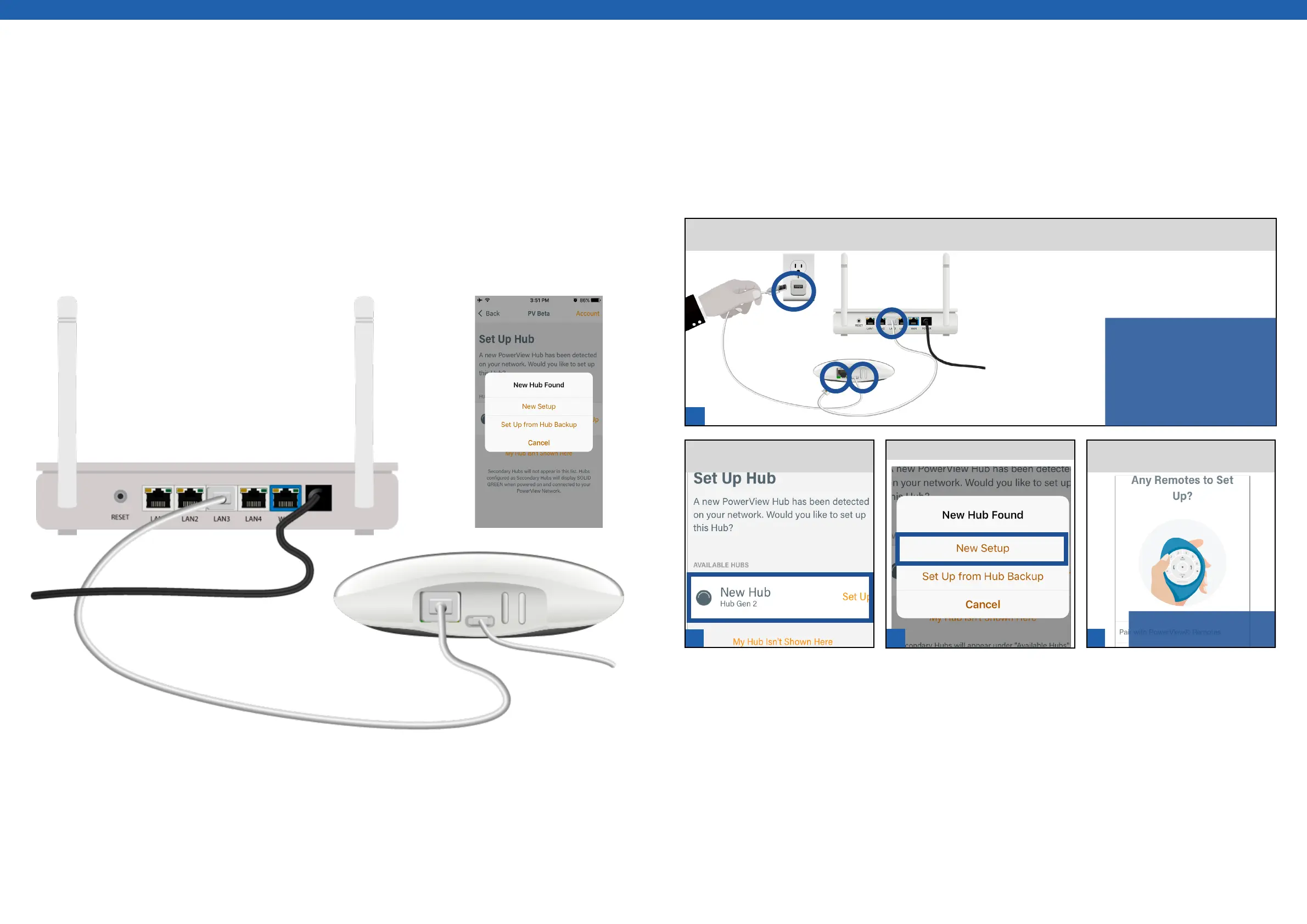1
2
3
4
[ 38 ] [ 39 ]
NOTE: When fully completed,
Hub light will turn solid blue.
Initial App & Hub Setup
A PowerView® Hub is required to use the PowerView® App. To connect to and/or setup a Hub for operation
of PowerView® window coverings using the App, open the PowerView® App on your mobile device and follow
the on-screen instructions. For new Hub setup, you will be guided through the setup process. This may include
Hub wireless configuration (if necessary), pairing any PowerView® remotes to a single PowerView® network (if
necessary), and pairing any PowerView® Remote to the Hub (if necessary).
Note: Always connect a Hub to power before beginning the setup procedure. For the installation and setup of
Generation 2 (Generation 2) Hubs, you can choose to proceed using a wireless configuration or using an Ethernet
connection.
Hub Setup: Wired
Connecting a PowerView® Hub via ethernet to an internet connected router is the most reliable
method to ensure uninterrupted internet access during Hub setup and operation.
Follow setup sequence as instructed
in App.
OPEN PowerView® App. SELECT
New Hub.
PRIOR TO INSTALLATION
CONNECT Hub to: A) Ethernet then B) Power.
SELECT New Setup.
NOTE: Allow Hub to automatically
seek, retrieve, and install firmware
update. Hub LED sequence will go
from blinking aqua, to solid amber,
to blinking amber. Do not interrupt
this process. After a firmware
update, Hub will reboot. Firmware
update may take several minutes.
A
A
B
B