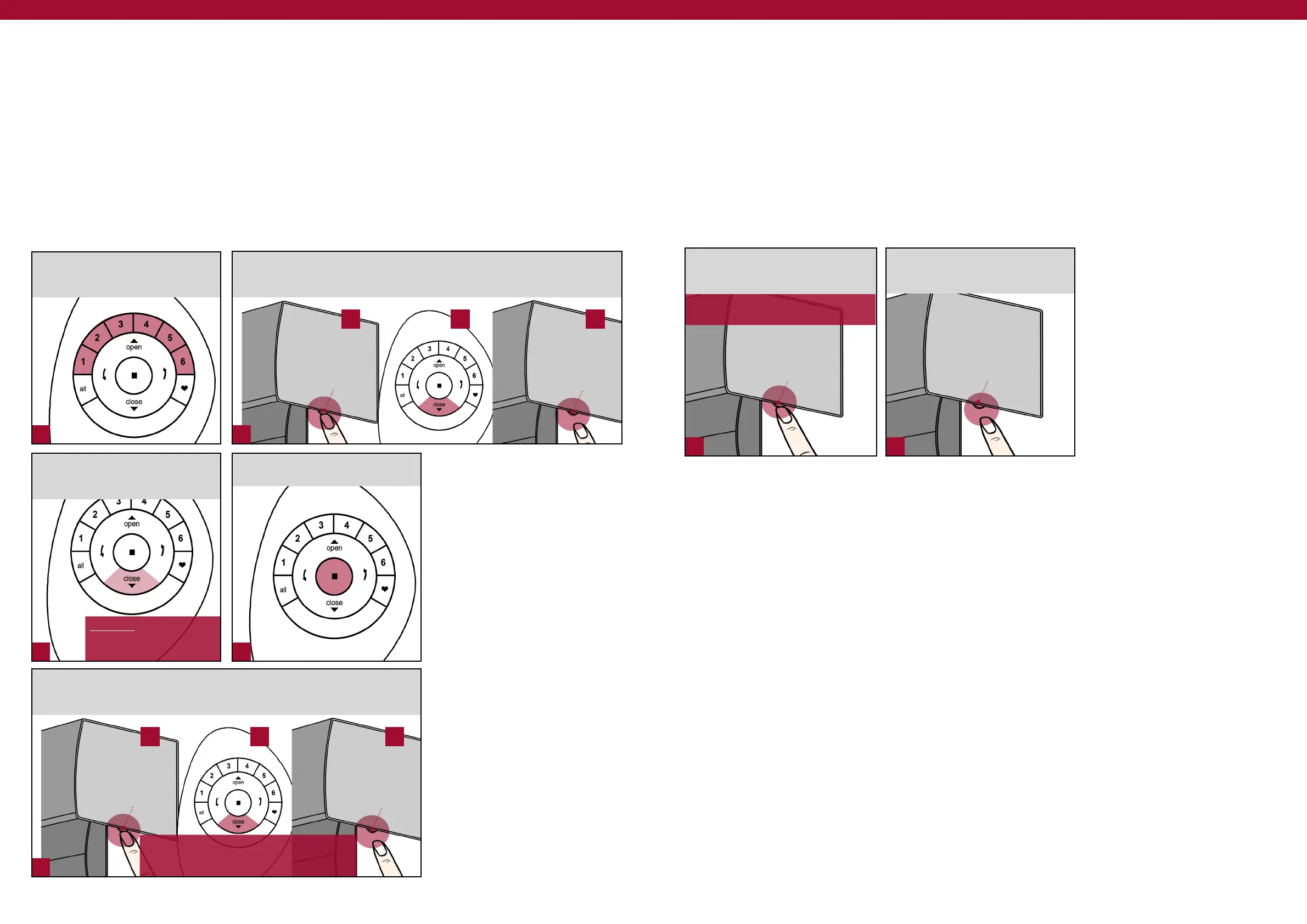1 2
3 4
5
1 2
[ 64 ] [ 65 ]
NOTE: Bottom rail on shade will jog, indicating
the shade’s new lower limit has now been
set.
CAUTION: You must use the
Stop button on the remote
to stop the shade’s travel.
Setting Limits: Roller Blinds only
To Clear and Reset Lower Limit
A. PRESS and HOLD the manual control button on headrail.
B. PRESS and RELEASE Close button on remote.
C. RELEASE manual control button on headrail.
PRESS and RELEASE Group
number(s) (1-6) to which the shade
is joined.
Use the remote to position the
bottom rail at the new desired lower
limit.
Manual Control
Button
Headrail
A B C
Manual Control
Button
Headrail
A. PRESS and HOLD the manual control button on headrail.
B. PRESS and RELEASE Close button on remote.
C. RELEASE manual control button on headrail.
Manual Control
Button
Headrail
A B C
Manual Control
Button
Headrail
PRESS n (Stop) on remote to put
into Programming Mode.
Performing a Programming Reset
This reset is used to erase all current programming stored in a window covering’s headrail. This
includes a reset of the PowerView® Shade Network ID, the elimination of any Group assignments on
a remote(s), and the removal of the window covering from the App. Completing a programming
reset will prevent a PowerView® Pebble® Remote or mobile device from operating a window
covering until it is reprogrammed (including re-Discovered in the App).
NOTE: This reset procedure DOES NOT clear the window covering’s limits.
When shade jogs second time,
RELEASE the manual control
button.
Manual Control
Button
NOTE: Shade will jog at six seconds, then
again at 12 seconds
Headrail
PRESS and HOLD the manual
control button on the headrail for 12
seconds.
Manual Control
Button
Headrail