
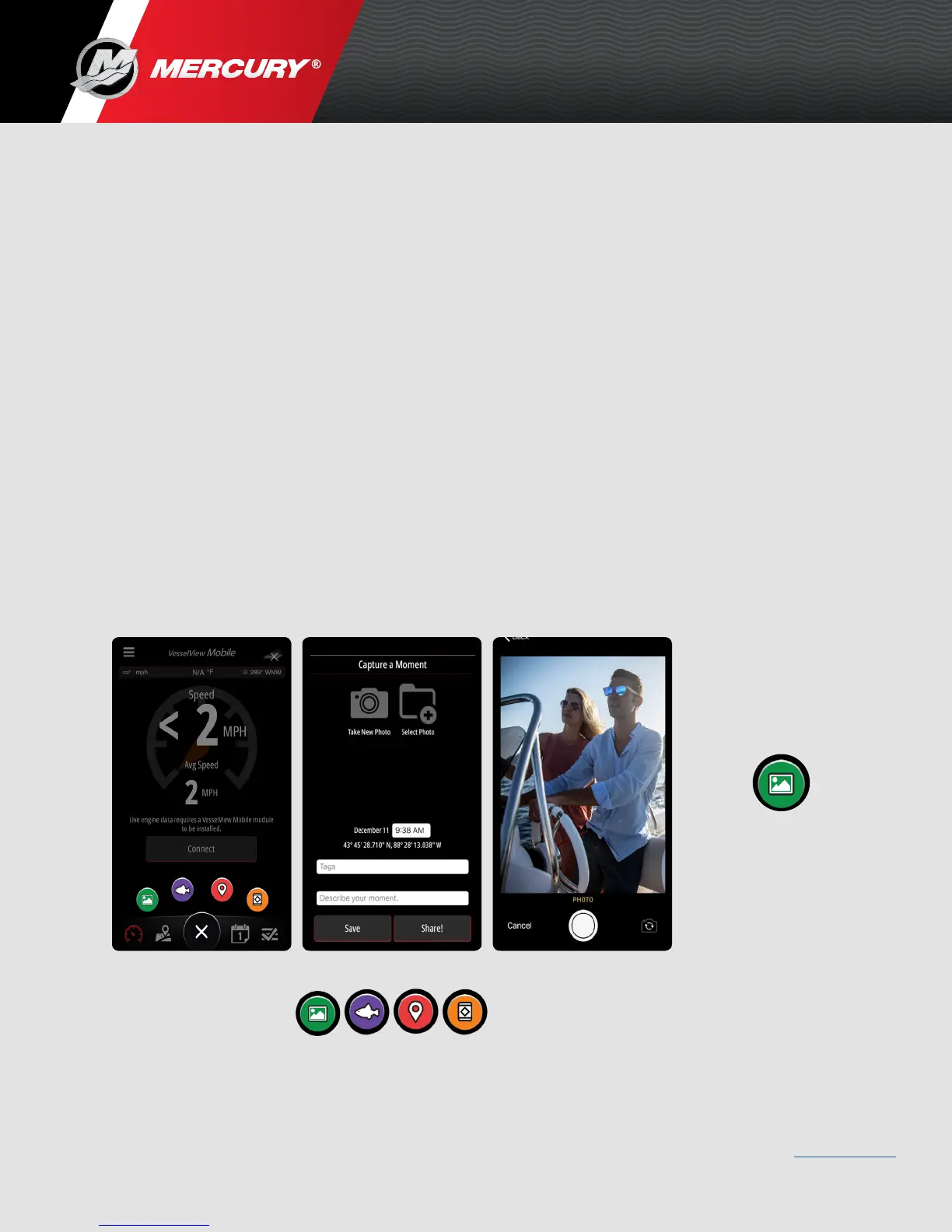
Do you have a question about the Mercury VesselView Mobile and is the answer not in the manual?
| Connectivity | Bluetooth |
|---|---|
| Mobile App | VesselView Mobile app |
| Compatibility | Mercury Marine engines |
| Data Displayed | Engine diagnostics, fuel information |
| Alerts | Engine alerts |
| Display | Smartphone display |
| Functions | maintenance reminders |
| Power Source | Powered by the engine's electrical system |
Information on how to acquire the VesselView Mobile hardware module.
Step-by-step guide for installing the VesselView Mobile hardware module.
Instructions on downloading and obtaining the VesselView Mobile application.
Details on whether the VesselView module and app support music streaming.
Lists the engine configurations compatible with the VesselView Module.
Outlines the necessary requirements to effectively use the VesselView Mobile app.
Explains the necessity of logging into VesselView Mobile for full functionality.
Details why creating a profile is required for the VesselView Mobile app.
Guide on establishing a connection between the app and the VesselView module.
Steps to begin using the VesselView Mobile app after installation.
Instructions for connecting the mobile device to the VesselView Mobile app.
Overview of the various features available within the VesselView Mobile application.
How to customize the display of engine data details in the app.
Troubleshooting steps for when the speed display feature is not functioning.
Explanation of how the fuel management feature operates within the app.
Details on how the app displays and manages engine fault code information.
Information on how maintenance reminders and logs are managed in the app.
Troubleshooting for when maintenance numbers appear incorrect in the app.
Solutions for when the map feature is not functioning correctly.
Explanation of the 'Capture a Moment' feature for saving photos and locations.
How to use the 'Add Catch' feature to log fishing catches with details.
Guide on using the 'Add Location' feature to mark and describe spots.
Instructions for using the 'Add Hazard' feature to pin warnings and hazards.
How the calendar feature displays and allows adding events and checklists.
Troubleshooting steps for not receiving notifications from the app.
Explains why the mobile device battery might drain quickly while using the app.
Information on where user data is saved (device or cloud).
Reasons why only certain app functions might work.
How to create and manage profiles for connecting to different boats.
Guidance on resolving setup errors when connecting to the module.
Instructions on how to access your VesselView Mobile account from any computer.
Guide on how to use and customize checklists for boating preparation.
Steps to find, select, and manage preferred Mercury dealers.