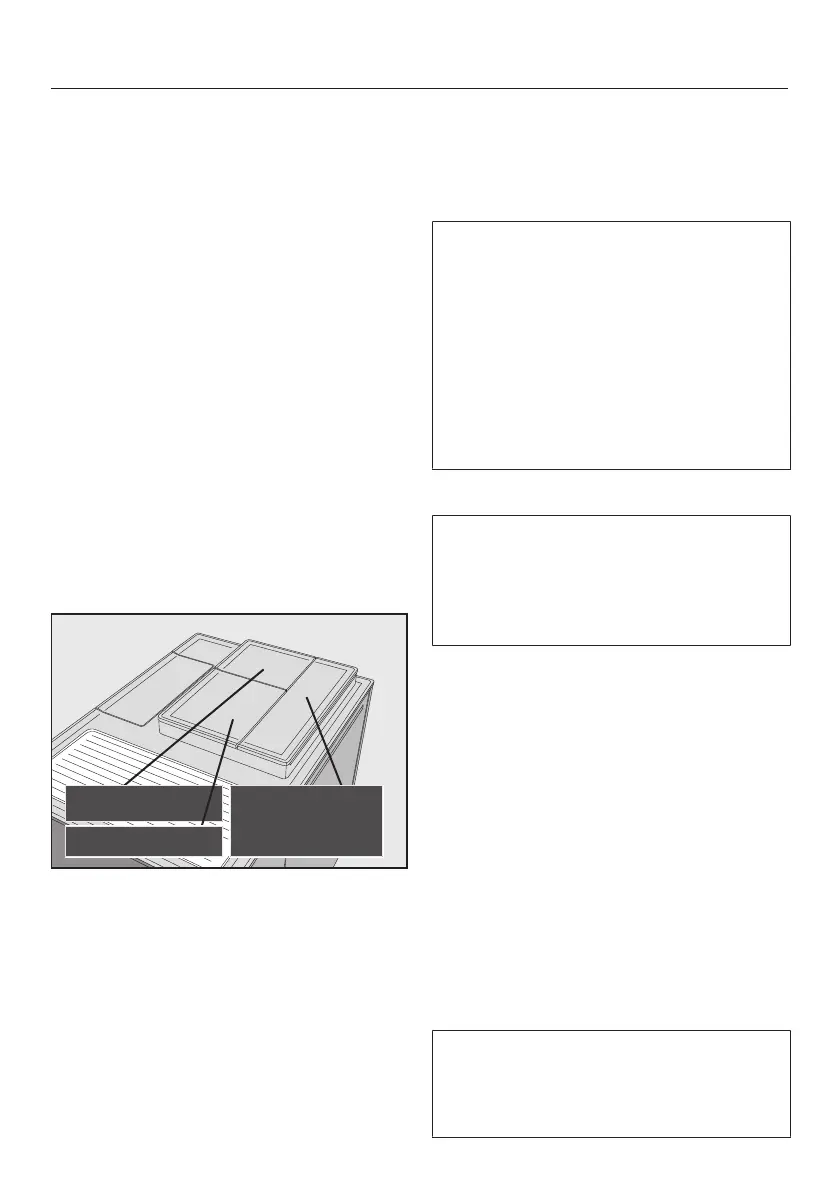The bean system
35
Changing the bean system
settings (Type of beans)
TheDrinks menu is displayed.
Tap.
TapSettings .
TapType of beans.
Select a type of beans.
You can now change the name or
allocation.
Tip: If you want to allocate another type
of bean to a coffee drink, you can also
do this under Change parameters (see
“Parameters – Type of beans”).
Renaming bean types
The 3bean containers are shown in the
display as follows and are pre-named.
If you rename the bean containers,
please note the following:
- Choose concise names
(max.8characters).
- If you are using the same type of
beans in two or three bean
containers at the same time (for
instance because you only use one
bean type), make sure you name
them in the exact same way.
TapChange name.
The Editor will open in the display.
Enter the name you want and then
tapSave.
If you labelled two coffee bean
containers with the same name and
decide to change the name of one of
them at a later point, you have to
allocate coffee drinks to the more
recently labelled bean container in
order to use the new coffee bean type.
Otherwise it will default to using the
coffee beans from the container that
remains with the initial name.
Changing bean type allocation
If you have created additional profiles
with coffee drinks to the Miele
standard profile, the type of beans can
be individually allocated to individual
drinks in each profile.
Tap Change allocation.
If you have set up one or more profiles
and saved at least one coffee drink, first
select the profile.
Select the profile for which you want
to allocate the type of beans.
All coffee drinks will be listed. The
already allocated drinks will be
indicated by a.
Change the allocation as required.
TapOK to confirm.
Tip: If you tap All, you will highlight all
coffee drinks and you can deselect the
ones you do not want.
If you do not allocate a type of bean,
you will be asked what type of bean
you want to use for the coffee as you
make it.
