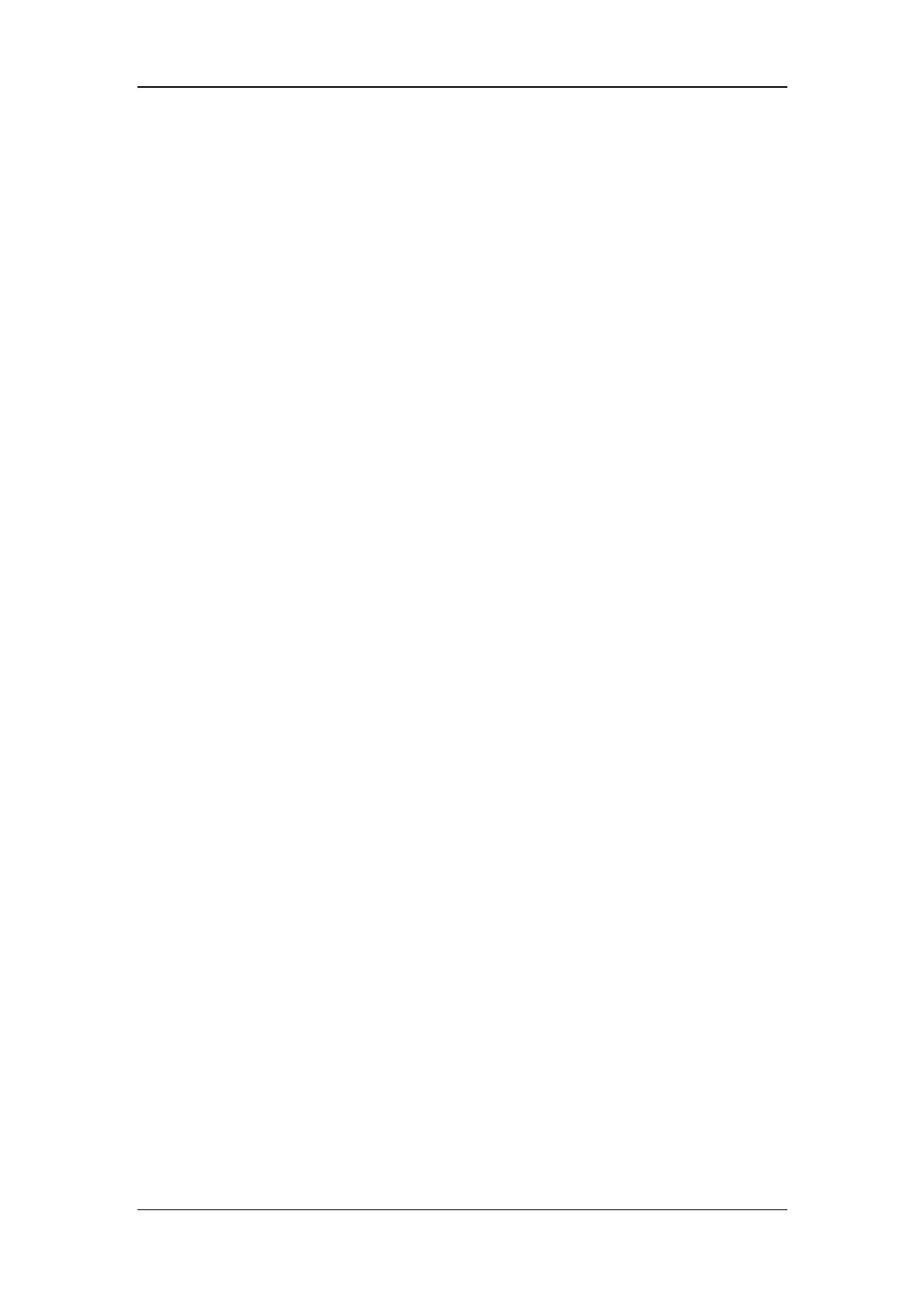3-30
3.4.16 ScvO
2
Tests
You can pe r fo rm ScvO
2
test by either of the following two methods:
Method 1:
Tools required:
PC (installed OM_Simulation software, G-6800-S15)
ScvO
2
test cable (6800-J68)
1. Connect the ScvO
2
test cable to the ScvO
2
module and the serial port on the PC
respectively;
2. Open ScvO
2
test software to select the corresponding serial port from [COM port]
menu (default serial port: COM1);
3. Select [Start] from the [Replay] menu. Then the ScvO
2
measurement area is displayed
on the patient monitor;
4. Enter [ScvO
2
Setup] menu and set [Hb/Hct] to [Hct];
5. Set [LED660], [LED800], [LED880] to ‘1250,40000’ (inching with the direction key
on the keyboard if needed). Select [Start] from the [Replay] menu;
6. Enter [ScvO
2
Calibration] menu and select [Sample drawn] when SQI occupies four
grids (80%). In the popup menu, set [ScvO
2
] and [Hct] to 67% and 40% respectively,
then select [Calibrate]. Close [ScvO
2
Calibration] menu to check that the ScvO
2
value
is displayed as 67% in the monitoring screen.
7. Set the value of [LED660] to ‘1250, 33600’ and keep other LCD values unchanged.
Check that the ScvO2 measurement is within (50±3)%.
8. Set the value of [LED660] to ‘1250, 46400’ and keep other LCD values unchanged.
Check that the ScvO
2
measurement is within (80±3)%.
Method 2:
Tools required:
None.
1. Connect the ScvO
2
sensor to the patient monitor. Check that the front end of the ScvO
2
sensor illuminates normally.
2. Nip the front end of the ScvO
2
sensor with two fingers to perform a ScvO
2
calibration.
3. Check that the patient monitor displays the ScvO
2
measurement normally.
