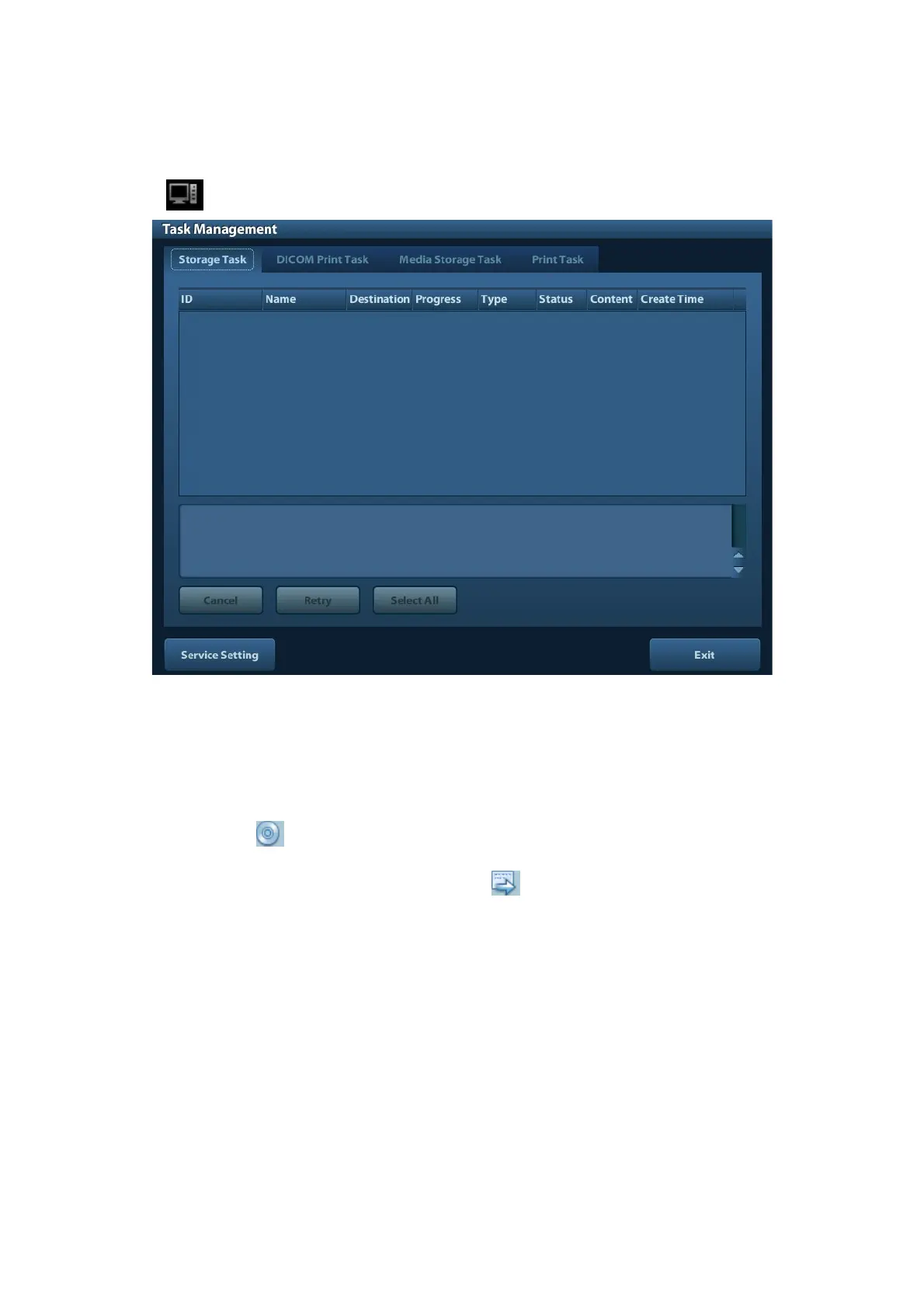Patient Data Management 10-13
10.6 Patient Task Manager
Click at the lower right corner of the screen to pop up the following dialogue box:
Including:
Storage Task: displays the DICOM storage task.
DICOM Print Task: displays the DICOM print task.
Media Storage Task:
DICOM media storage task(including disc and USB devices)
Backup task (system-relevant format): select the exam to be backed up in iStation
and click
.
Send to external devices (including disc and USB devices): select exam data or
images in iStation or Review screen, click
or [Send To].
Print Task
List of the current printing task. Displays the file name, status (printing or suspended),
printer name, submit time etc.
If all print tasks are finished, the print icon will disappear from the screen, if not, please
check the manager to see if there is any failure task.
In the Task Management dialogue box, patient ID, name, destination, progress, type, status,
content and task created time are displayed.
You can do the following operations:
Delete
Click [Cancel] to cancel the selected task.
Retry
Click [Retry] to retry the failed task. When the printer ran out of ink or paper, tasks in print
list will be paused. Click [Retry] to continue the paused print task.
