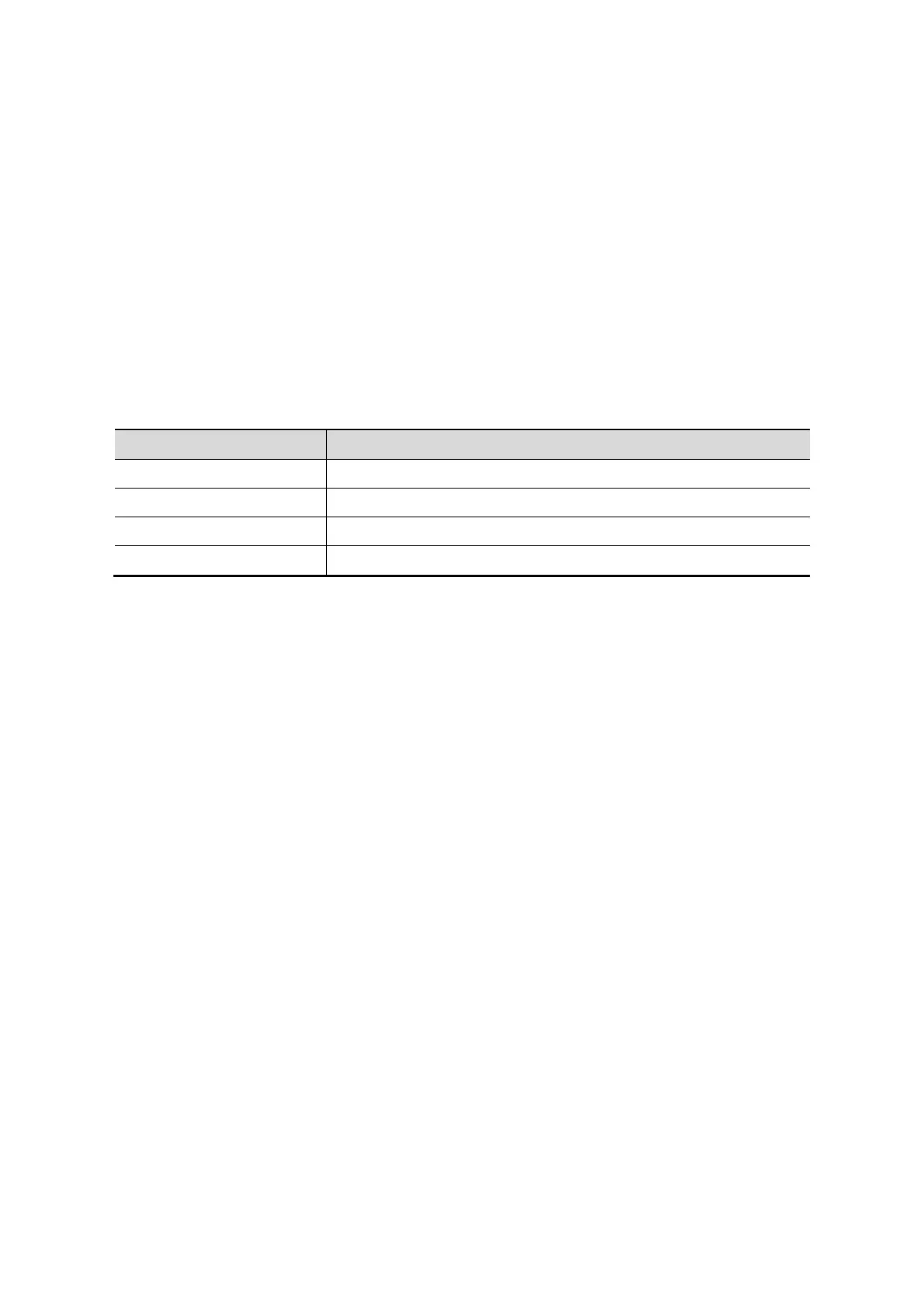12-6 Setup
Key function setting
You can set the functions for <Print>, <Save>, F1 and footswitch.
To assign a function to a key:
(1) Click to select the desired key in the Key Function column at the left side of the page.
(2) Click to select a function in Function area. You can see the functions selected at the
right side of the select key.
(3) Click [Save] to complete function setting.
The following introduces an example as setting <F1> as “Send Cine to USB disk”:
(1) Select F1 in the “Key Function” list at the left side of the page.
(2) Select “Send Cine to USB disk” in “Function” at the right side of the page.
(3) Click [Save] to complete the setting.
Other Settings
Key Brightness To set the lightness for the keys.
Key Volume To set the key volume.: 0-2, 0 Zero means no sound.
To set the trackball speed when moving the trackball.
Trackball Brightness To set the color for the trackball.
12.1.7 Biopsy
Open the Biopsy page via [Setup]-> [System Preset]-> [Biopsy].
Bracket
To select the default needle-guided bracket for the probe.
Parameter
Press to display the biopsy guideline.
12.1.8 Admin
Open the Admin page via [Setup]-> [System Preset]-> [Admin].
For details of access control, please refer to “10.7 Access Control”.
12.2 Exam Preset
Open [Setup]-> [Exam Preset] to enter Exam Preset screen.
