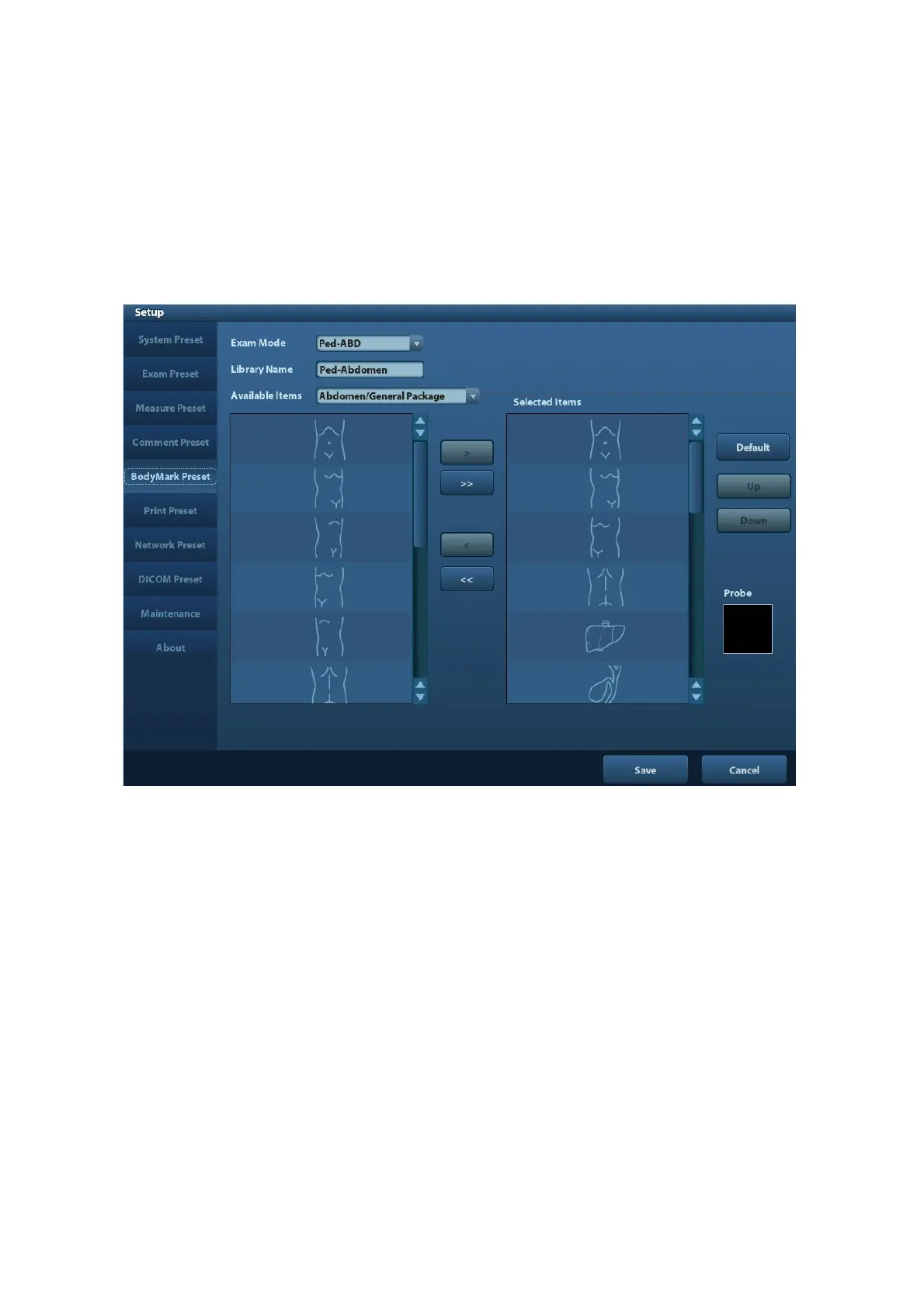Setup 12-9
7. After you customize comments, click [Save] to confirm and exit the [Comment Preset]
screen.
12.5 Bodymark Preset
In order to accommodate your workflow – numerous preferential settings can be captured in
Body Mark Preset. This function is to preset, body marks in each exam type, or user-defined
body marks.
Enter [Setup]-> [Bodymark Preset] (as shown in the figure below).
To preset body mark for exam mode:
1. Select an exam mode in the drop-down list, the current exam mode is set by default.
2. Enter the library name of custom body marks.
3. Select a package from the drop-down list besides Available Item.
4. Add or delete body mark(s)
[>]
To add the item selected from the [Available Items] into the [Selected
Items].
[>>] To add all items from the [Available Items] into the [Selected Items].
[<]
To remove the selected item in [Selected Items] to the [Available
Items].
[<<] To remove all items from the [Selected Items].
5. Click [Up] and [Down]: to adjust the sequence of the items in Selected Items.
6. Preset the probe mark of the selected body mark in Selected Items
Move the cursor onto the probe mark of the body mark in Probe area and press <Set> to
make the cursor turn green. Roll the trackball to change the position of the probe, rotate
the multifunctional knob to change the angle, and press <Set> to confirm the orientation
of the probe.
