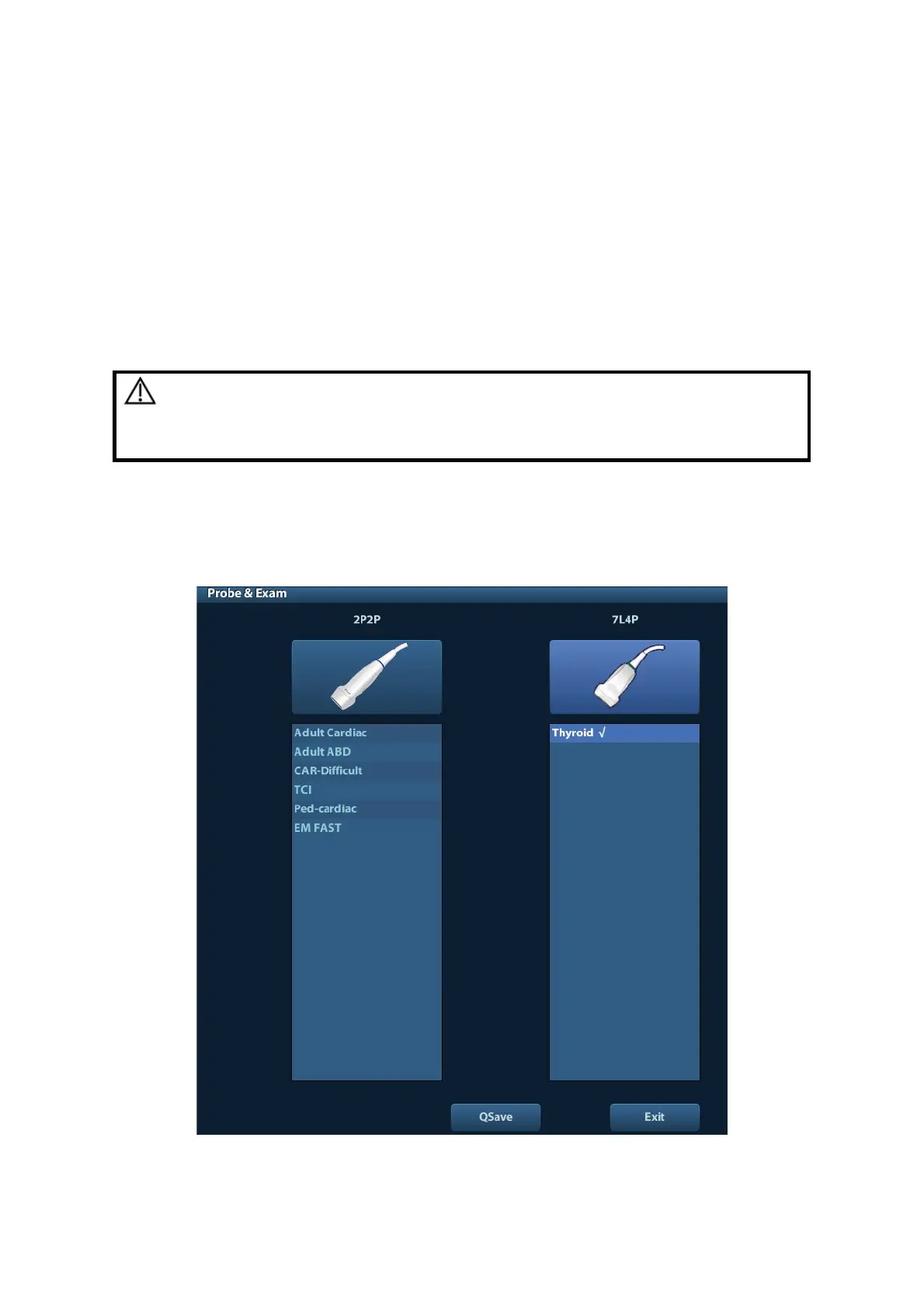Exam Preparation 4-7
Or select the keyword type, enter the keywords and then click [Query] to search.
To reset the criteria, click [Clear] button.
3. Select the desired patient from the list.
Click [Start Exam], the patient information is imported into the system and then an
exam is started.
Click [Transfer], the patient information is imported into the Patient Info screen. Edit
the patient information in the Patient Info screen, and select [OK] to start a new exam.
Click [Show Detail] to see details of patient data.
4. Click [Exit] to exit the Worklist.
4.3 Select Exam Mode and Probe
CAUTION:
If the exam mode is changed during a measurement, all
measurement calipers on the image will be cleared. The data of
general measurements will be lost, but the data of application
measurements will be stored in the reports.
4.3.1 Selecting Exam Mode and Probe
Select Probe and Exam Mode
(1) Connect proper probes to the system, and press <Probe> to open the following dialog
box.
(2) Roll the trackball and press <Set> to select the exam mode, and use the direction
keys to turn pages of the exam modes.
