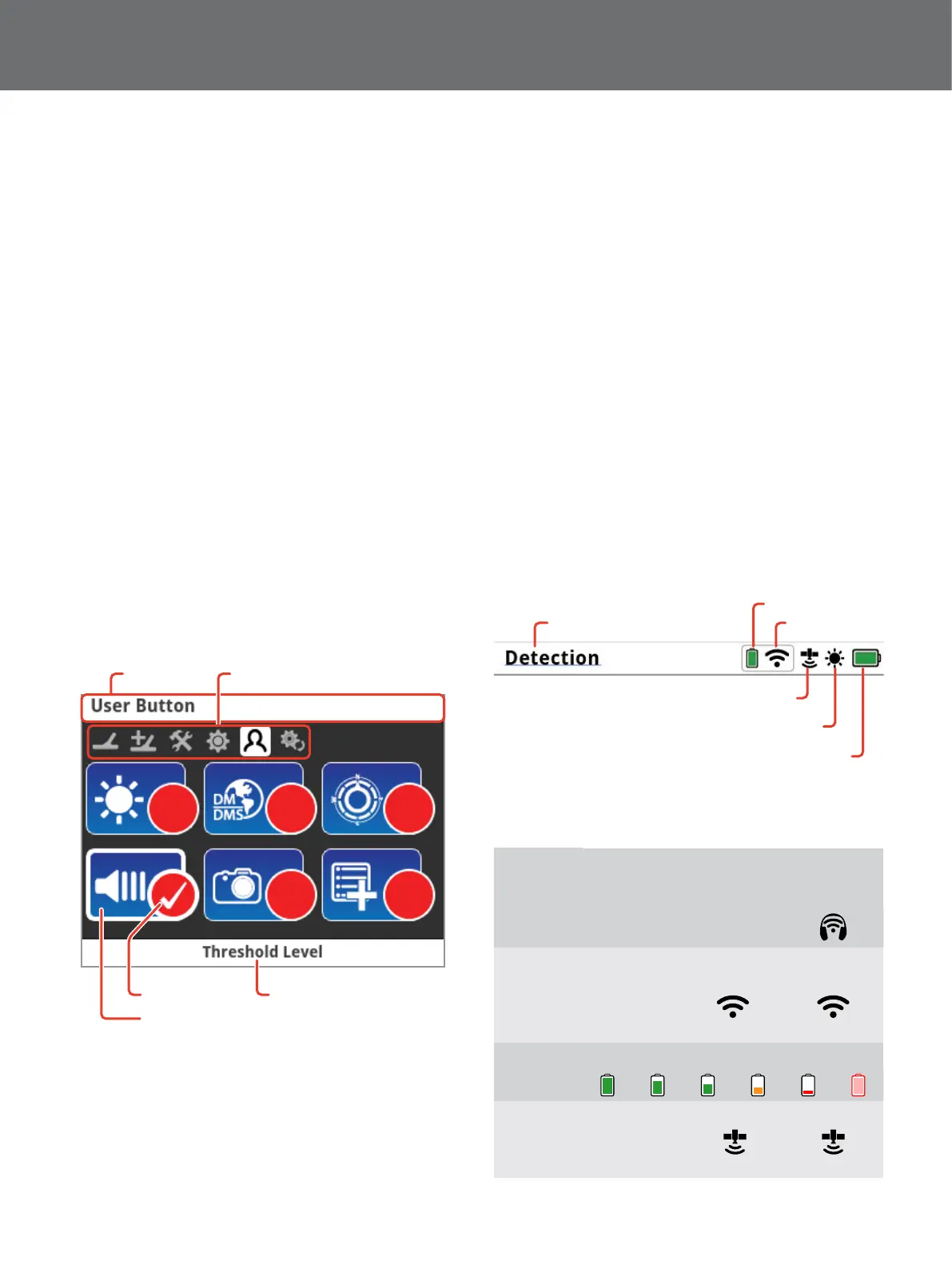GPZ 7000 User Interface
10
GPZ7000 User Interface
Typical Screen Elements
The GPZ 7000 graphical user interface (GUI) displays all
detection information and detector settings options via
the control panel.
A typical screen contains the following:
• Status Bar – See “Status Bar Elements” on page 10 for
detailed information.
• Page Icons – A row of icons directly below the Status
Bar represent pages within a menu. A white box
appears around the current Page.
• Items – A blue rectangle containing a white icon.
Each Item represents a detector function that can be
modified.
• Items Status – A red circle containing a white icon
displays the current setting/selection for the Item it
represents.
• Item Description – A text description of the current
highlighted Item.
Items
Page Icons
Status Bar
Item Status Item Description
The parts of a typical GPZ 7000 page screen.
Status Bar Elements
The Status Bar is displayed at the top of all screens and
provides status information for the following functions:
• WM 12 Headphone connection*
• WM 12 connectivity*
• WM 12 battery level*
• GPS
• GeoHunt status
• Backlight
• Detector battery level
* The Status Bar will only display information about the Master WM 12.
Each function is represented by an icon. The icon can vary
or may disappear as the state of each function changes.
For further details on the status bar icons and their various
states refer to the summary table.
WM 12 battery
Wireless
GPS
Backlight
GPZ 7000 battery
Current page title
Status Bar elements
Summary of Status Bar icons
Headphones
Not Connected
Detector
Headphones
Connected
WM 12
Headphones
Connected
No icon No icon
Wireless
Off
On, Not
Connected
On and
Connected
No icon
(flashing)
WM 12
Battery
100% 80% 60% 40% 20% Empty
GPS
Off On, No Fix On and Fixed
No icon
(flashing)
