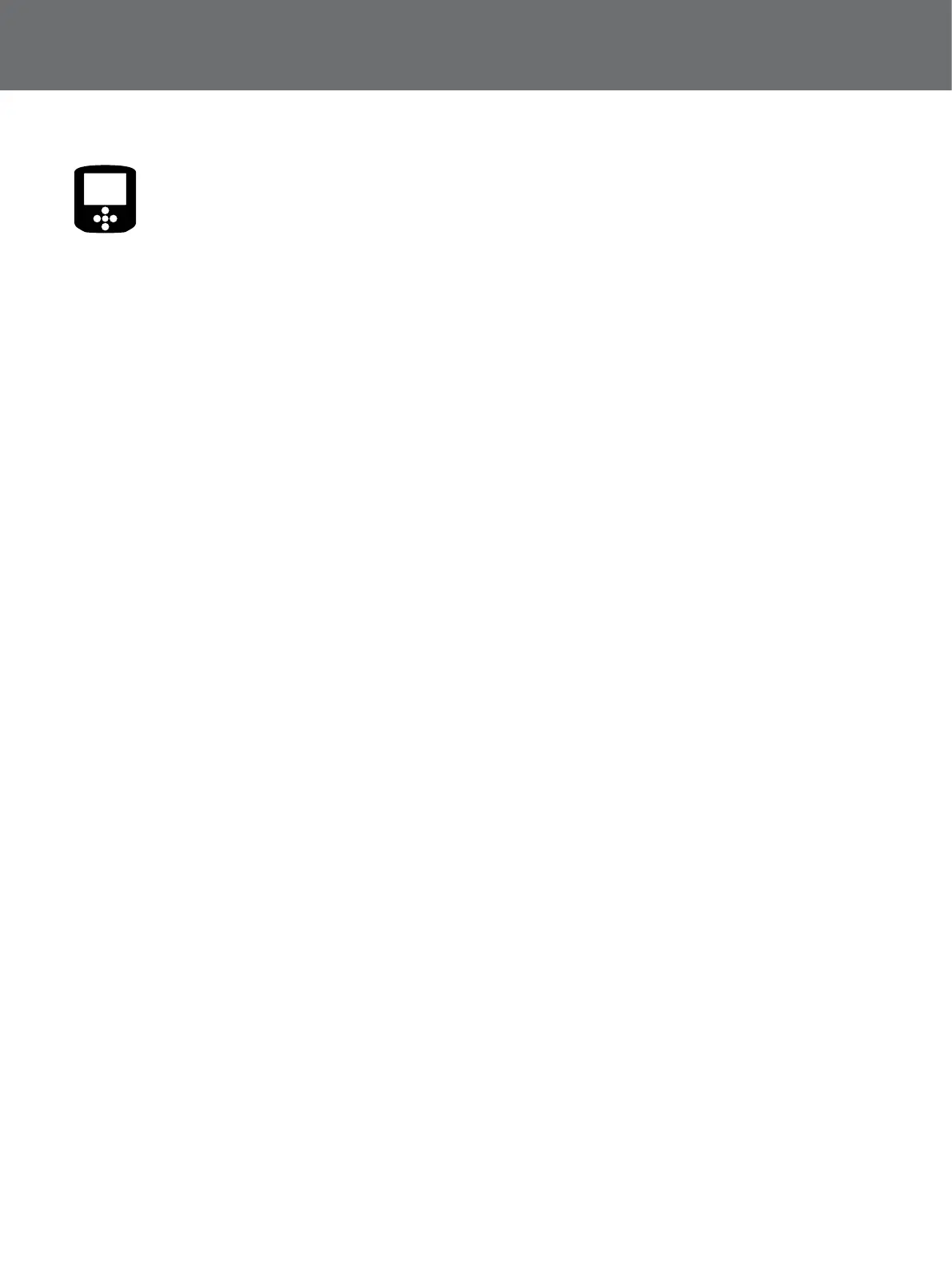Display
28
Display
The Display page is where you control which elements
you want to appear on the Map.
The Display page will be shown with the following Items:
• Recentre
• Clear Trail
• View Trail
• View Navigation Tool
• View Names
• View Coordinates
Open the Display Page
To open the Display page from the Map, press the Map
button three times.
Show or Hide Map Screen Elements
1. Open the display page.
2. Use the arrow buttons to navigate through the Items
and press Select on the items you want to show/
hide.
3. Select on/off from the selection box.
4. Press the Map button two times to return to the Map.
Map elements will now be visible or hidden
according to your settings.
Recentre
Recentre will place your current position at the centre of
the Map.
Clear Trail
Clear Trail will remove the current GeoTrail from the Map.
View Trail
View GeoTrail will show or hide the current GeoTrail on
the Map.
View Navigation Tool
View Navigation Tool will show or hide the Navigation
Tool on the Map.
View Names
View Names will show or hide the names of all FindPoints
and WayPoints displayed on the Map. By default, View
Names is ‘On’, but names can be hidden to save space
when many items are displayed on the Map at once.
View Coordinates
View Coordinates will show or hide the Coordinates label
on the Map.
