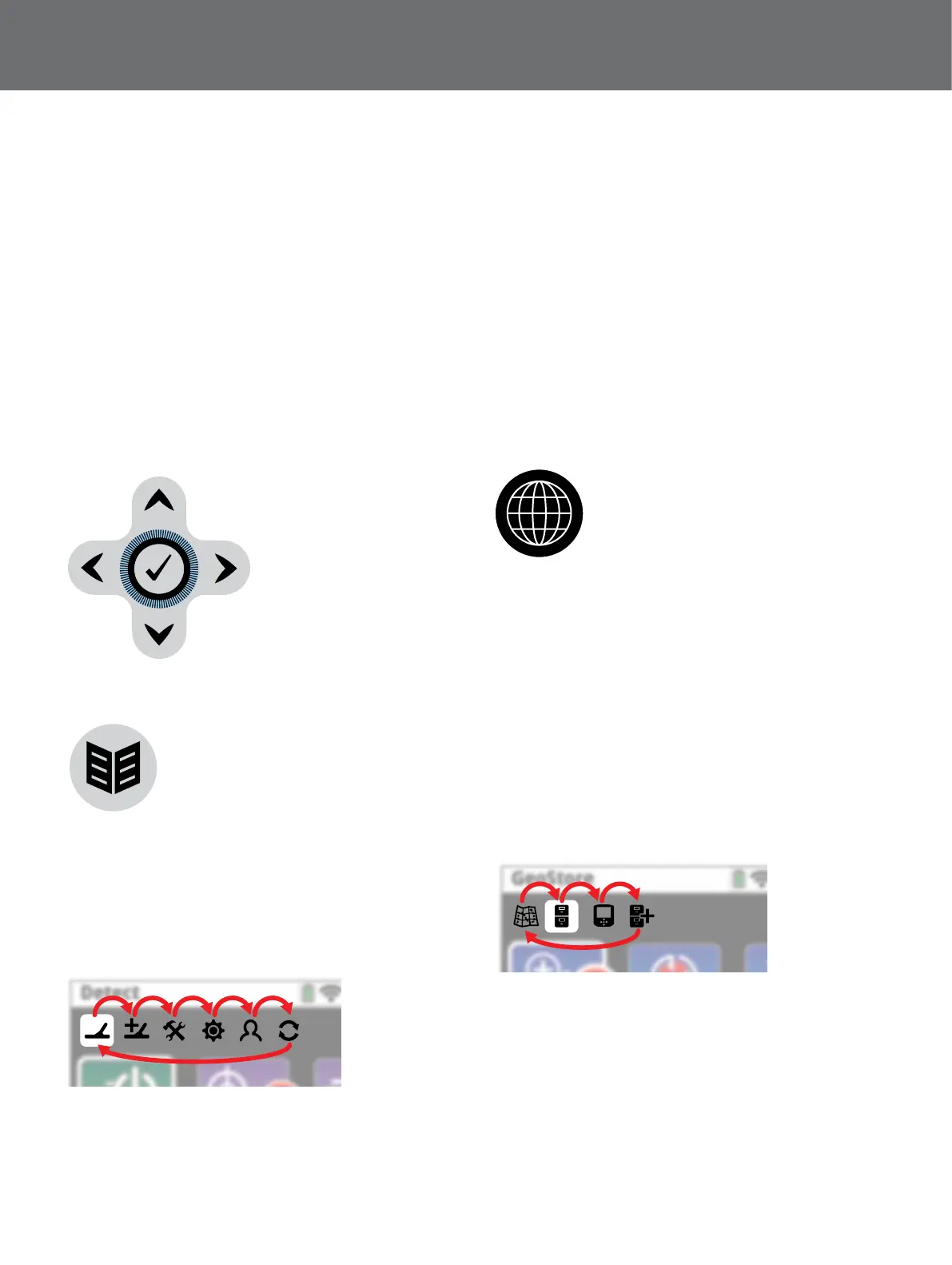Charging Batteries
12
Menu Navigation
The GPZ 7000 GUI has two main menus:
• Detector Settings Menu – where you can access all
Detector Settings Pages
• Map Menu– where you can access all Map Pages
Each menu can be directly accessed from any other menu
by pressing the appropriate control button.
The Detector Settings and Map menus provide you with
access to all GPZ 7000 functions and settings.
In each menu, use the up, down, left and right arrow
buttons to move between the pages and page Items.
Press the Select button to activate the highlighted Item.
The up, down, left, and
right arrow buttons.
Navigating the Detector Settings Pages
The Page button
Access the Detector Settings Pages at any time by
pressing the Page button. This will take you to the first
Detector Settings page (Detect).
Pressing the Page button will cycle through the Detector
Settings Pages. Pressing the Page button when you are on
the last page will return you to the first page.
Cycling through Detector Settings Pages.
You can also return to the first Detector Settings page
(Detect) by pressing and holding the Back button.
Use the Page button to access the detector Settings
Pages. The detector settings are grouped into six pages:
• Detect
• Detect Plus
• Settings
• Preferences
• User Button
• Reset
For further information on the Detector Settings Menu,
see page 16.
Navigating the Map Pages
The Map button
Access the Map Pages at any time by pressing the Map
button. This will take you to the first page in the Map
Menu, (Map). The Map functions are grouped into four
pages:
• Map
• GeoStore
• Display
• Create GeoData
Pressing the Map button will cycle through the Map
Pages. Pressing the Map button when you are on the last
page will return you to the first page.
Cycling through Map Pages.
You can also return to the first Map page (Map) by
pressing and holding the Back button.
For further information on the Map Menu, see page 25.
