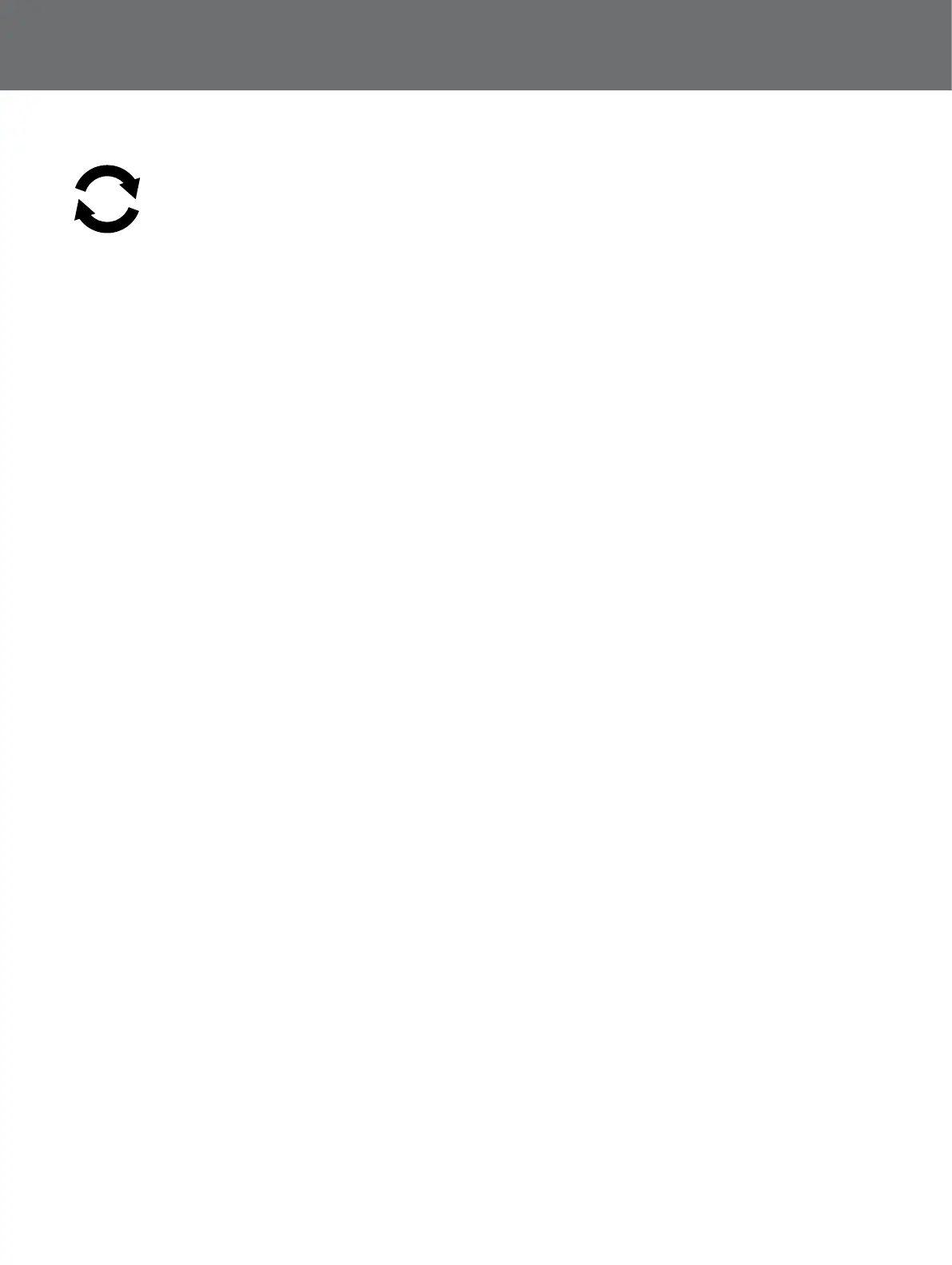Reset
24
Reset
The GPZ 7000 is delivered in its factory preset state
and any changes made to the detector’s settings are
saved automatically. These settings will remain until you
manually change or reset them via the Reset page. The
Reset page also contains information about your detectors’
current software version, and product authentication.
Access the Reset page via the Detector Settings menu,
or by pressing and holding the On/Off button when the
detector is turned off.
The Reset page will be displayed with the following Items:
• Reset GeoStore
• Reset Settings
• Reset All
• Language
• Product Authentication Code
• Version Information
Reset GeoStore
Select the Reset GeoStore option to clear the contents
from the GeoStore. All FindPoints, WayPoints and
GeoHunts will be deleted.
When the GeoStore has been cleared a confirmation
message will be displayed.
Reset Settings
Select the Reset Settings option to clear all user settings
and delete user search modes. Information in the
GeoStore (FindPoints, WayPoints, GeoHunts) will not be
affected.
When the settings have been cleared a confirmation
message will be displayed.
Reset All
Select the Reset All option to return all settings to their
factory preset levels, delete all search modes and empty
the GeoStore.
When Reset All has been completed the detector will
reboot. When start-up is complete the detector will
prompt you to select your language, weight units, length
units, and time zone before displaying the Detect screen.
Language
The GPZ 7000 Graphical User Interface (GUI) can be
displayed in one of six different languages (default
English). You will be prompted to select the detector
language on initial startup, and when the detector
reboots following a Reset All. The language can also be
changed at any time.
Change the Language
To change the language, select the Language icon on
the Reset page then choose from one of the following
languages:
• English
• Spanish
• Portuguese
• French
• Russian
• Arabic
Product Verication Code
Generates an authentication code to verify your detector
is a genuine Minelab product.
Version Information
Displays the detectors’ current software version and
hardware information.
