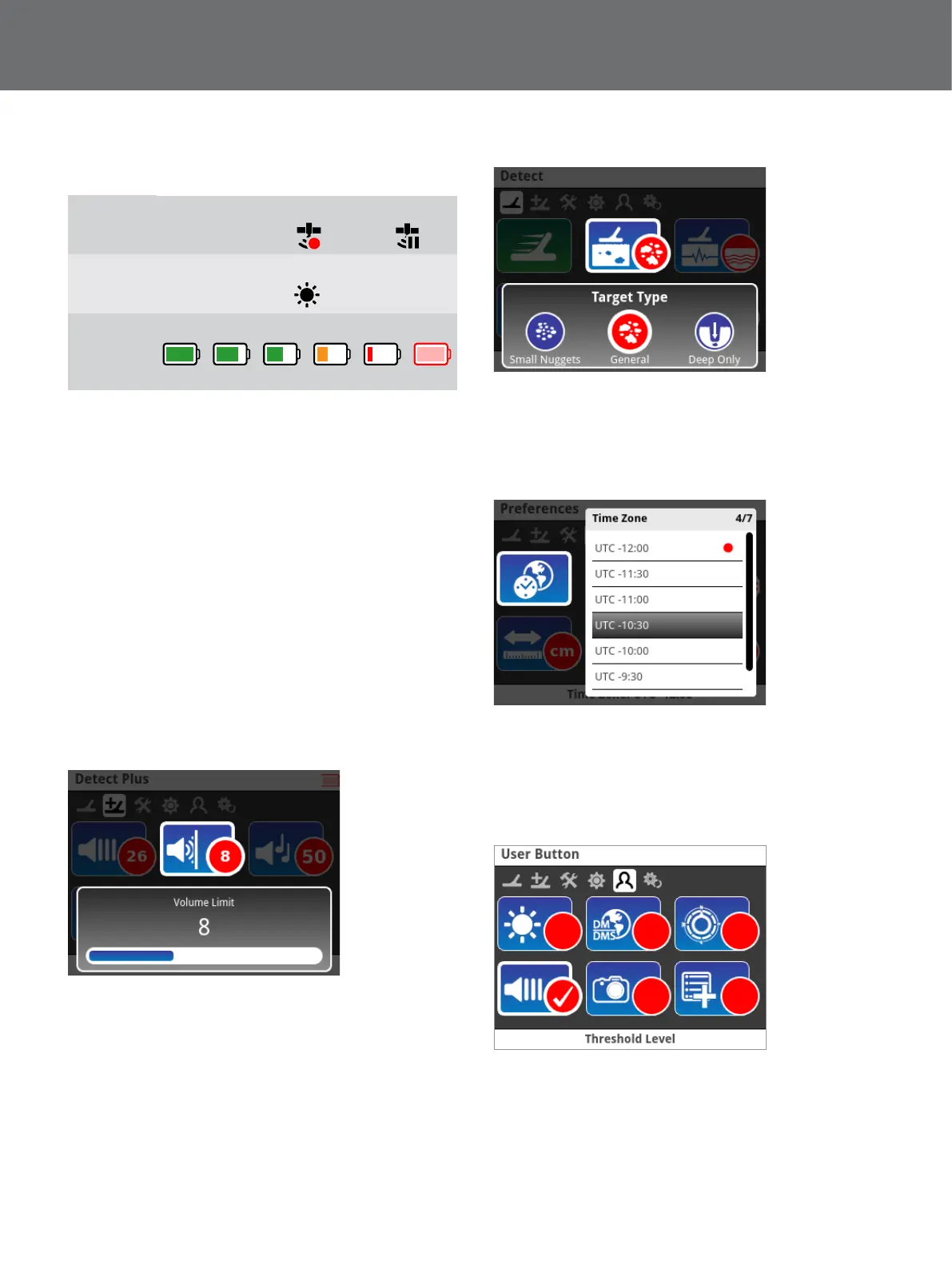Charging Batteries
11
Summary of Status Bar icons
GeoHunt
Off Record Pause
No Icon
Backlight
Off On
No Icon
Jupiter
Battery
100% 80% 60% 40% 20% Empty
Types of Selection Screens
When you select an Item on a page, the options relating
to that Item will appear. These options will be adjustable
via one of the following selection screens:
• Adjustment bar
• Selection box
• Selection list
• Selection check-box
Adjustment Bar
A bar with incremental steps that can be increased (right
arrow button) or decreased (left arrow button). Increases
and decreases occur in real-time and any changes take
immediate effect.
Example of an adjustment bar
Selection Box
Select one of the available options. The selected option
will take effect once the Select button is pressed. The red
status dot on the item updates to display information
about the selected option
Example of a selection box
Selection List
Select an option from a list. Your selected option will take
effect once the Select button is pressed.
Example of a selection list
Selection Check-box
Allows only one item to be selected. A check mark will
appear in the Item Status circle to show which Item is
currently assigned.
Example of a selection check-box
(Flashing)
