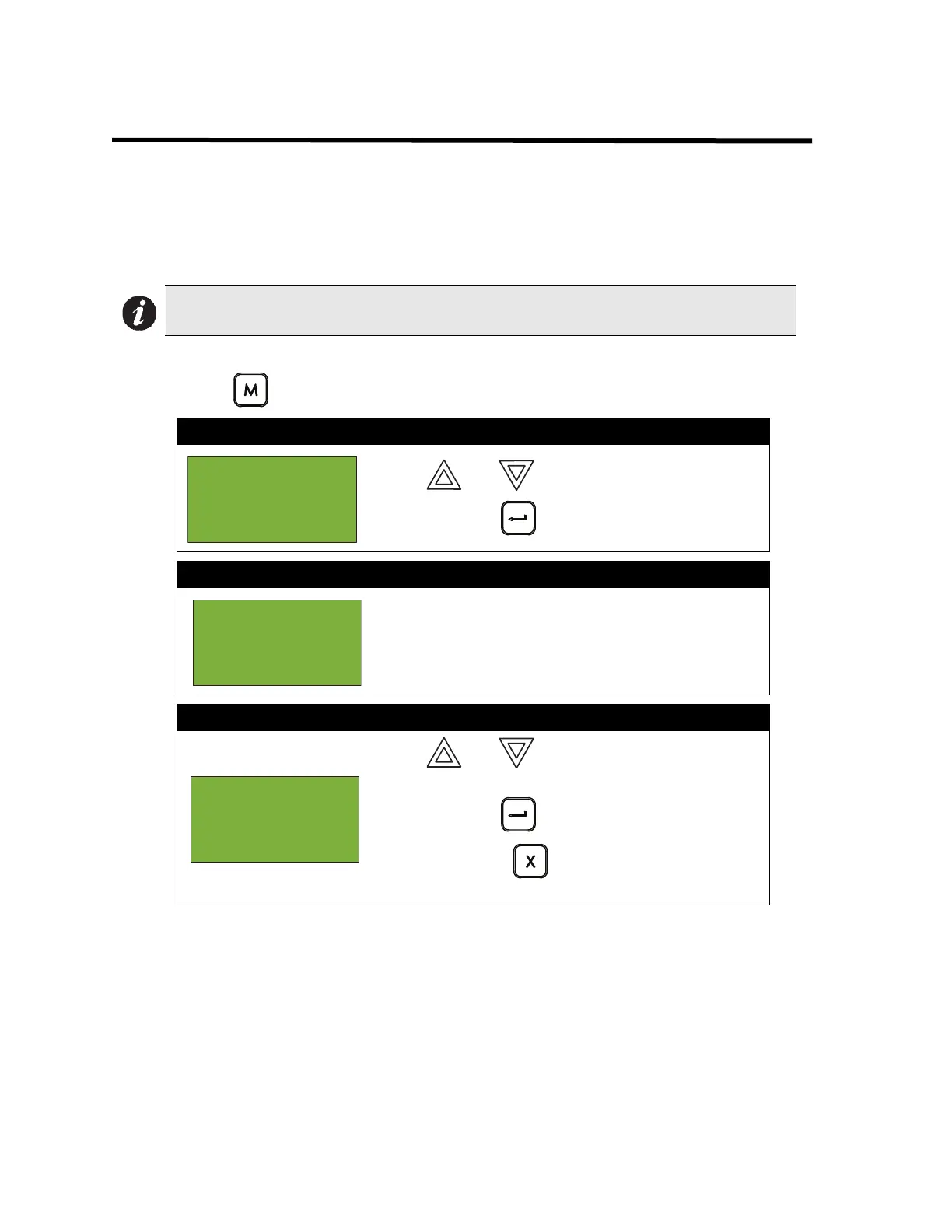13
Front Panel Menu Operation
1. Reports Menu
Use the Reports Menu to print the Alarm Log, Event Log, Current Levels, Verified Counts, and
Maintenance reports. You can print to the screen, directly to a printer connected to the panel, or to
your laptop computer (using HyperTerminal).
To enter the Reports Menu, you must be in the Command Menu. To enter the Command Menu,
press MENU ( ) when the display is in normal mode.
The following subsections provide instructions on using each Reports Menu option.
Note: To print a report to a printer or to a laptop (using HyperTerminal), the printer output
must be enabled via the Configurator.
Step 1: Select the Reports Menu
1. Use and to scroll the cursor to “Reports”.
2. Press ENTER ( ) to select the Reports Menu.
Step 2: Enter your passcode (if required)
Enter your passcode. See page 26 for instructions on
entering passcodes.
Step 3: Select the option you would like to view
1. Use and to scroll the cursor through the
menu.
2. Press ENTER ( ) to select an option.
3. Press CANCEL ( ) to exit and return to the
Reports Menu. Repeat to exit to the Command Menu.
- Command
Menu -
1 Reports
2 Bypass
^
Enter
passcode for
level 2 or
higher:
- Reports
Menu -
1 Alarm Log
2 Event Log
^
