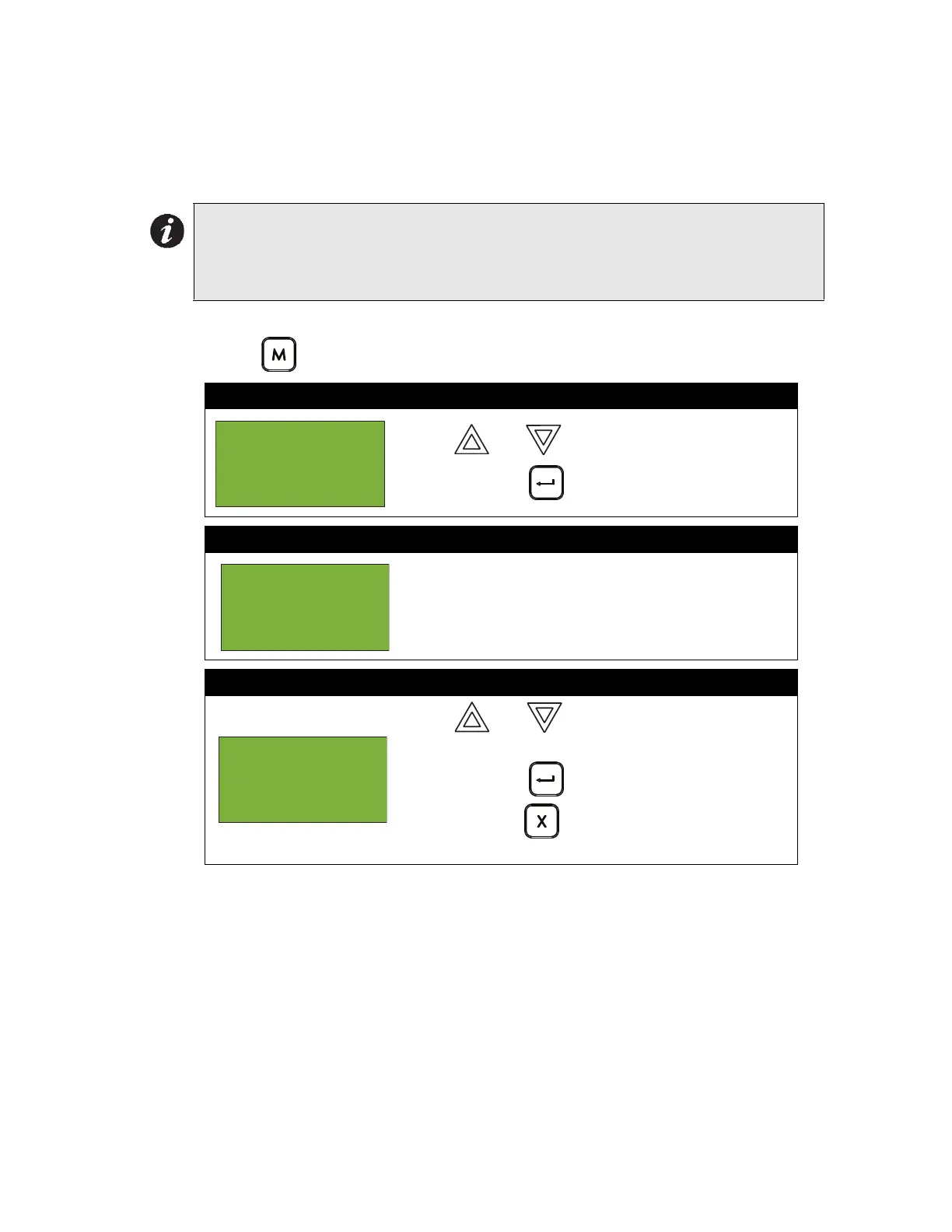FX-2000 User Guide
22
3. Walk Test Menu
Use the Walk Test Menu when you want to test the devices in a system. Performing a walk test will
place the system in trouble (non-latching). The Walk test will be aborted if no circuit activations are
detected for one hour.
To enter the Walk Test Menu, you must be in the Command Menu. To enter the Command Menu,
press MENU ( ) when the display is in normal mode.
The subsections below provide instructions on using each Walk Test Menu option.
Notes:
•Walk test records that are printed to the screen will be stored in the event log.
•To print the walk test to a printer or to a laptop (using HyperTerminal), the printer output
must be enabled via the Configurator.
Step 1: Select the Walk Test Menu
1. Use and to scroll the cursor to “Walktest”.
2. Press ENTER ( ) to select the Walk Test Menu.
Step 2: Enter your passcode (if required)
Enter your passcode. See page 26 for instructions on
entering passcodes.
Step 3: Select the option you would like to view
1. Use and to scroll the cursor through the
menu.
2. Press ENTER ( ) to select an option.
Press CANCEL ( ) to exit and return to the Walk
Test Menu. Repeat to exit to the Command Menu.
- Command Menu
-
1 Reports
2 Bypass
Enter
passcode for
level 1 or
higher:
- Walktest -
1 Audible Test
2 Silent Test
