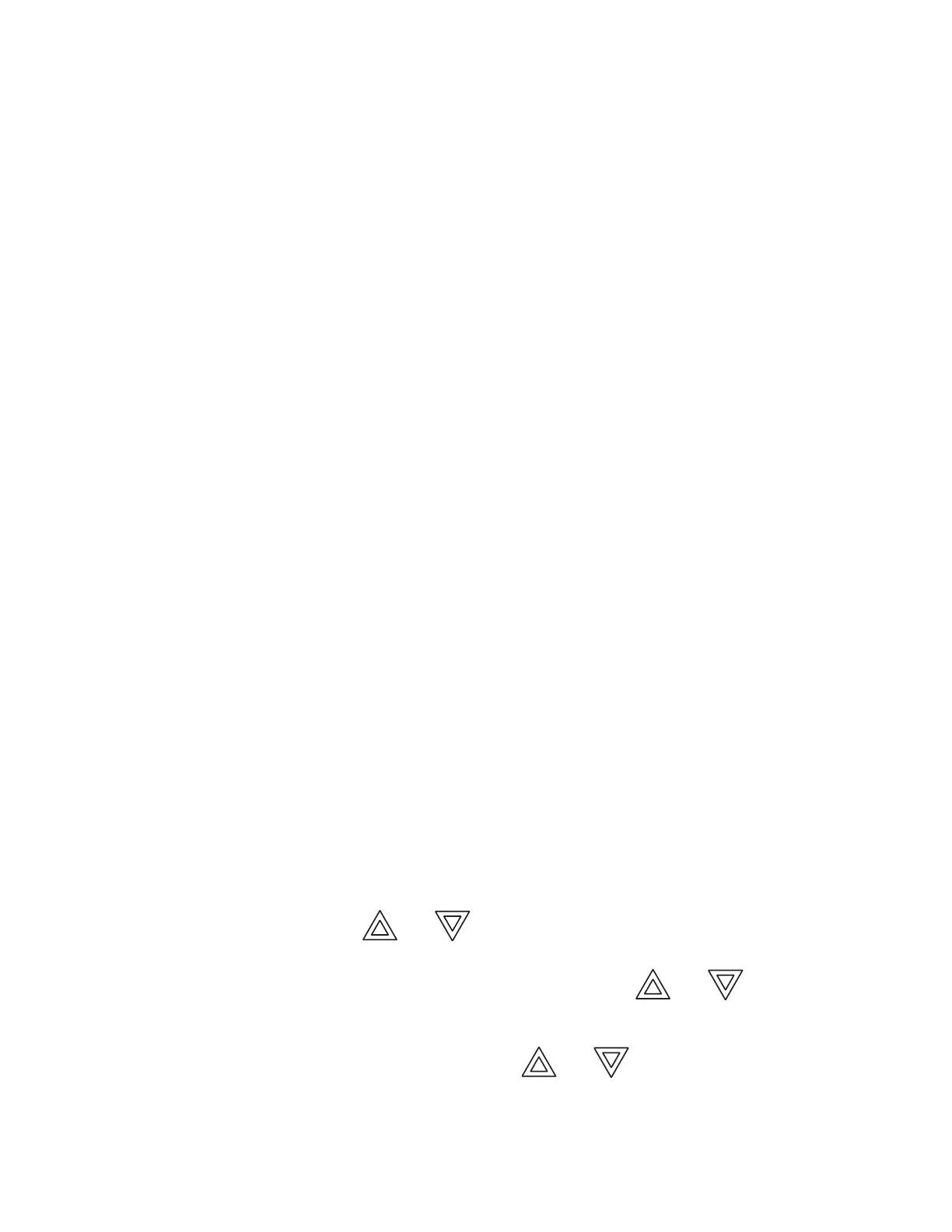FX-2000 User Guide
6
Figure 8 New DS Display: Controls and Indicators
Signal Silence LED
The Signal Silence LED flashes amber at the trouble flash rate after indicating circuits are silenced
either by the Signal Silence button, or by the Auto Signal Silence Timer. It turns off after the signals
are re-sounded by a subsequent alarm.
Fire Drill LED
The Fire Drill LED turns on steady amber while Fire Drill is active.
General Alarm LED
In two stage operation only, the red General Alarm LED illuminates steadily after the General Alarm
button is pressed, or after the Auto General Alarm Timer times out. Once the General Alarm LED
turns on, it will stay active until the panel is reset.
System Reset LED
The amber System Reset LED will illuminate steadily after the system reset button has been
pressed and the system is resetting.
Acknowledge LED
If the panel is configured as a two stage system, the Acknowledge LED flashes amber at the fast
flash rate while the General Alarm timer is timing. It turns on steady amber after the Auto General
Alarm Timer is cancelled by the activation of the Acknowledge or Signal Silence buttons. If the Auto
General Alarm Timer times-out and puts the panel into General Alarm, the Acknowledge LED turns
off.
Lamp Test/Visual Indicator Test LED
The amber Lamp Test LED will illuminate steadily after the Lamp Test button is pressed and while
system is in Lamp Test mode.
Configurable LED Indicators
Configurable LED indicators include 16 bi-coloured LEDs that are available for alarm, supervisory,
and monitor annunciation paired with 16 trouble LEDs available for trouble annunciation.
Common Controls
LCD Display
The display is a large, four line, 20 character back-lit alphanumeric LCD. It displays information
regarding the panel, its circuits, and devices. An on-screen cursor is controlled by the cursor
buttons (located to the right of the display) for menu selection and control. Report information
provided by the LCD display include Alarm Log, Event Log, Current Levels, Verification, and
Maintenance reports.
Queue Buttons
Use the queue buttons to select a particular queue to review.
•Use the Alarm Queue button to view all alarms. Pressing this button will show the latest alarm
on the LCD display. Use and to view all previous alarms.
•Use the Supervisory Queue button to view all supervisory conditions. Pressing this button will
show the latest supervisory information on the LCD display. Use and to view all
previous supervisory conditions on the LCD display.
•Use the Trouble Queue button to view all trouble conditions. Pressing this button will show the
latest trouble condition on the LCD display. Use and to view any previous troubles.
