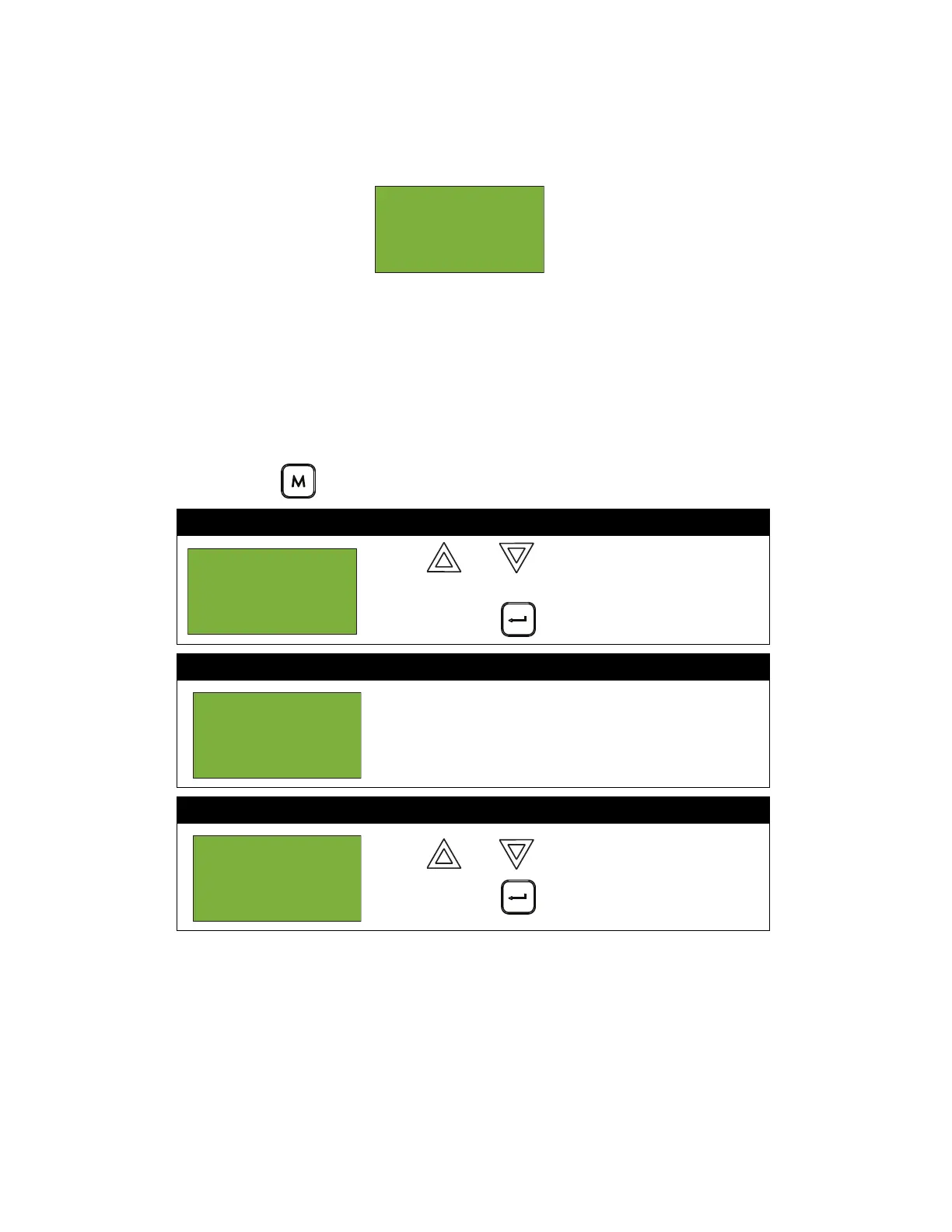Front Panel Menu Operation
31
9. Auto Program
Use Auto Program whenever a device is added or removed without the Configurator. For example,
if a new device is added to a loop, the FX-2000 display will show the following while in normal
mode:
The Auto Program function has specific default settings. For example, a new point defaulted as
alarm will have the following settings:
• No LED correlations
• Will activate all signals (common alarm)
• Does not activate any relay outputs
• No device label is attached
Any changes to these default settings must be performed using the Configurator.
To enter the Auto Program option, you must be in the Command Menu. To enter the Command
Menu, press MENU ( ) when the display is in normal mode.
Step 1: Select Auto Program
1. Use and to scroll the cursor to “Auto
Program”.
2. Press ENTER ( ) to continue.
Step 2: Enter your passcode (if required)
Enter the passcode that you would like to change. See
page 26 for instructions on entering passcodes.
Step 3: Select “yes” or “no” to auto program
1. Use and to select “yes” or “no”.
2. Press ENTER ( ) to continue.
May22, 2002
11:05AM
Unconfigured
device
- Command Menu
-
7 Clear Event
Log
Enter
passcode for
level 1 or
higher:
1 new device
found on 1 loop
Add with
default
