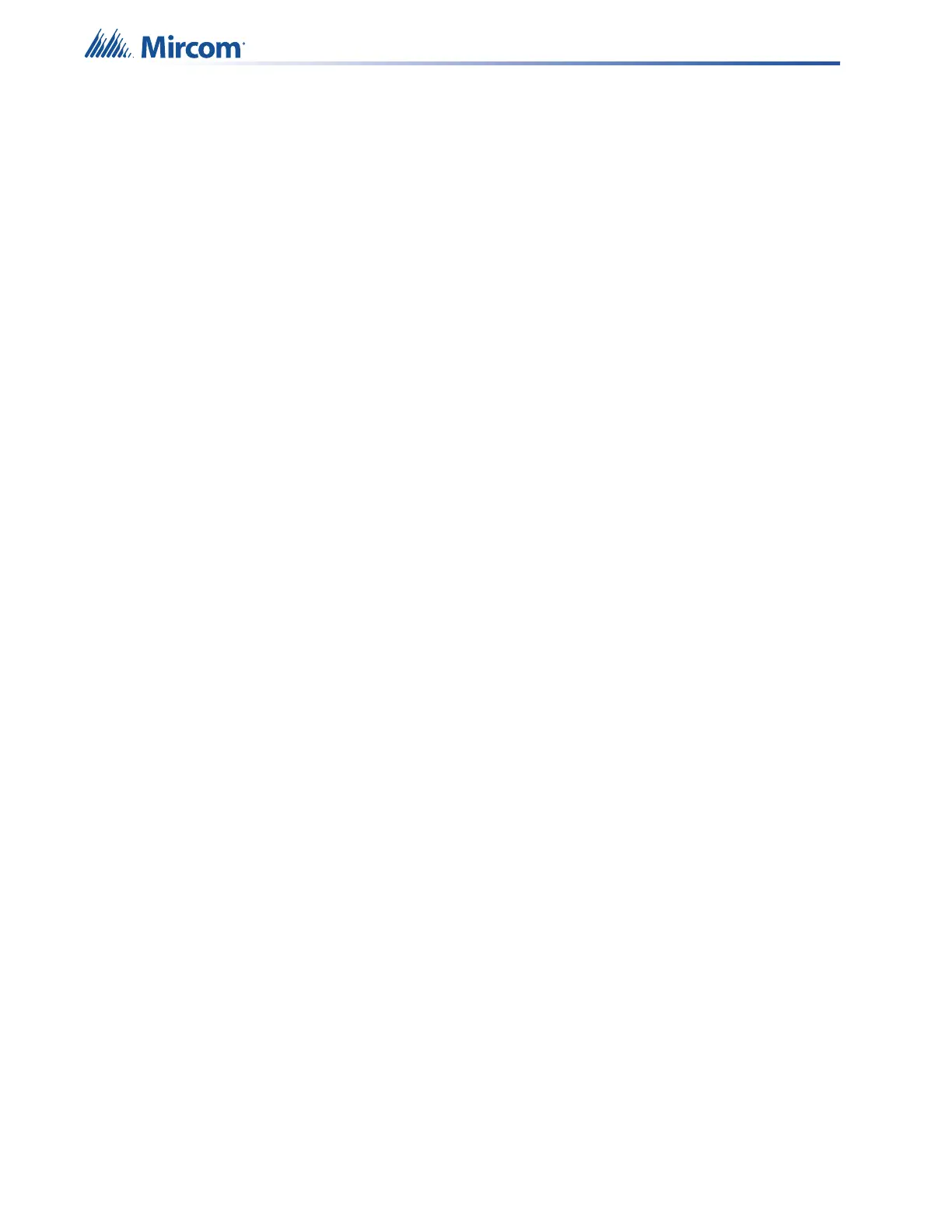102
Operation
6.6 Audio Message Playback
The QX-mini comes factory configured with 8 prerecorded messages. The QX-mini can play
user supplied messages as well.
The pre-recorded messages are:
• Alert (Stage 1)
• Evacuation (Stage 2)
• False alarm
• Alarm cleared
• Bell Continuous
• Slow Whoop Continuous
• Temporal Tone (Code 3)
To play a pre-recorded message
1. Select the zone(s) to alert.
To select a zone, hold down the button for the zone until the zone’s green LED
illuminates steady. To alert all zones at once, select All Call.
2. Select the message needed to play.
To select a message, hold down the button for the message until the message’s green
LED illuminates steady. While the message is playing, the Message Active LED lights
green.
3. After the message has played, either
• hold down the message button and the zone button(s) to deselect them;
• press Clear Selection to clear selected LEDs.
6.7 Paging
Use the microphone on the QX-mini, a QX-mini-RM remote microphone call box, or a
QX-mini-LOC local operating console to page zones. Use All Call to page all zones at the
same time.
To page the audio system with the QX-mini OR QX-mini-LOC
1. From the control panel, select the zone(s) to page by pressing that zone button until its
LED indicates green.
If All Call is selected, all zone LEDs will light.
If no zones are selected, the page will go to all zones (same as selecting All Call).
2. Unhook the microphone from its housing, and then press the Push-To-Talk (PTT) button
on the microphone.
The Clear Selection LED indicates green and Pre-Tone Active LED indicates green. If
the Clear Selection LED does not light green, then another microphone with a higher
priority has control of the audio channel. The system will not page when another
operator’s microphone has control. The QX-mini master microphone has highest priority.
3. When the Ready To Page LED lights green, the operator may begin the page.
