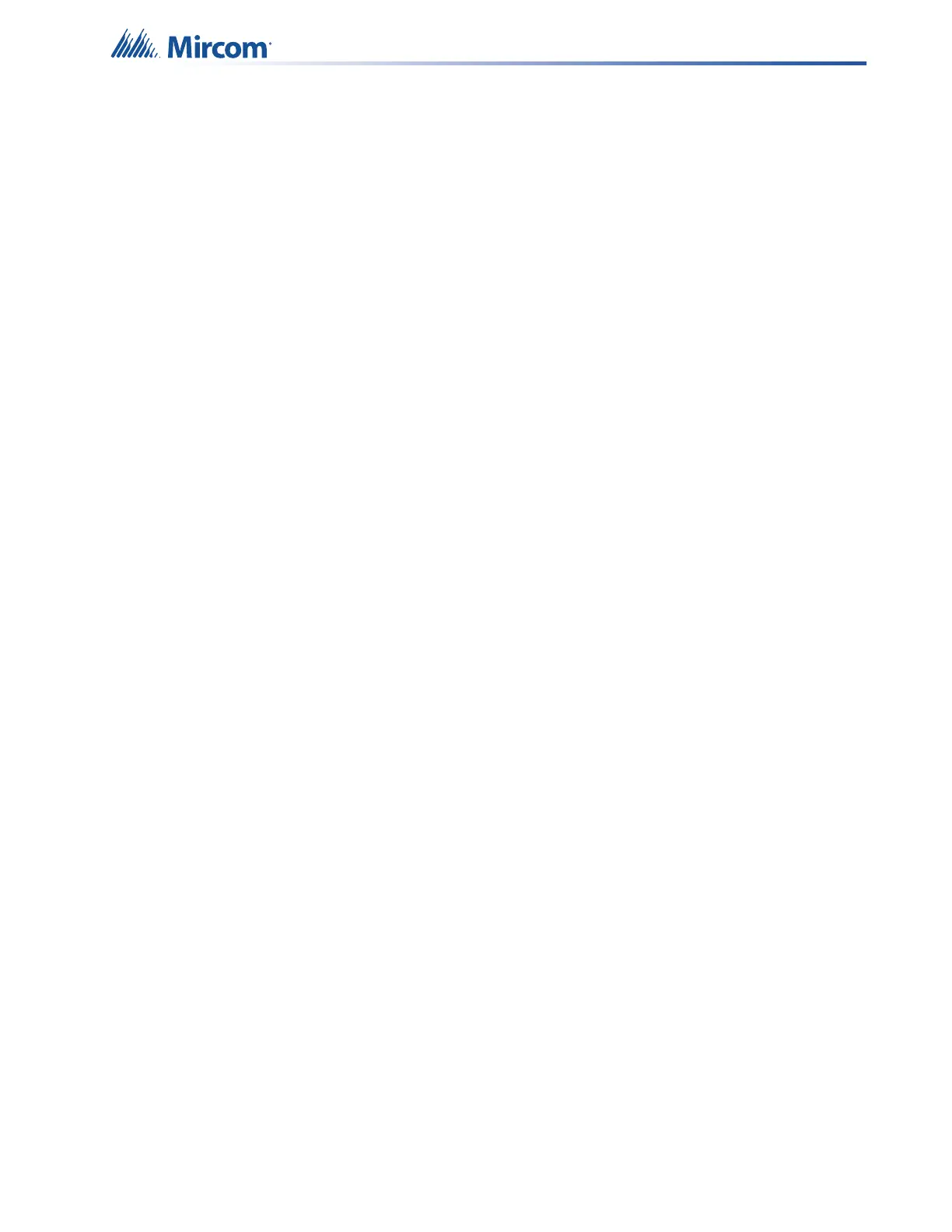121
System Checkout
10.1 System Checkout
The following are the recommended steps before and during the powering up of the QX-mini.
10.1.1 Before Turning The Power ON
1. To prevent sparking, DO NOT connect the batteries first. Connecting the batteries is only
to be done after the system has been powered from the main AC Supply.
2. Check all field (external) wiring for opens, shorts, and ground.
3. Check that all interconnection cables are secure, and that all terminals are plugged-in
properly.
4. Check all Jumpers and Switches for proper setting.
5. Check the AC power wiring for proper connection.
6. Check that the chassis is connected to EARTH GROUND (cold water pipe).
7. Close the front cover plate before powering the system from main AC supply.
10.1.2 Power-up Procedure
1. After completing the previous procedures, power-up the panel. The green AC-ON LED
should illuminate.
2. Since the batteries are not connected, the Battery Trouble LED should illuminate, the
Trouble / Trouble Silence LED should flash and the Common Trouble Relay (on the
main board) will be active.
3. Connect the batteries while observing correct polarity; the red wire is positive (+) and
black wire is negative (-).
4. All indicators should extinguish except for the normal power AC-ON green LED.
10.2 Troubleshooting
The following are common methods to solving Circuit Ground Fault, Battery, and Common
Troubles.
