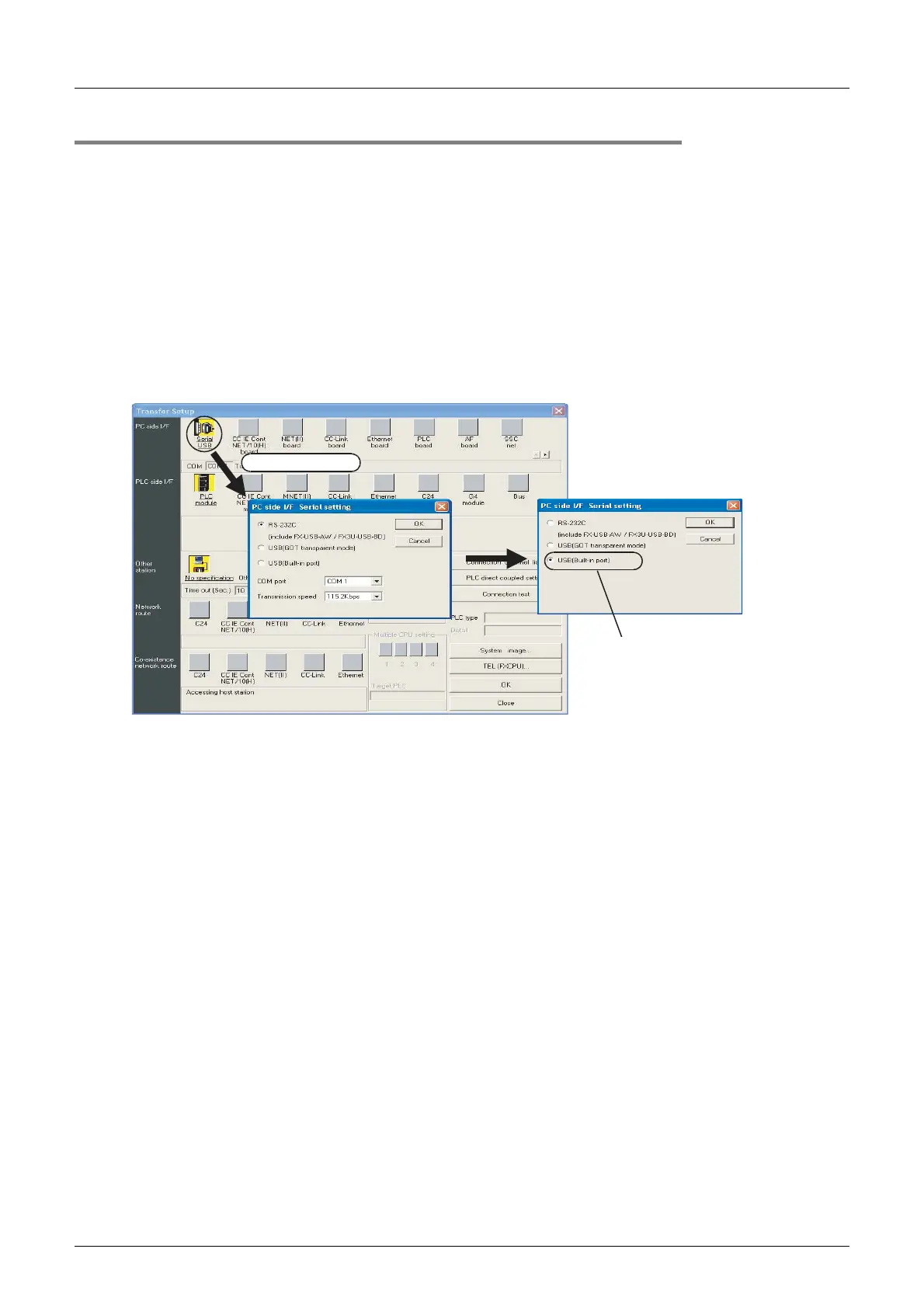894
FX3G/FX3U/FX3GC/FX3UC Series
Programming Manual - Basic & Applied Instruction Edition
A Programming Tool Applicability and Version Upgrade History
A-1 Programming Tool Applicability
Appendix A-1-3 Precautions on Use of (Built-in USB) Programming Port
Make sure to set the contents described in this section when using the (built-in USB) programming port of the FX3G/
FX3GC PLC to execute ladder monitor, device monitor, program read/write, etc.
For GX Developer prior to Ver. 8.72A, communication using the (built-in USB) programming port is not available.
For the setting procedure in GX Works2, refer to the GX Works2 Version 1 Operating Manual (Common).
1. Installation of USB driver
It is necessary to install the USB driver to execute USB communication using the (built-in USB) programming port.
For the USB driver installation method and procedure, refer to the following manual.
→ GX Developer Operating Manual (Startup)
2. Setting in GX Developer
1) Select [Online] → [Transfer setup...] to open "Transfer setup" dialog box.
2) Double-click [Serial] in [PC side I/F] to open "PC side I/F Serial setting" dialog box.
3) Select "USB (Built-in port)".
4) Click [OK] button to finish the setting.
Select "USB(Built-in port)"
A display screen is the example of Ver. 8.72A.
Double-click it.
