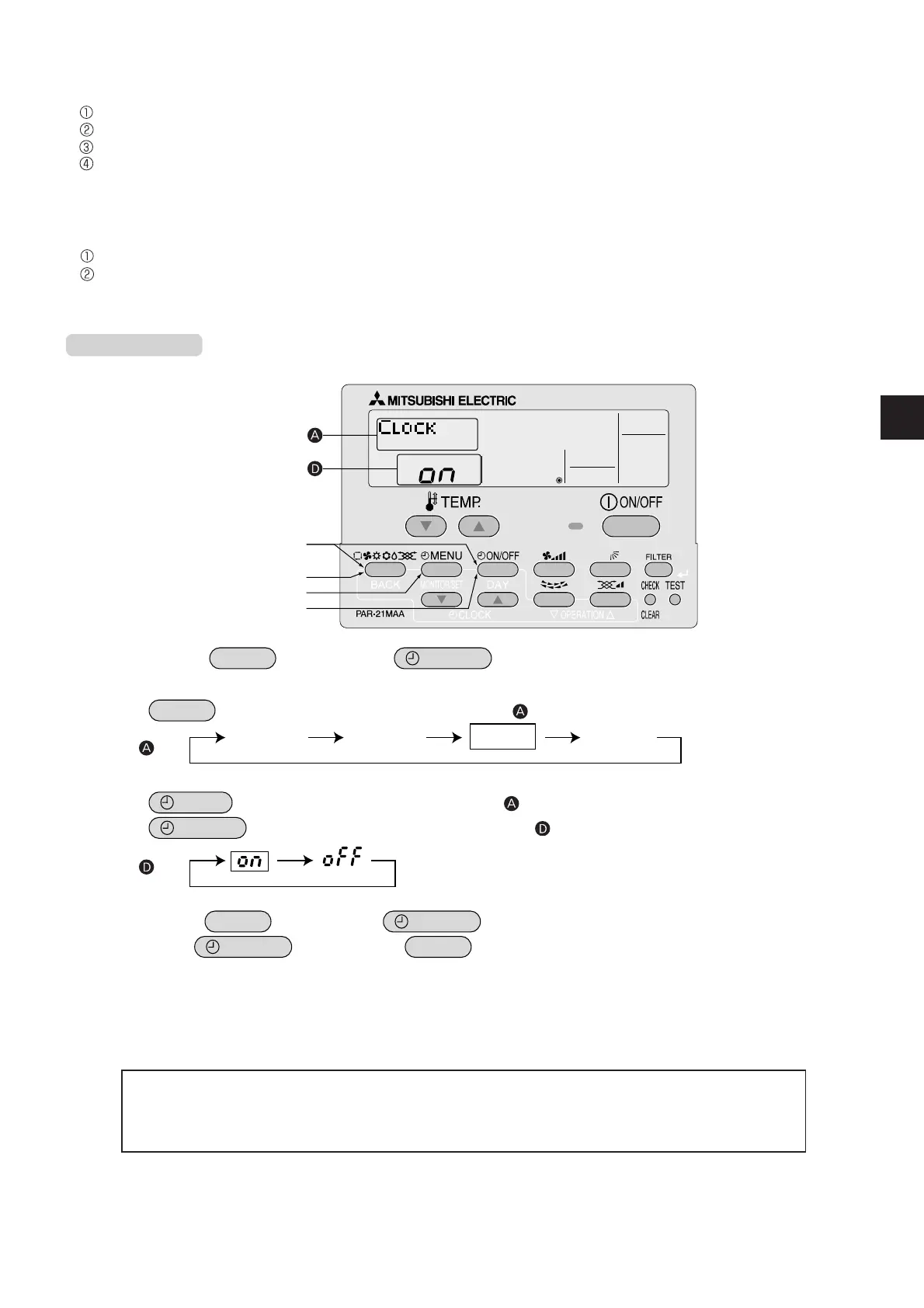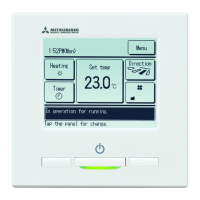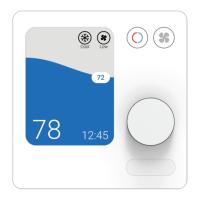21
V. How to Select Functions of remote controller
■
Display ex am ple
(1)
(2)
(3)
(4)
(5)
CHANGE
LANGUAGE
FUNCTION
SELECTION
MODE
SELECTION
DISP MODE
SETTING
4.3.2 Timer function setting (Weekly timer/Auto off timer/Simple timer)
The following settings can be made.
Weekly Timer (default) : The weekly timer can be used.
Auto Off Timer : The auto off timer can be used.
Simple Timer : The simple timer can be used.
Timer Mode Off : Timer mode cannot be used.
* If the clock function is disabled (OFF), “Weekly Timer” cannot be selected.
■
Clock function setting
The following settings can be made.
ON (default) : The clock function can be used.
OFF : The clock function cannot be used.
* If “OFF” is selected to disable the clock function, the weekly timer cannot be used to make day of the week/time settings.
To use the weekly timer to set the day of the week and time, the clock function must be set to “ON” (default).
To Use the Clock
(1) While pressing the
MODE
button, press the
ON/OFF
button for two seconds to activate the remote controller’s
function selection mode.
(2) Press the
MODE
button until
MODE
SELECTION
appears on the screen (at ).
[Display
]
(3) Press the
MENU
button to select “CLOCK” on the screen (at
).
(4) Press the
ON/OFF
button so that “ON” appears on the screen (at
).
[Display
]
(5) While pressing the
MODE
button, press the
ON/OFF
button for two seconds to return to normal mode.
* If you press the
ON/OFF
button before the
MODE
button, the settings you have made will be cancelled.
■
Day of the week and time setting
●
The day of the week and time can be set and changed.
[The time can be set in 1-minute increments.]
Notes
• This setting is not possible if the clock function is disabled by the function setting.
• The day of the week and time are not displayed if the clock function is disabled by function selection.
• This setting is not possible if the simple timer or auto off timer has been selected.
