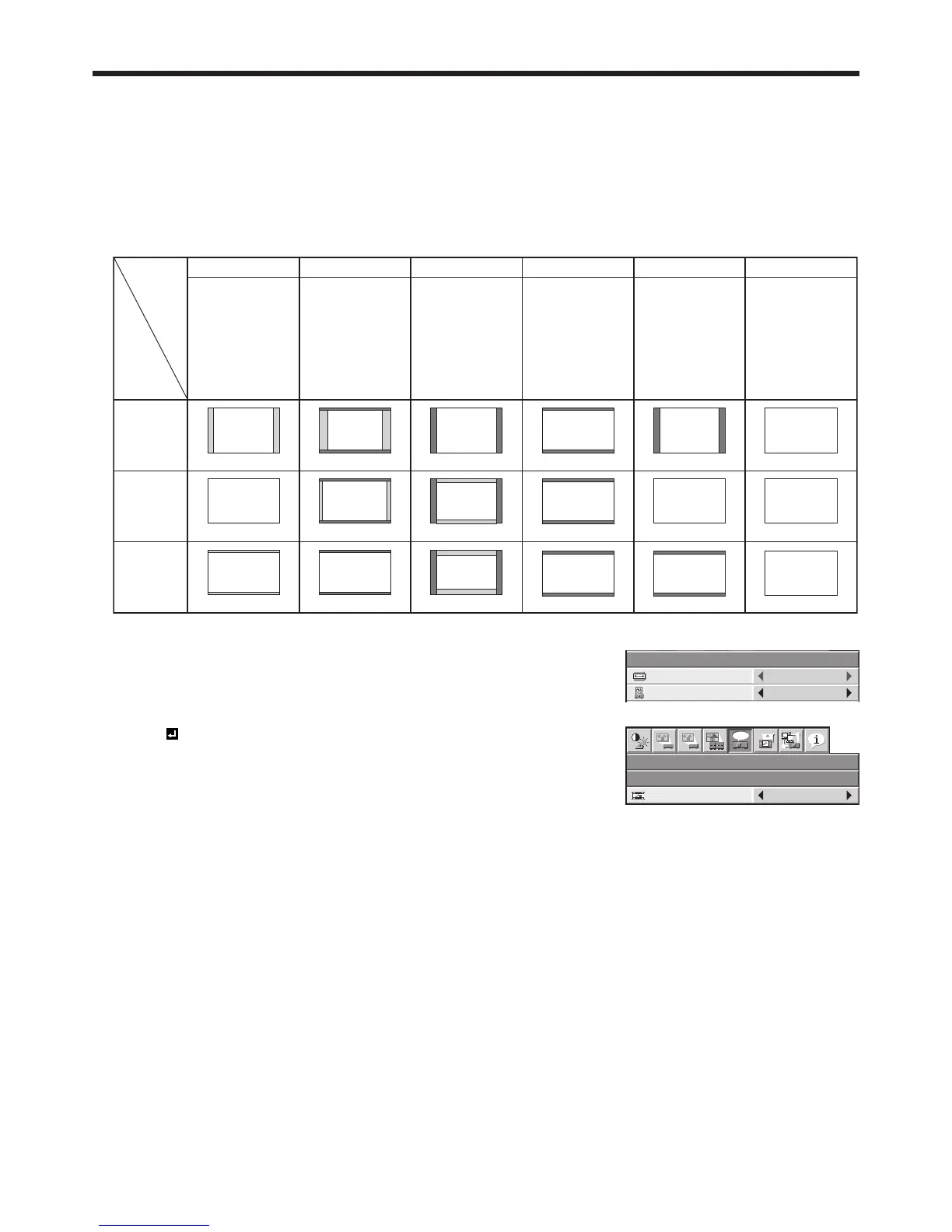Viewing computer images (continued)
Setting the aspect ratio
You can change the aspect ratio of the input video signal (or the ratio of width to height of the image). Change the
setting according to the type of the screen to be used or your preference.
How to change the settings:
With the remote control:
1. Press the ASPECT button.
• EverytimetheASPECTbuttonispressed,theaspectmodechangesfromNORMAL(FULL)toNORMAL(16:9),
to NORMAL (4:3), to 16:9, to REAL, to FULL, and back to NORMAL (FULL).
• Thefollowingtableshowstheimagedisplaypatternsdependingonthesettings.
With the FEATURE menu:
(See page 32 for menu setting.)
1. Display the FEATURE menu.
2. Select ASPECT by pressing the or button.
3. Select your desired aspect ratio by pressing the or button.
When 16:9 is selected with the FEATURE menu, you can select whether
or not to display signals at 16:9 depending on their type using the following
procedures.
4. Press the ENTER button.
5. Select a setting for the item MODE by pressing the or button.
• ALLSIGNALS:
All signals are always displayed at 16:9 irrespective of their type.
• VIDEOONLY:
Signals supplied from video devices only are displayed at 16:9.
To cancel the menu:
6. Press the MENU button.
Important:
• Ifyouchangetheaspectratioto16:9,REAL,orFULLwhiledisplayingimagesona4:3screenwiththeaspect
ratio set to NORMAL (4:3), images appear partly off screen.
• Insuchcasesaswhenyoukeepdisplayingimagesinthe4:3modeforalongtimeandthenchangethemodeto
FULL, the masking areas may remain as afterimage around the displayed image. Consult your dealer in this case.
• WhentheinputvideosignalisinterruptedwithNORMAL(16:9)orNORMAL(4:3)selected,theimageturnsblue
and appears partly off screen. In this case, set BACK COLOR in the INSTALLATION 2 menu to BLACK.
