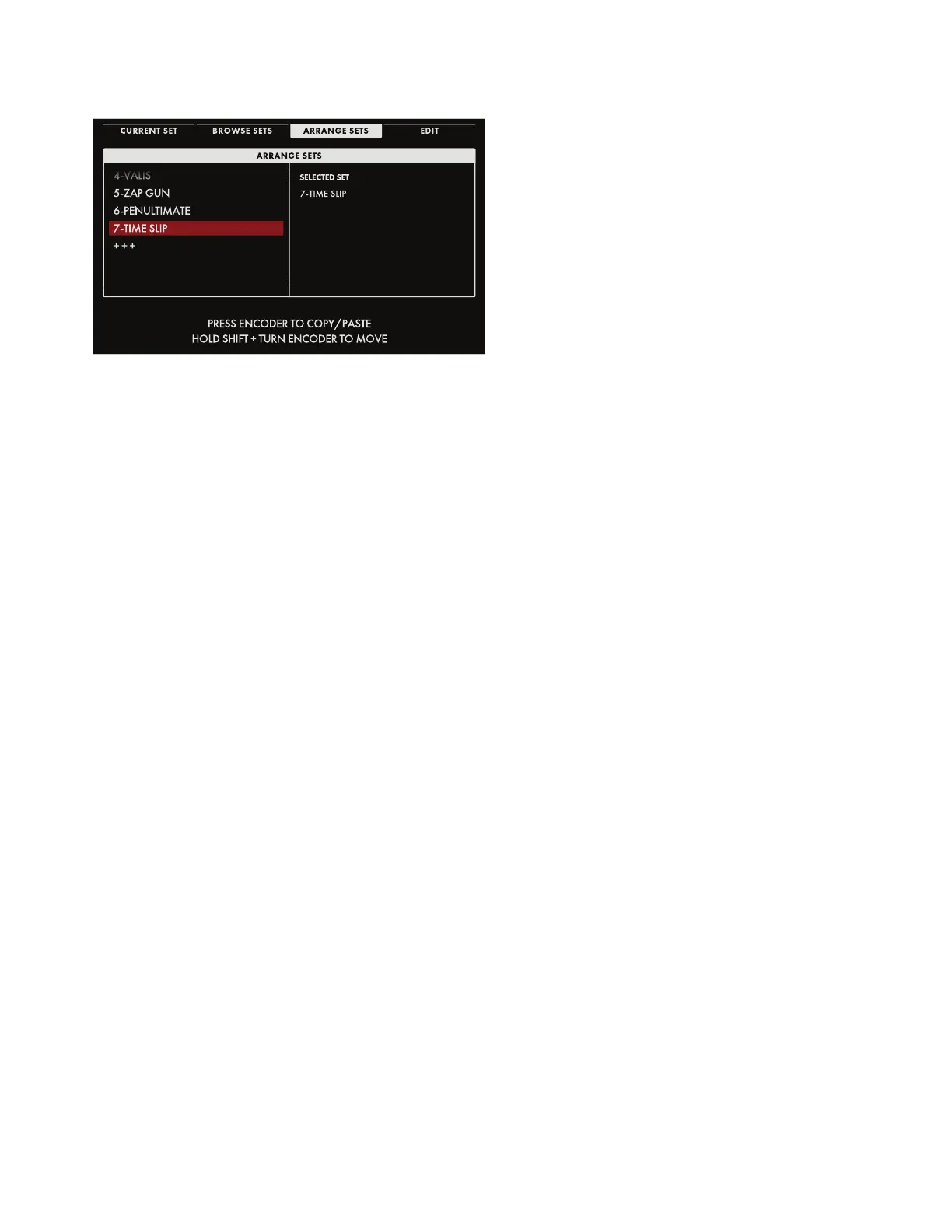59
PERFORMANCE SET (Continued)
ARRANGE SETS
Use the ARRANGE SETS Soft Button
to open this screen. Here you can add,
delete, and rearrange Performance
Sets. The left pane shows a list of
all Performance Sets. The current
Performance Set is highlighted, and
appears as the Selected Set in the right
pane.
MOVING A PERFORMANCE SET
Holding SHIFT while turning the Master Encoder allows the highlighted Performance Set to
be moved to a new location in the list. Once the highlighted Performance Set is in its new
location, release the SHIFT button.
COPYING A PERFORMANCE SET
Press down on the Master Encoder to create a copy of the highlighted Performance Set.
Turn the Master Encoder to scroll through the list of Performance Sets, then press down
on the Master Encoder to place the copied Performance Set in that location. The copied
Performance Set is placed between existing Performance Sets – no data is overwritten.
DELETING A PERFORMANCE SET
Once a Performance Set is highlighted, pressing the DELETE button on the Front Panel will
delete it. The other performance sets will move to ll the gap.
ADDING A PERFORMANCE SET
Use the Master Encoder to scroll to the bottom of the Performance Set list until the +++
indicator appears. Highlight this indicator, and the EDIT Soft Button above the screen will
change to ADD NEW. Pressing the ADD NEW Soft Button will allow you to enter a name for a
new, empty Performance Set. Finally, press the OK Soft Button to complete the process and
create your blank Performance Set.
EDITING A PERFORMANCE SET
The rightmost Soft Button above the screen is labeled EDIT (or ADD NEW, as described
above) -- pressing this button opens an editing window where you can edit the Name or
Notes for the currently selected set. When nished editing, press either the OK Soft Button to
save your changes, or the CANCEL Soft Button to exit without saving changes.
