
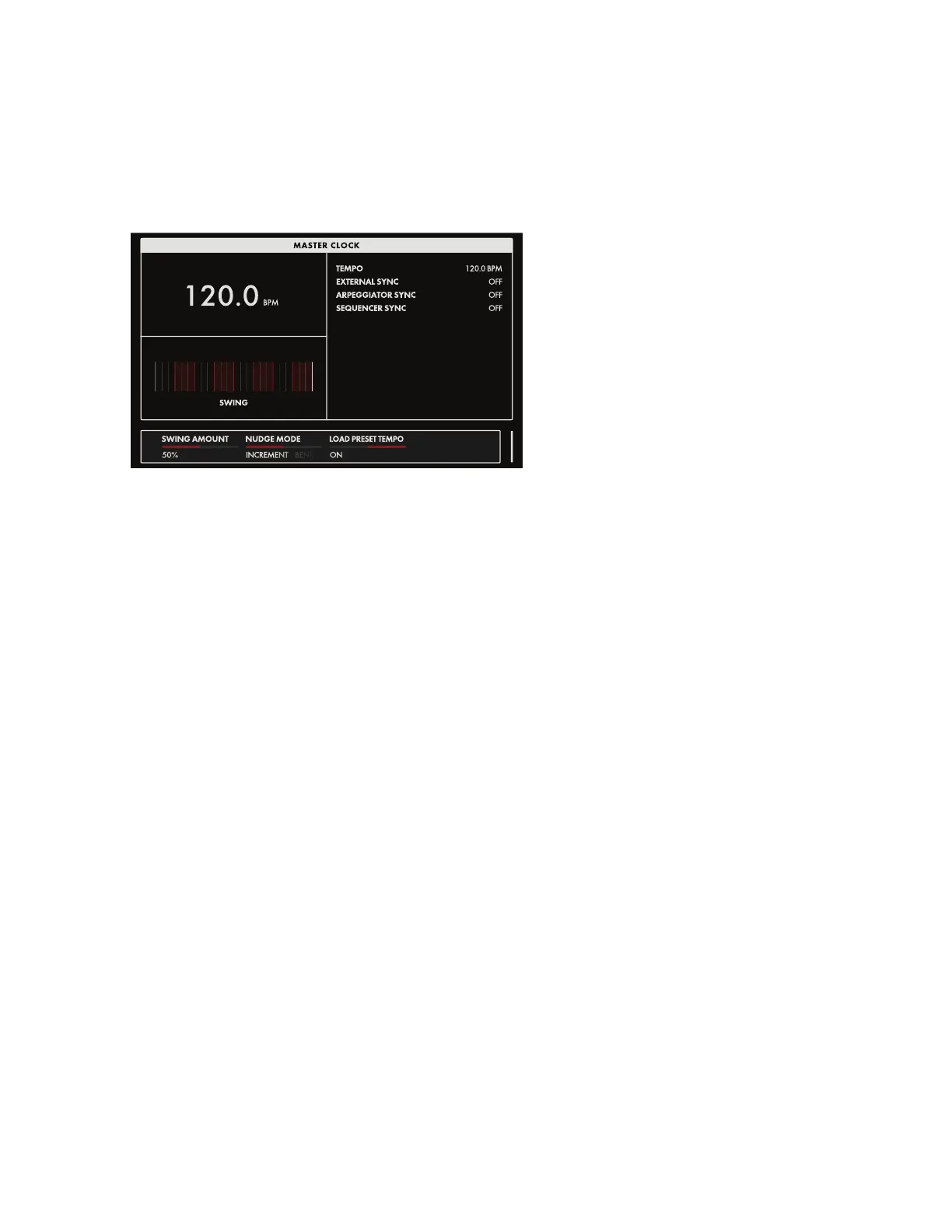
Do you have a question about the Moog One and is the answer not in the manual?
| Keyboard | 61-note Fatar TP-8S with velocity and aftertouch |
|---|---|
| Arpeggiator | Yes |
| Polyphony | 8 or 16 voices |
| Oscillators | 3 per voice |
| LFOs | 4 per voice |
| Envelopes | 3 per voice |
| Sequencer | Yes |
| Connectivity | MIDI In/Out/Thru, USB, CV/Gate |
| Weight | 45 pounds (20.4 kg) |
| Filter | 2 filters per voice: a state-variable filter and a Moog ladder filter |
Instructions for powering the instrument and connecting it to an audio monitoring system.
Details on how to connect the power adapter and supply to the instrument.
Guidance on connecting audio outputs to speakers or headphones for monitoring.
Overview of the instrument's primary interface with immediate parameter access.
Details dedicated hardware knobs and buttons grouped by module type.
Features enhancing playability and expression, including wheels and touchpad.
Details the SVF's construction and modes like Notch, Bandpass, High Pass, Low Pass.
Voltage Controlled Amplifier parameters: Level and Pan.
Steps to assign the current preset to a location in the active Performance Set.
Allows stacking multiple notes to create chords or custom interval patterns.
Provides immediate control for common modulation pathways via dedicated hardware.
Controls pitch and waveform modulation applied equally to all oscillators.
Guides on selecting slots, sources, destinations, and parameters for modulation.
Details on applying individual effects per synth and their controls.
Explains how synth effects are classified, loaded, and saved.
Describes master effects available to all synths, including Eventide effects.
Procedure for searching and loading presets based on criteria and tags.
Instructions for loading individual synth timbres into the active synth.
Compares current edits to the original saved version without reloading.
Enables micro-saves of current preset edits for easy rollback.
Determines how the instrument reacts to sustain and sostenuto pedals.
Resets all settings to factory defaults without affecting presets.
Instructions for updating the instrument's firmware via USB.
Selectively copy data (Presets, Sequences, etc.) to an external USB drive.
Selectively load data (Presets, Sequences, etc.) from a USB drive.